¶ Artillery X4 Series KCM Set Installation Guide
| Image | Information |
|---|---|
 |
Welcome to the installation page for Artillery X4 Series with KCM Set. This guide will help you update your printer's firmware to ensure compatibility with KCM Set, download and print the required .STL files for mechanical assembly, complete the mechanical setup, and configure the Klipper settings. By following these steps, you will successfully complete the installation process. |

¶ - Downloadable parts required for the installation
You can download the required STL files below.
| Part Name | Quantity | Links |
|---|---|---|
| ChromaHead Adapter Part | 1x | Download |
¶ 1) Artillery X4 Series KCM Installation
Before starting the next steps, make sure your printer is turned off.
¶ 1.1) Remove Filament Sensor
First disconnect the filament sensor connector and remove filament sensor. Also remove Filament spool either.


¶ 1.2) Disconnect Print Head
Unscrew the print head cable and disconnect it from the printer.
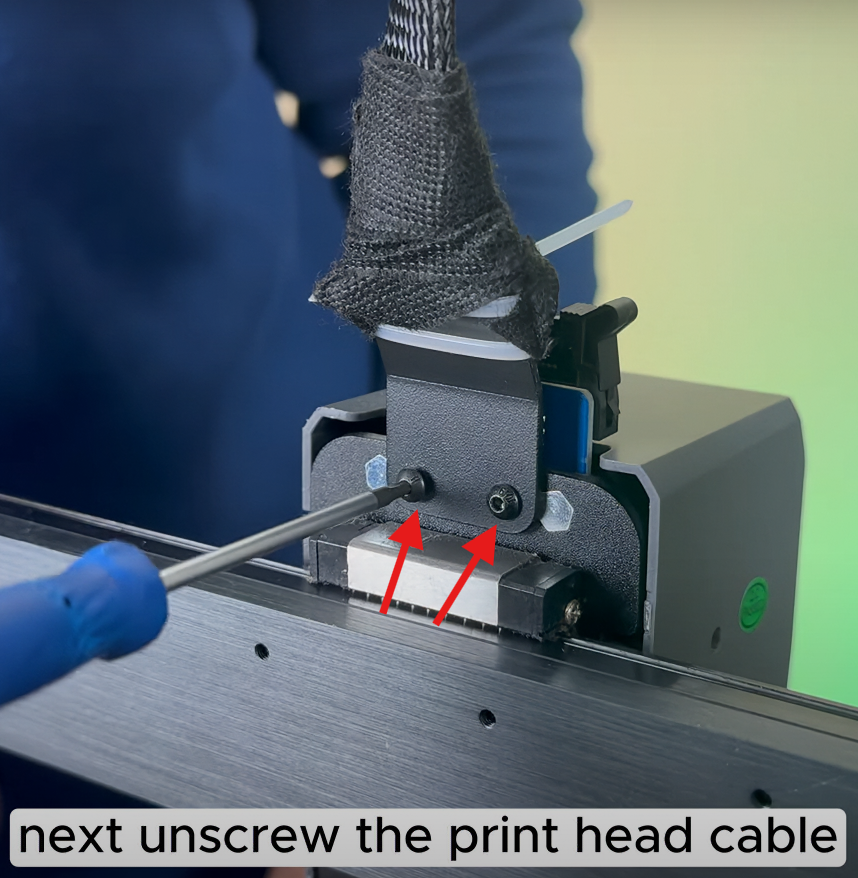

¶ 1.3) Remove Print Head
Take off the screws securing the print head cover then remove both the cover and the fan cable. Continue by detaching the extruder motor and unplugging all connectors. The calibration sensor should also be removed. After that take out the print headboard.
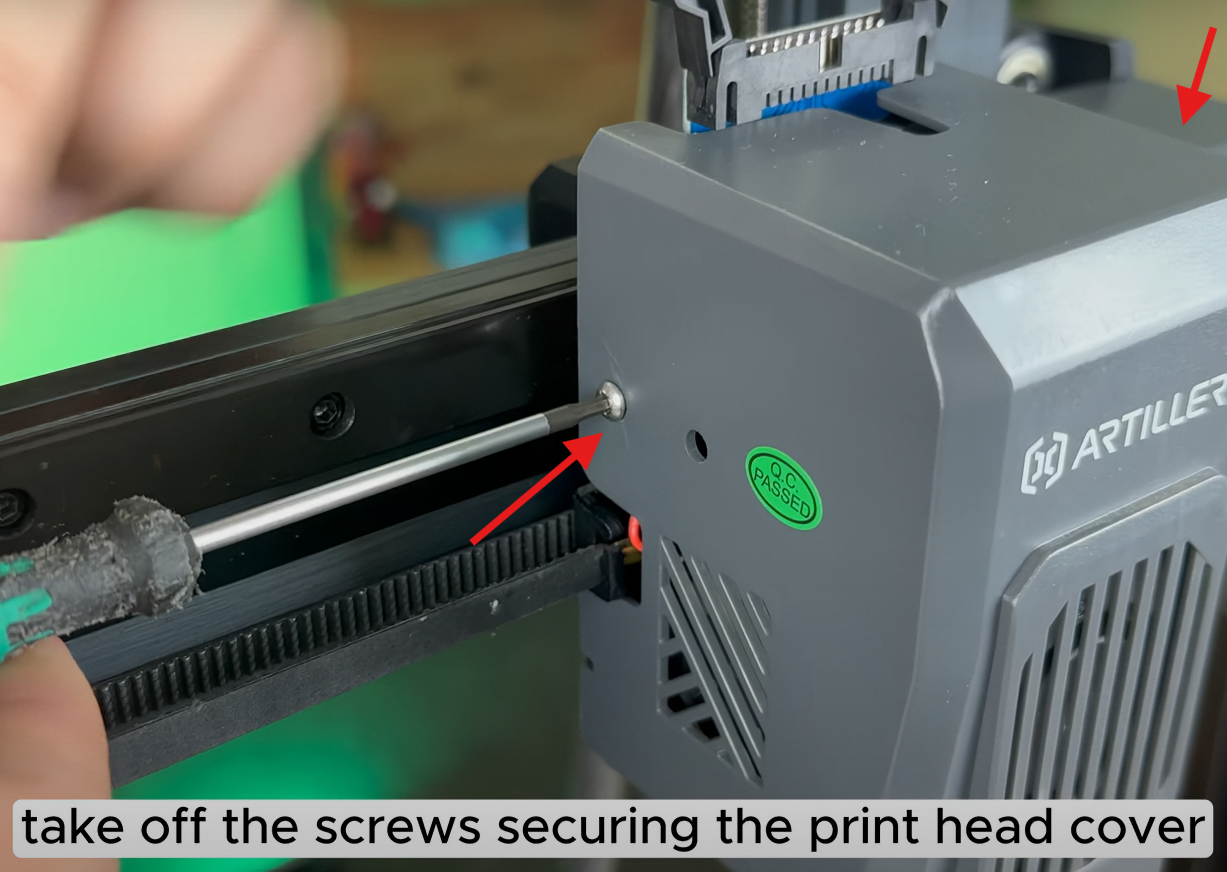

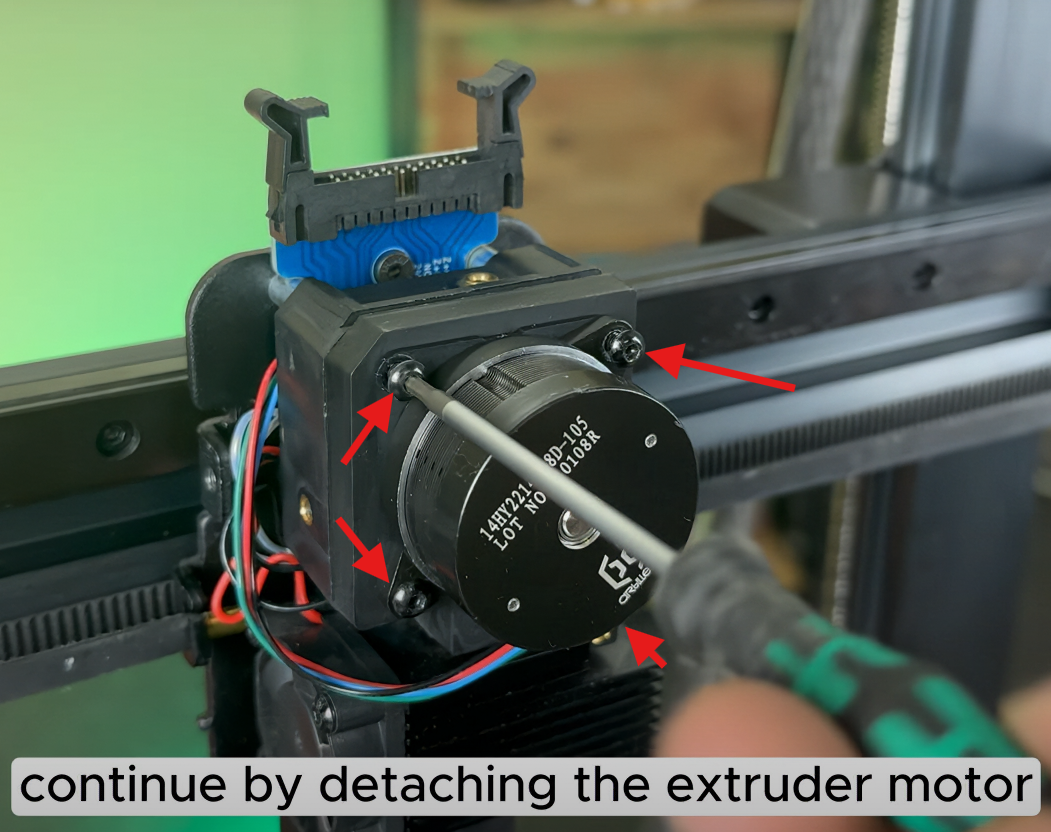
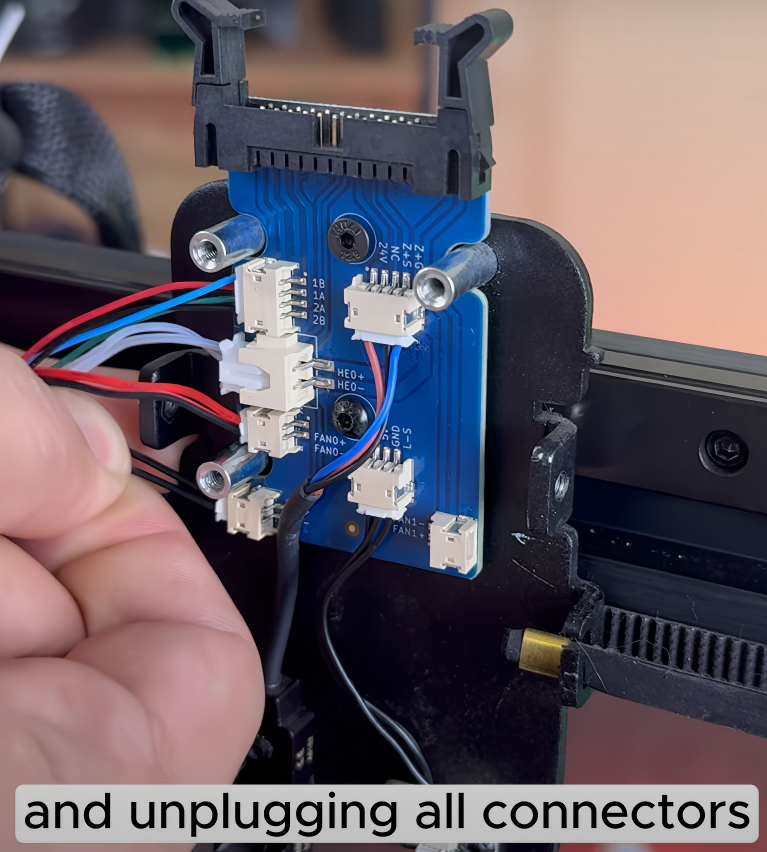
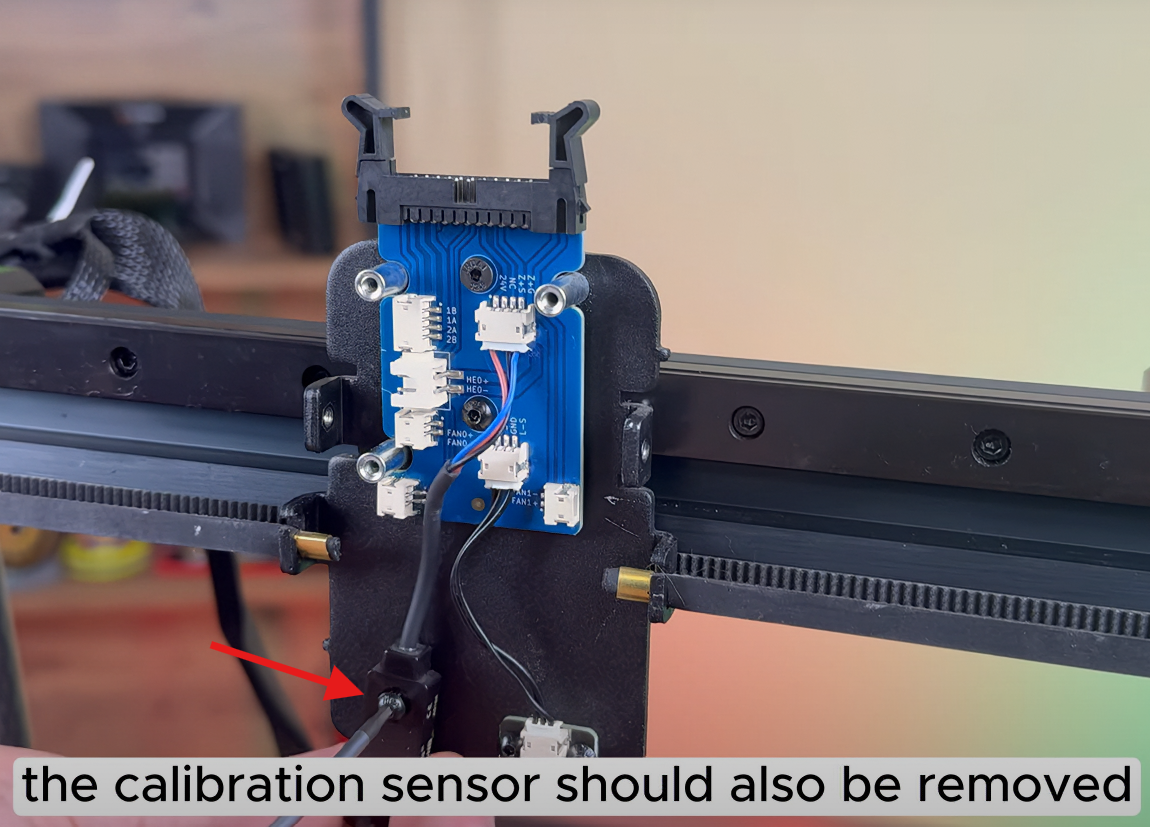

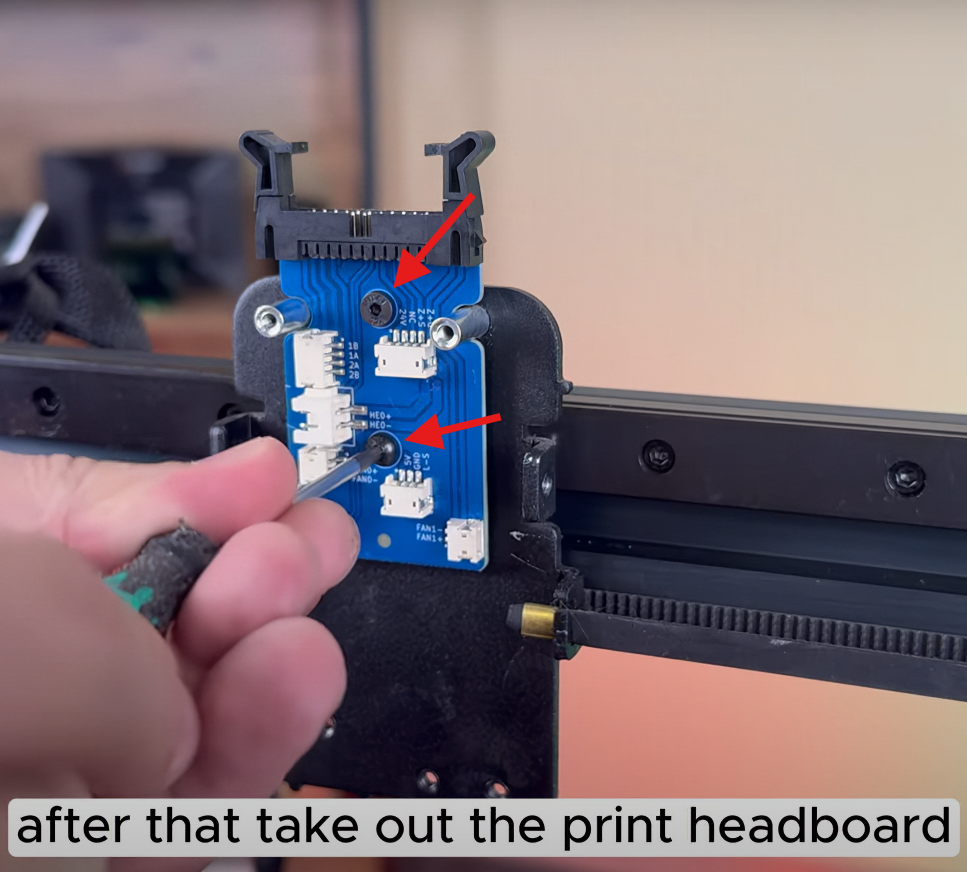
¶ 1.4) Installing ChromaHead Mounting Part
First loosen the belts then unscrew and detach the spacer itself. Now it's time for to install the chroma head mounting part. Once positioned secure it to the rail mounted piece with a screw and tighten everything firmly. After all this process retension the belt.

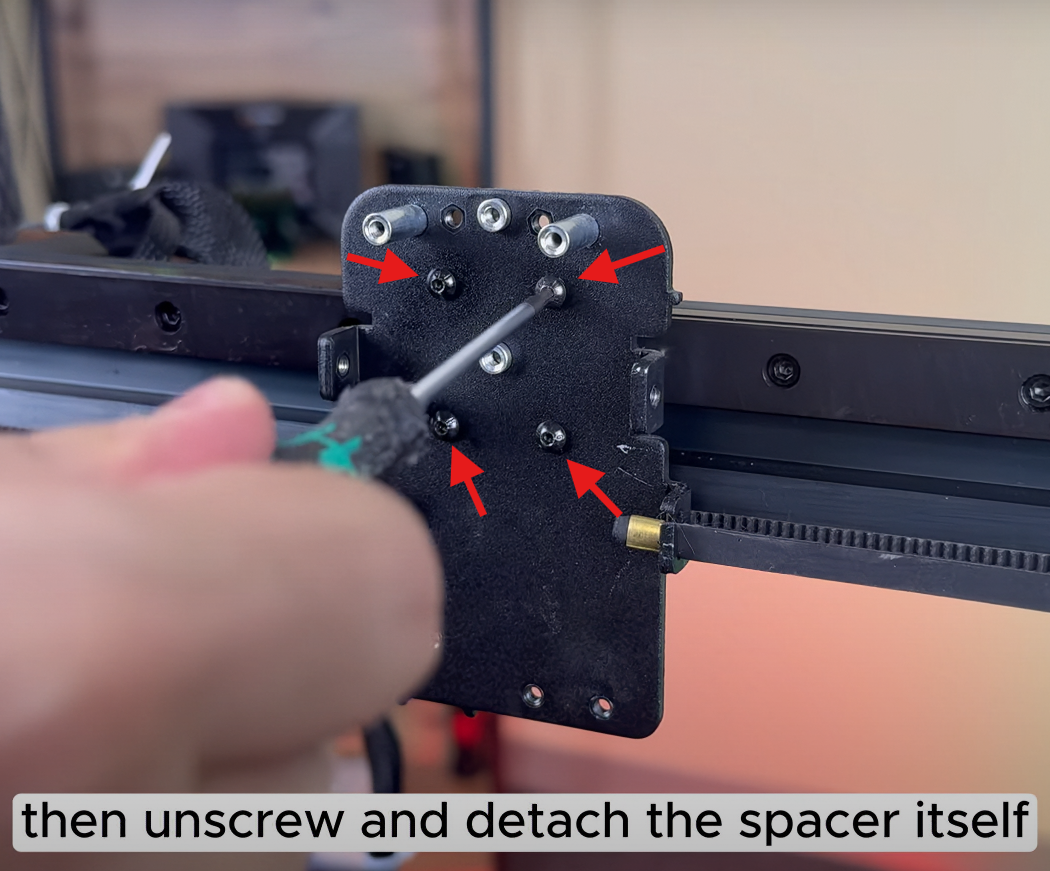



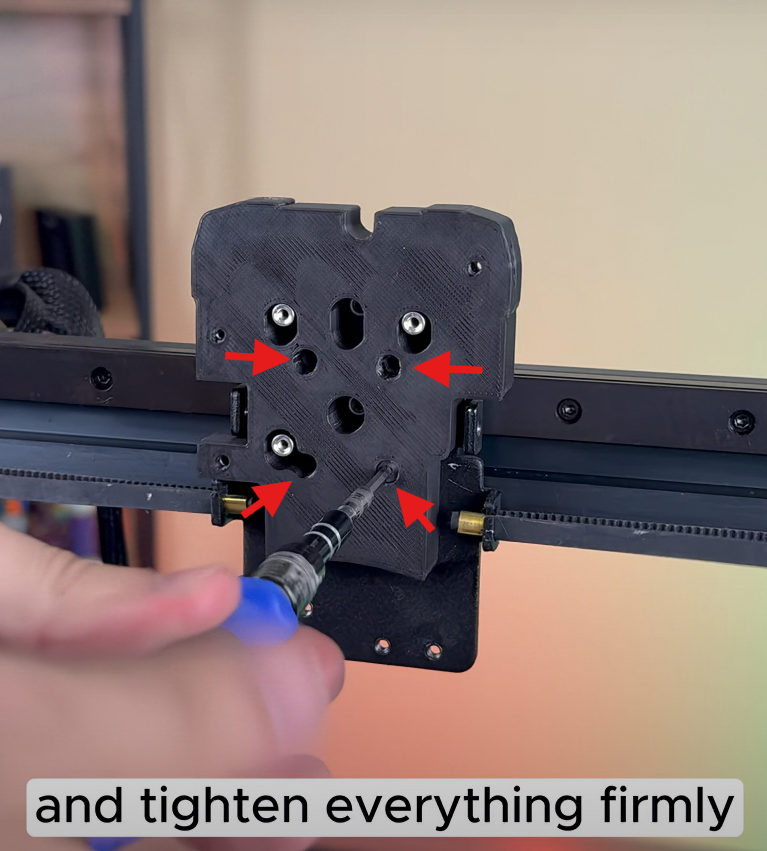

¶ 1.5) Installing ChromaHead
Insert the square nuts into the designated slot. Unbox the ChromaHead and prepare it for installation. Remove the front cover. Disconnect the fan cable and secure the head in place. Tighten the remaining screws then attach the 8-in-1 module.

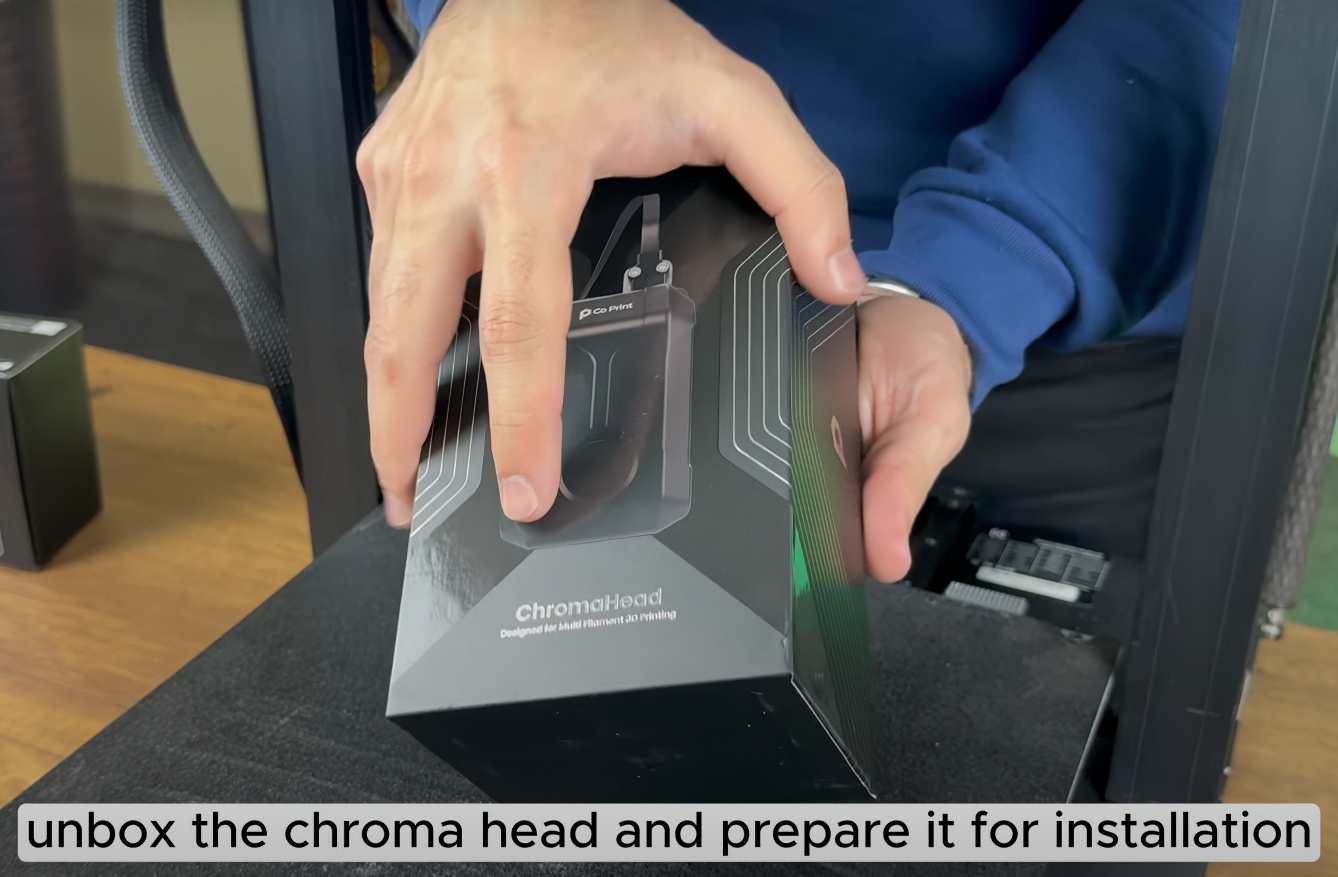





¶ 1.6) Finishing the Installation of ChromaHead
Reconnect the print head cable. Fasten the screws securely and reattach the fan cable along with the fornt cover.


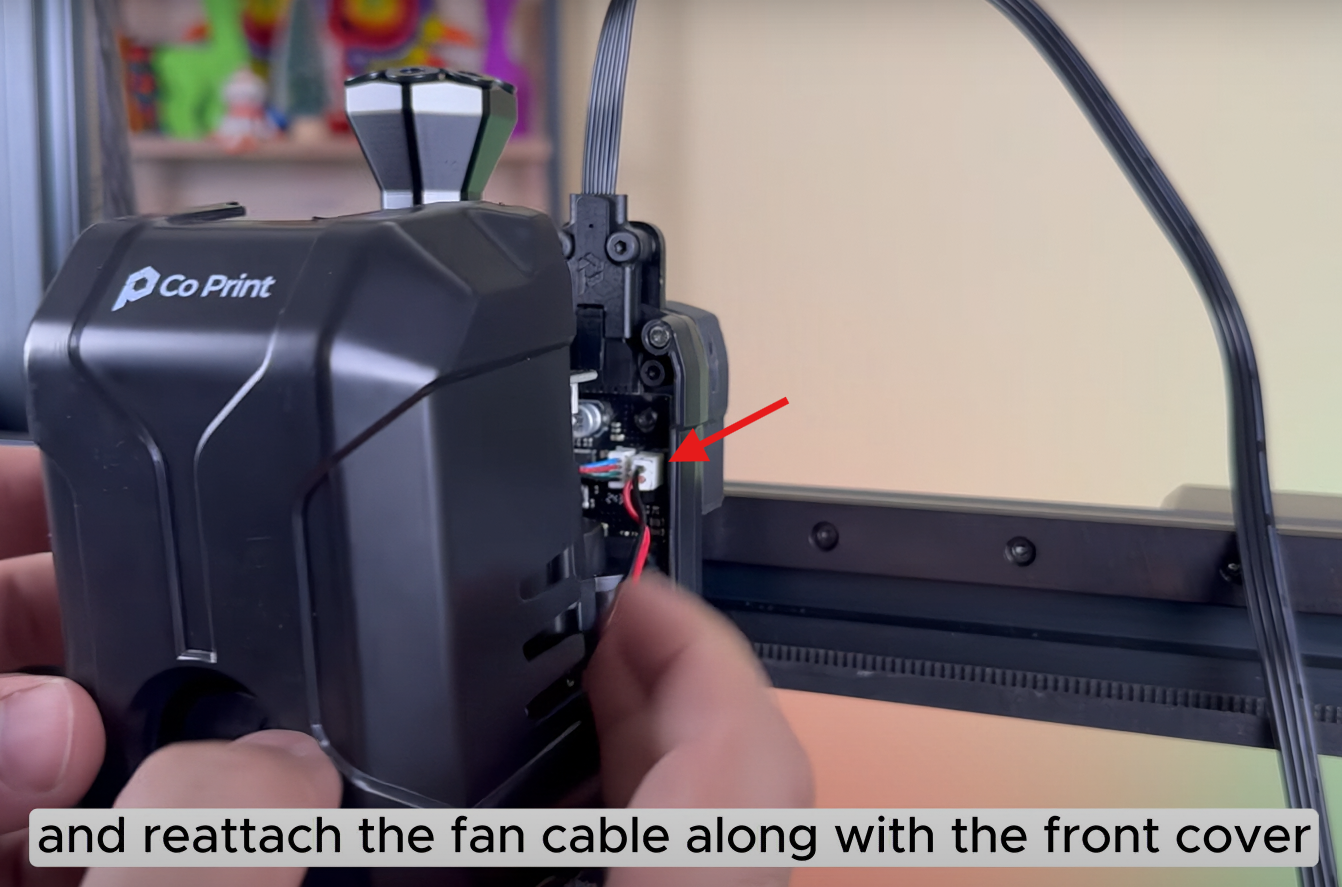
¶ 1.7) Installing the CX-1 Extruders
Take out the extruders then remove motors. Carefully allign everything and tighten the screws. Insert the t nuts into the mounting part and mount the extruders onto the printer.
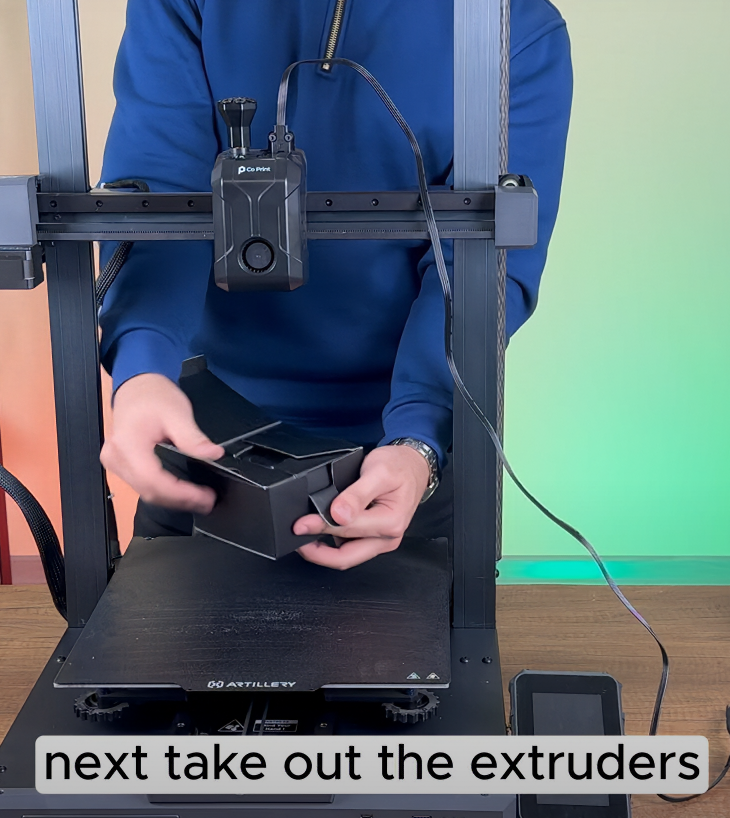





¶ 1.8) Installing The KCM Set
Start connecting the motor cables. Take out KCM Module out of it's box and connect motor cables to KCM Module in order.



¶ 1.9) Finishing the KCM Set Installation
Cut the tubes to correct length and install them. Connect the ChromaHead cable to KCM after that connect the power cable of KCM Module. Attach the USB hub to the printer also connect the type-c cable to the first port of USB hub. After all this process retrieve the printer's IP address.





¶ 1.10) Access Mainsail
1- To acces Mainsail, Enter the IP address to your browser.
2- Use the IP address obtained to establish an SSH connection via terminal or cmd.
3- Go to MACHINE section and delete 'printer.cfg'(backing it up if necessary)
4- Download the necessary config files. (You can find the necessary files on our GitHub page.)
5- Upload all files to the 'Config Files' section and restart the firmware.
6- Go to MACHINE section and open 'kcm.cfg' file. Go to DEVICES section which is located on top right and hit refresh button.
7- Copy the new path under the ttyACM1 section and paste it to serial which is under the '[mcu cp_Driver]'. After this process save it up and restart firmware again.
8- Go to MACHINE section and open 'chroma_head.cfg' file. Go to DEVICES section which is located on top right and hit refresh button.
9- Copy the new path under the ttyACM2 section and paste it to serial which is under the '[mcu cp_Head]'. After this process save it up and restart firmware again.
¶ Your printer is ready to use.


¶ 2) Post-Installation OrcaSlicer Configuration
After completing the installation, you also need to configure OrcaSlicer. We recommend downloading the latest version of OrcaSlicer for optimal compatibility. You can use the link below to get the most recent release.
OrcaSlicer Download Link - Download
-
After downloading OrcaSlicer, click on “New Project”.
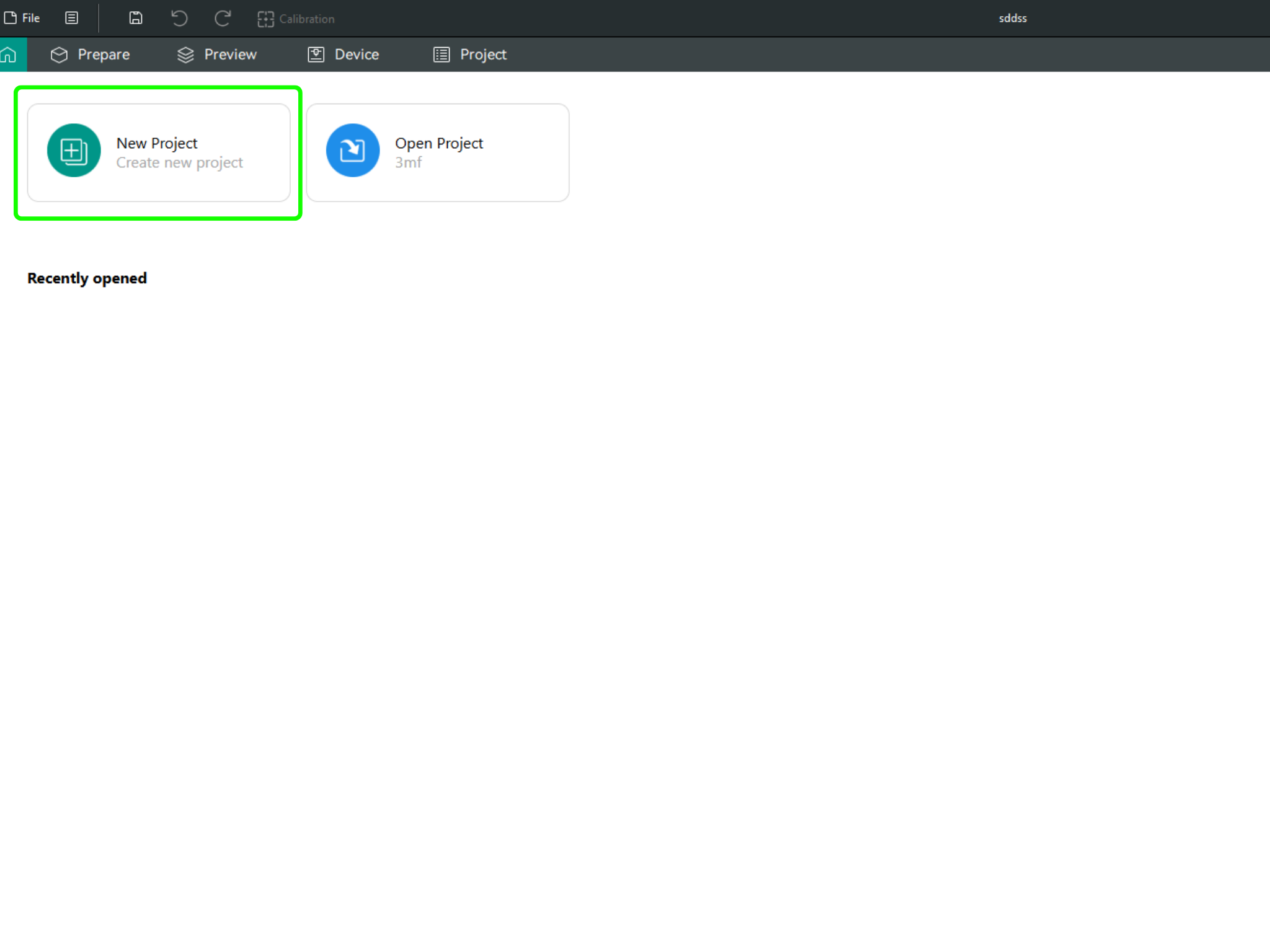
-
In the left menu, go to the Printers section and click on “Select/Remove printers”.
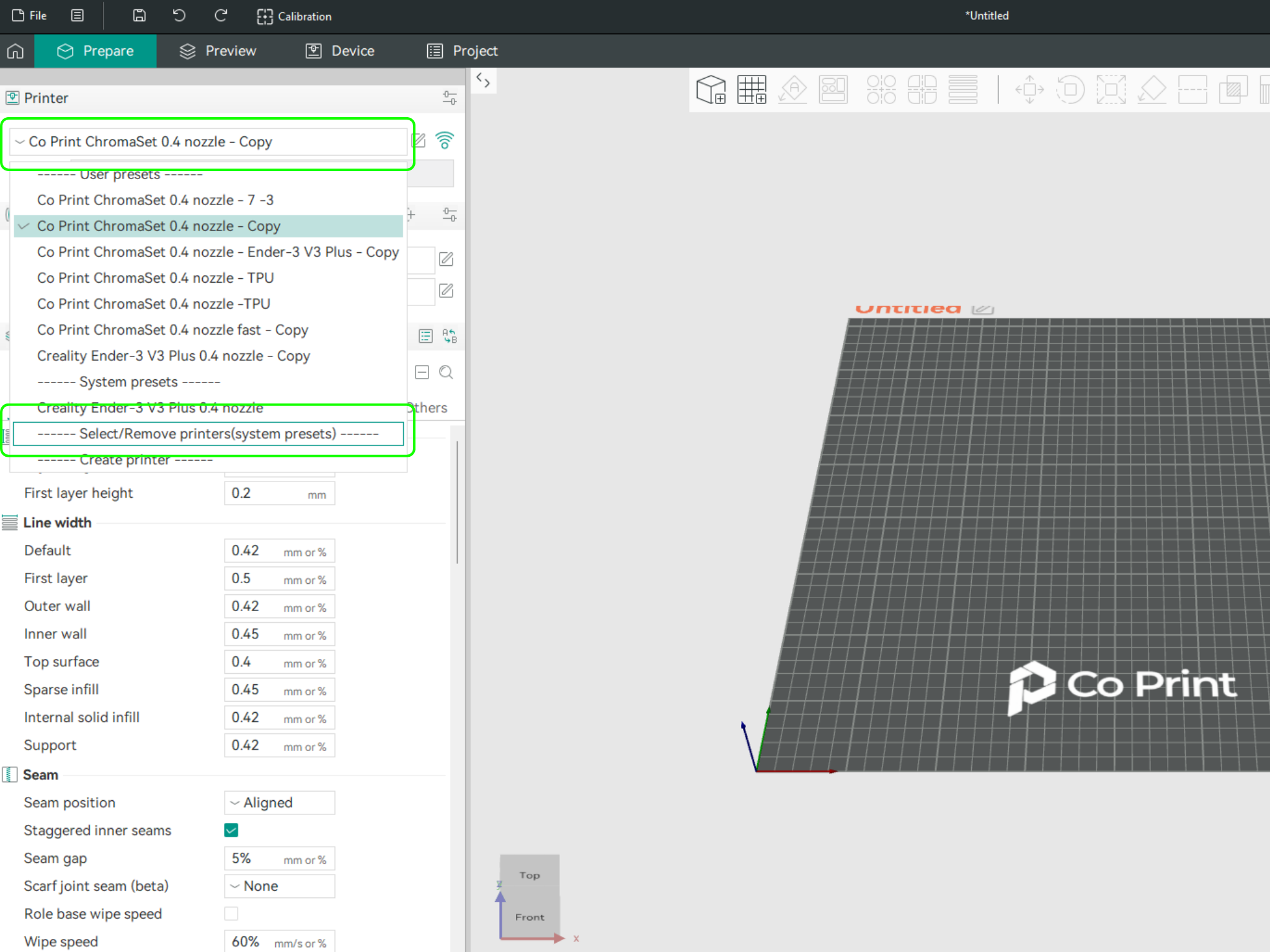
- In the opened menu, find and select Co Print. Then click "Confirm".
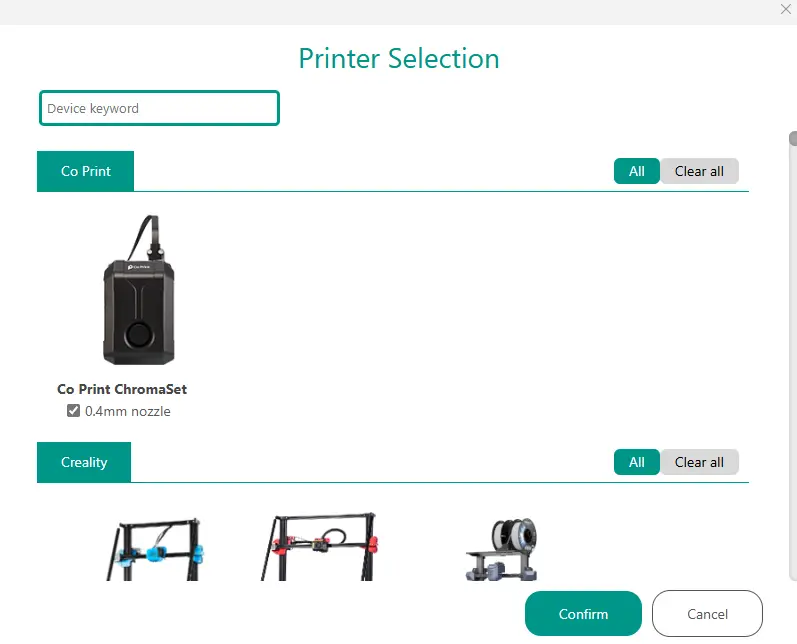
- After loading the settings, you need to adjust them in OrcaSlicer according to your printer’s bed size.
- You can import your model into OrcaSlicer as shown in the videos below, paint it, and start your print directly from within OrcaSlicer.