¶ Elegoo Neptune 4 Max KCM Set Setup Guide
| Image | Information |
|---|---|
 |
Welcome to the installation page for Elegoo Neptune 4 Max with KCM Set. This guide will help you update your printer's firmware to ensure compatibility with KCM Set, download and print the required .STL files for mechanical assembly, complete the mechanical setup, and configure the Klipper settings. By following these steps, you will successfully complete the installation process. |
¶ 1) Mechanical Setup of KCM Set on Elegoo Neptune 4 Max
Before starting the KCM Set installation on your Elegoo Neptune 4 Max, you need to 3D print some parts for the ChromaHead and CX-I Extruder assembly.
¶ - Downloadable parts required for the installation
You can download the required STL files below.
| Part Name | Quantity | Links |
|---|---|---|
| ChromaHead Adapter Part | 1x | Download |
| CX-I Extruder Holder For Sigma Profiles | 4x | Download |
¶ 1.1) ChromaHead Installation on Elegoo Neptune 4 Max
- To remove the External Fan on the X-axis of the Elegoo Neptune 4 Max, first loosen the three screws on the back, then remove the fan.
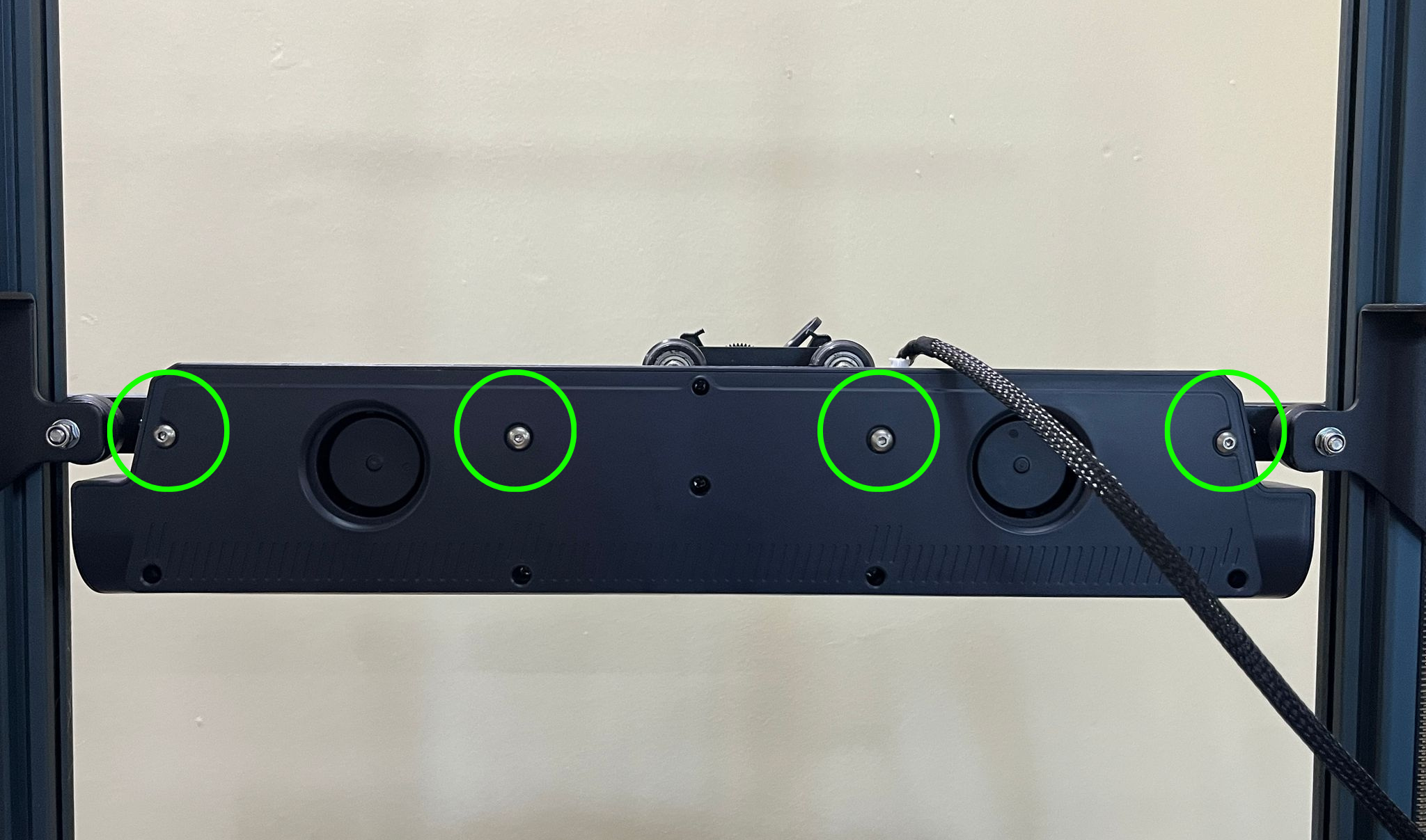
- After removing the fan, unscrew the three screws on the back of the toolhead. You will need an M2 screwdriver for this step.

- Just like on the back, unscrew the two screws on the front toolhead cover to detach the toolhead from the printer.

- After removing the stock toolhead, place the printed part onto the metal bracket and secure it with two M3x10mm screws as shown in the image.

- On the right and left sides of the spacer part, there are holes designed to hold square nuts. These are used to secure the ChromaHead to the printer. Insert the square nuts from the ChromaHead box into these holes.

- Open the front cover of the ChromaHead. You will see two screw holes on the left and one on the right. After placing the printed part, position the ChromaHead as shown in the photo and secure it using three M3x10mm screws.

- In the final step, after closing the ChromaHead’s cover, you can screw the Neptune 4 Max’s external fan back into place and proceed with the installation of the 8-in-1 module.

¶ 1.2) CX-I Extruders Installation on Elegoo Neptune 4 Max
- Disconnect the filament sensor cable from its socket.

- Remove the screw that holds the filament sensor from the spool holder.
- Remove the two screws on the right and left sides of the spool holder, and detach the spool holder from the printer.

- Loosen the three M3x35 screws on each CX-I Extruder and separate the plastic part from the motor. Then, attach the CX-I Extruders to the printed Extruder Holder as shown in the picture.

- Insert the T-nuts from the CX-I boxes into the top rail of the printer’s frame.

- You can now place the prepared CX-I units onto the T-nuts and tighten them using the screws provided in the CX-I box.

¶ 2) Software-side Setup of KCM Set on Elegoo Neptune 4 Max
After completing the mechanical installation, an error message may appear on the printer’s display. This is expected behavior and does not indicate a malfunction.
If the printer's IP address is already known, you can proceed directly to the software configuration phase.
If the IP address is unknown, ensure that an Ethernet cable is properly connected to the printer. On the error screen, press the "Back" button to retrieve the printer’s IP address.
Once the IP address has been obtained, you may continue with the following software setup steps.
Before performing these steps, make sure to back up your configuration files.
- Open cmd (Command Prompt) on your computer.
-
To access the printer via SSH, use the following command:
ssh mks@printer_ipFor example, if your printer’s IP address is 192.168.0.15, the command you should enter is:
ssh root@192.168.0.15After entering the command and pressing Enter, the system will prompt you for a password. The default password is:
makerbasefor Elegoo Neptune 4 Series.

- After successfully accessing the printer via SSH, enter the following command and press Enter:
./kiauh/kiauh.sh
-
After entering the command, the system will ask if you want to update KIAUH. Confirm the update. Once the update is complete, you will be prompted to restart KIAUH.
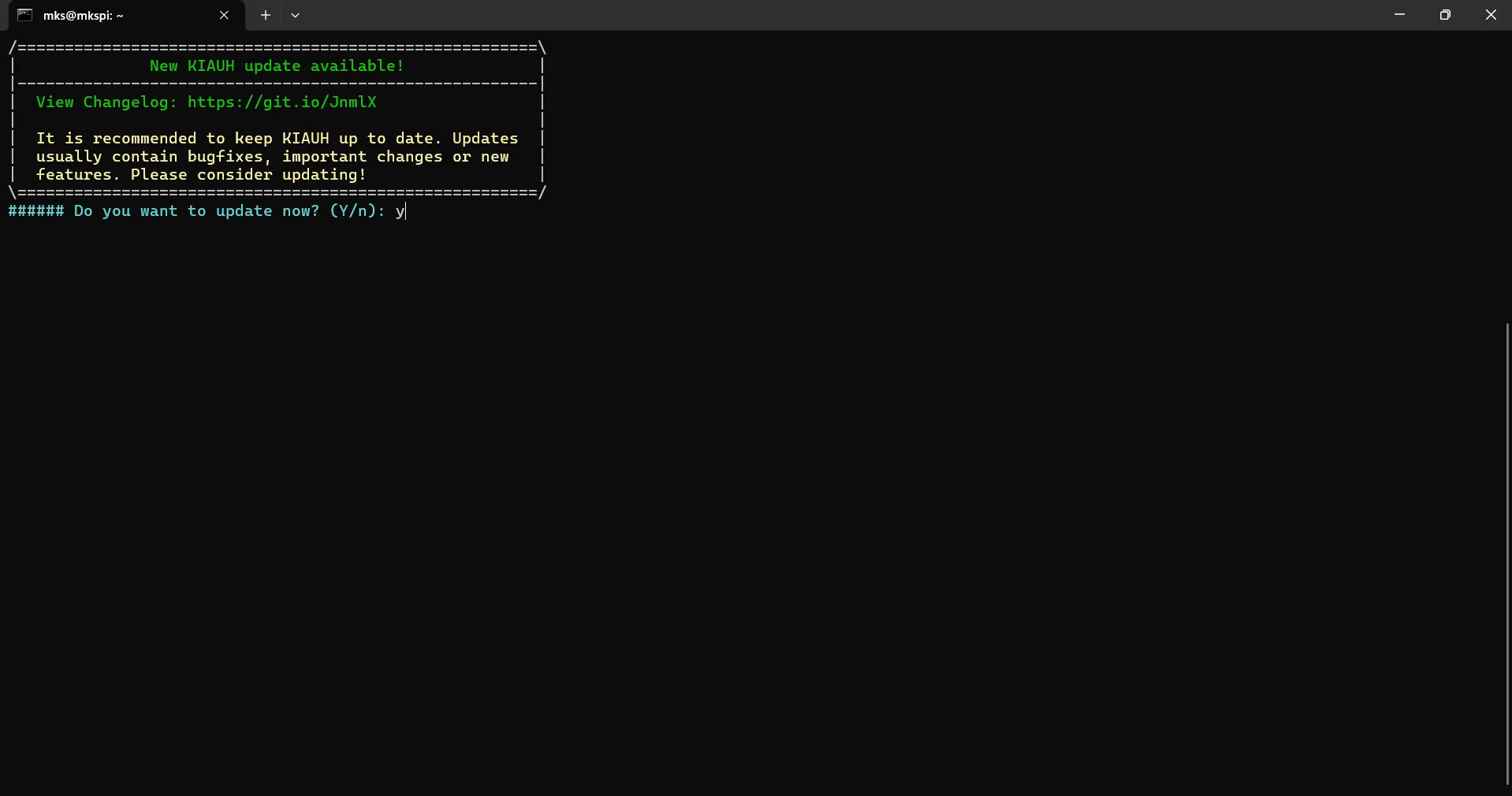
To do this, simply re-enter the command:
./kiauh/kiauh.shAfter restarting, you will see an option asking if you want to use the updated KIAUH version. Select No to continue.

-
Once you access the KIAUH menu, press 3 to open the "Remove" section. Inside the "Remove" menu, uninstall both Klipper and Moonraker.
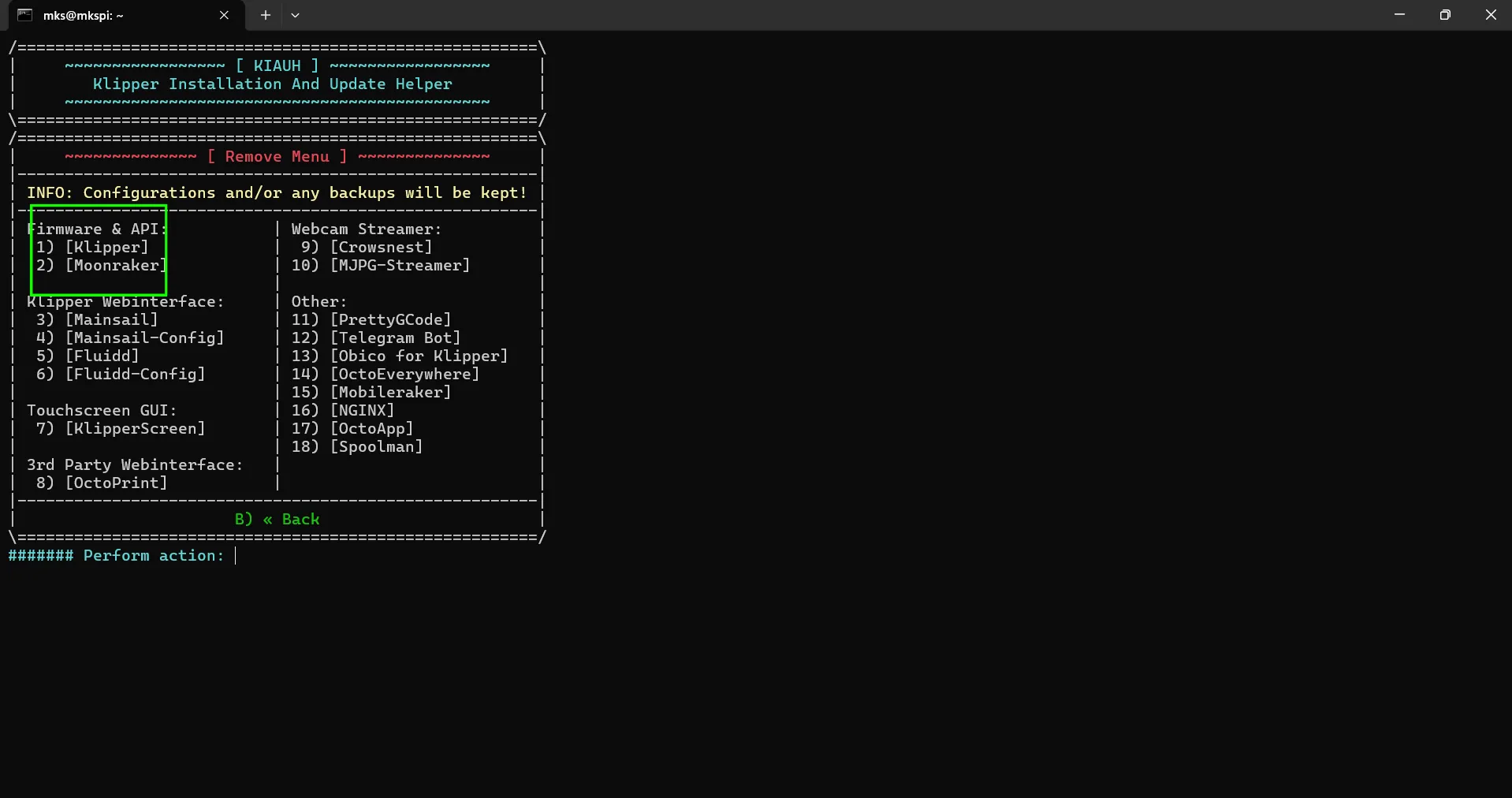
- After successfully removing Moonraker and Klipper, return to the KIAUH main menu and press 1 to enter the "Install" section.
From there, first install Klipper, and then install Moonraker.
This process may take some time, so please be patient and wait for the installations to complete.
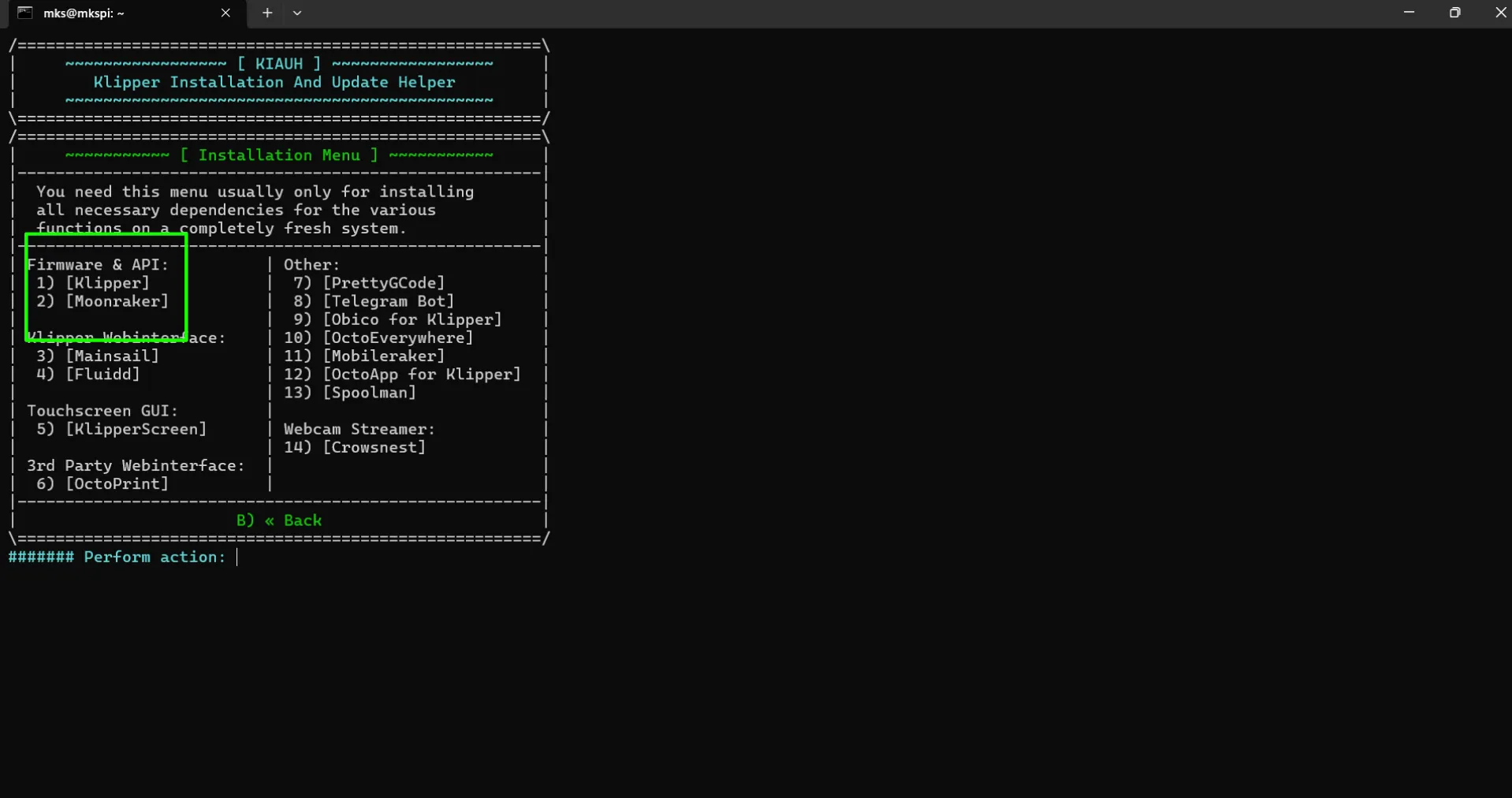
-
After completing the installation of Klipper and Moonraker, we suggest to switch from Fluidd to the Mainsail interface.
To do this, first return to the KIAUH menu, access the "Remove" section, and uninstall Fluidd.Then go back to the KIAUH main menu, enter the "Install" section, and install Mainsail.
¶ 3) Editing Configuration Files and Setting Up Serial Paths
After successfully completing the Software-side Setup, the next step is to edit the configuration files and set up the serial paths for the ChromaHead and KCM module included in the KCM Set.
¶ 3.1) Editing Configuration Files
To access the configuration files we have published for the Elegoo Neptune 4 Max, please use the link below.
Elegoo Neptune 4 Max Config Files - Download
At this stage, you may encounter errors in the Mainsail interface. Please ignore these errors and continue following the setup steps.
- To edit the configuration files, first enter the printer’s IP address into your web browser to access the Mainsail control interface.
- In the left menu, click on the "MACHINE" section.
-
In the "Config Files" section under "MACHINE", click the "Upload File" button and upload the configuration files you have downloaded.
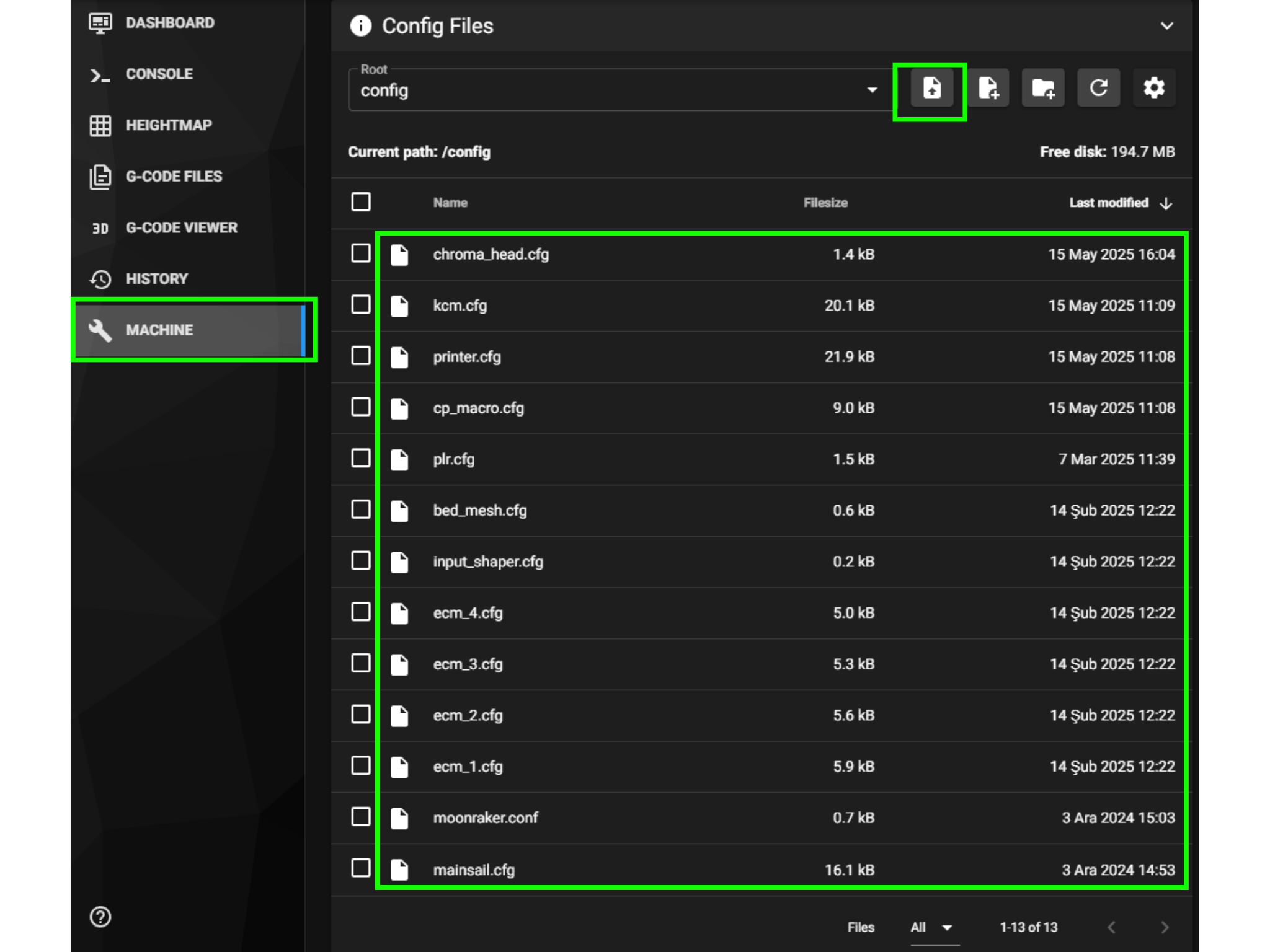
The required configuration files for the Elegoo Neptune 4 Max are as follows:
- printer.cfg
- plr.cfg
- saved_variables.cfg
- kcm.cfg
- chroma_head.cfg
- cp_macro.cfg
- input_shaper.cfg
- bed_mesh.cfg
After making sure that none of these files are missing, we can now proceed to configure the serial connections for the KCM module and the ChromaHead.
¶ 3.2) Setting Up Serial Paths
Do not plug in the power cable to the KCM module while the KCM and ChromaHead cables are disconnected!
Also, do not disconnect the KCM or ChromaHead cables while the power is connected!
- For a more stable and reliable setup, first connect the KCM module to the printer using a Type-C to USB cable.
- Next, connect the ChromaHead cable to the KCM module as well.
- While the KCM module is connected to the printer via USB and the ChromaHead cable is properly connected between the KCM and the ChromaHead, plug in the power cable to the KCM module.
- From the Mainsail interface, click on "MACHINE" and then open the kcm.cfg file from the config files section.
- Click the "DEVICES" button to identify the serial path of the KCM. Copy the correct path and paste it into the "serial:" field. Then, click "SAVE & RESTART" and exit the file.
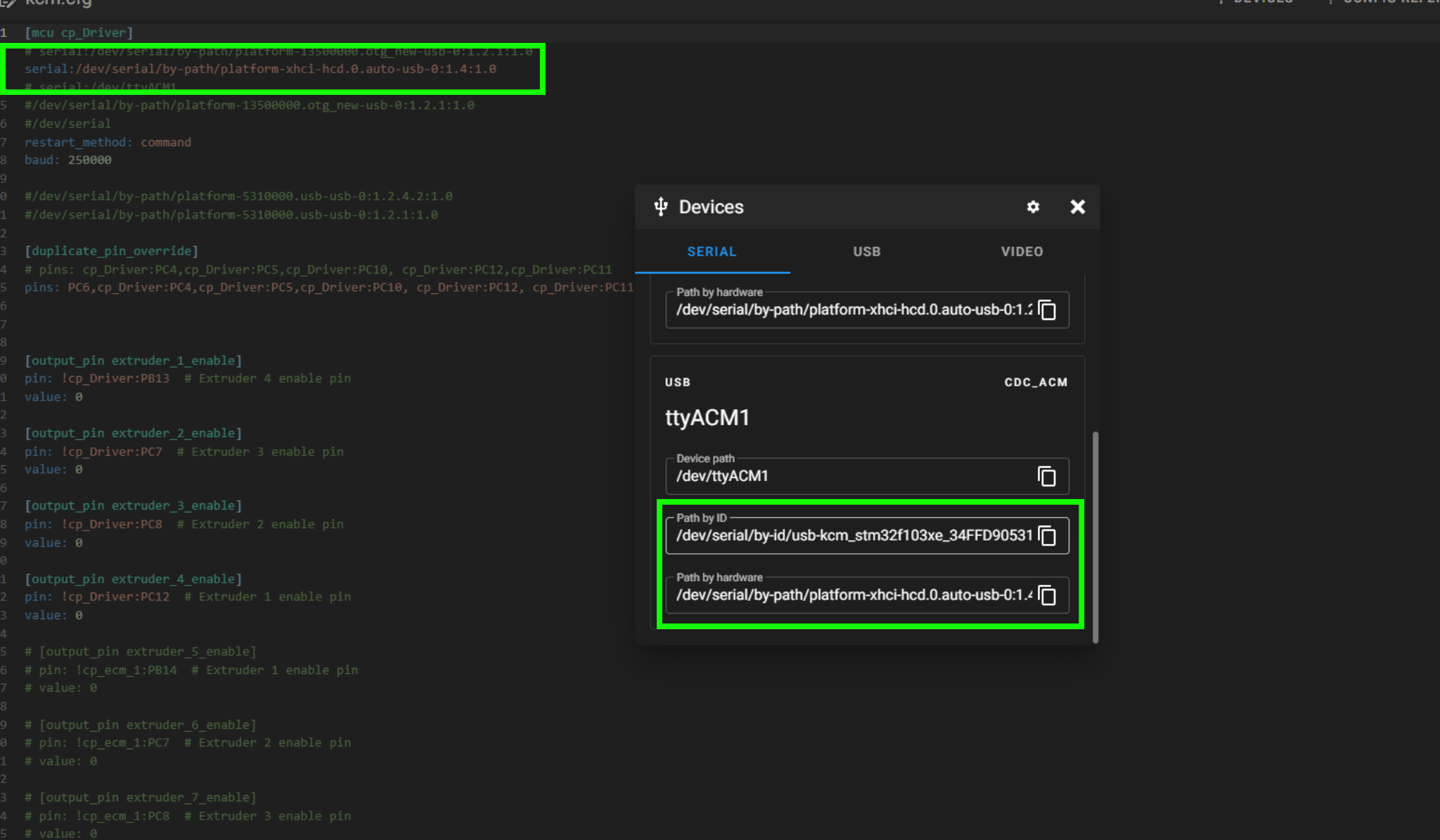
- Click on the "chroma_head.cfg" file. Then click the "DEVICES" button to identify the ChromaHead’s serial path. Copy the correct serial path and paste it into the "serial:" field. After that, click "SAVE & RESTART" and exit the file.
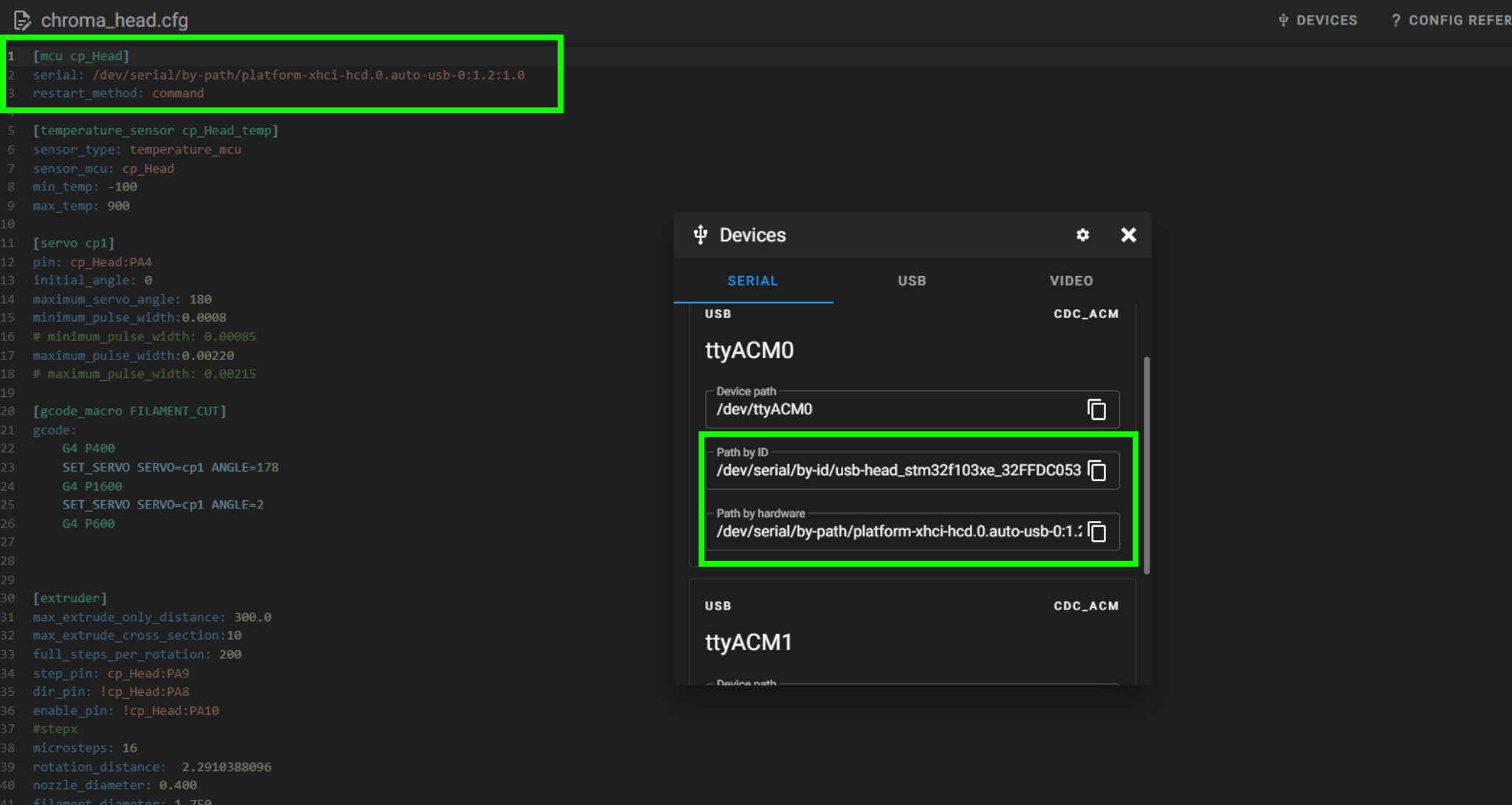
- Once the system is powered on, check the "Extruder" temperature. If it displays a value over 100°C, it means the serial paths have been entered incorrectly.
⚠️ Two different serial paths must appear for the ChromaHead and the KCM. Make sure they are not the same — otherwise, the system will fail to start.
- Paste the newly identified serial path into the serial: field inside the chroma_head.cfg file.Then click "SAVE & RESTART" and exit the file.
¶ 4) Post-Installation OrcaSlicer Configuration
After completing the installation, you also need to configure OrcaSlicer. We recommend downloading the latest version of OrcaSlicer for optimal compatibility. You can use the link below to get the most recent release.
OrcaSlicer Download Link - Download
-
After downloading OrcaSlicer, click on “New Project”.
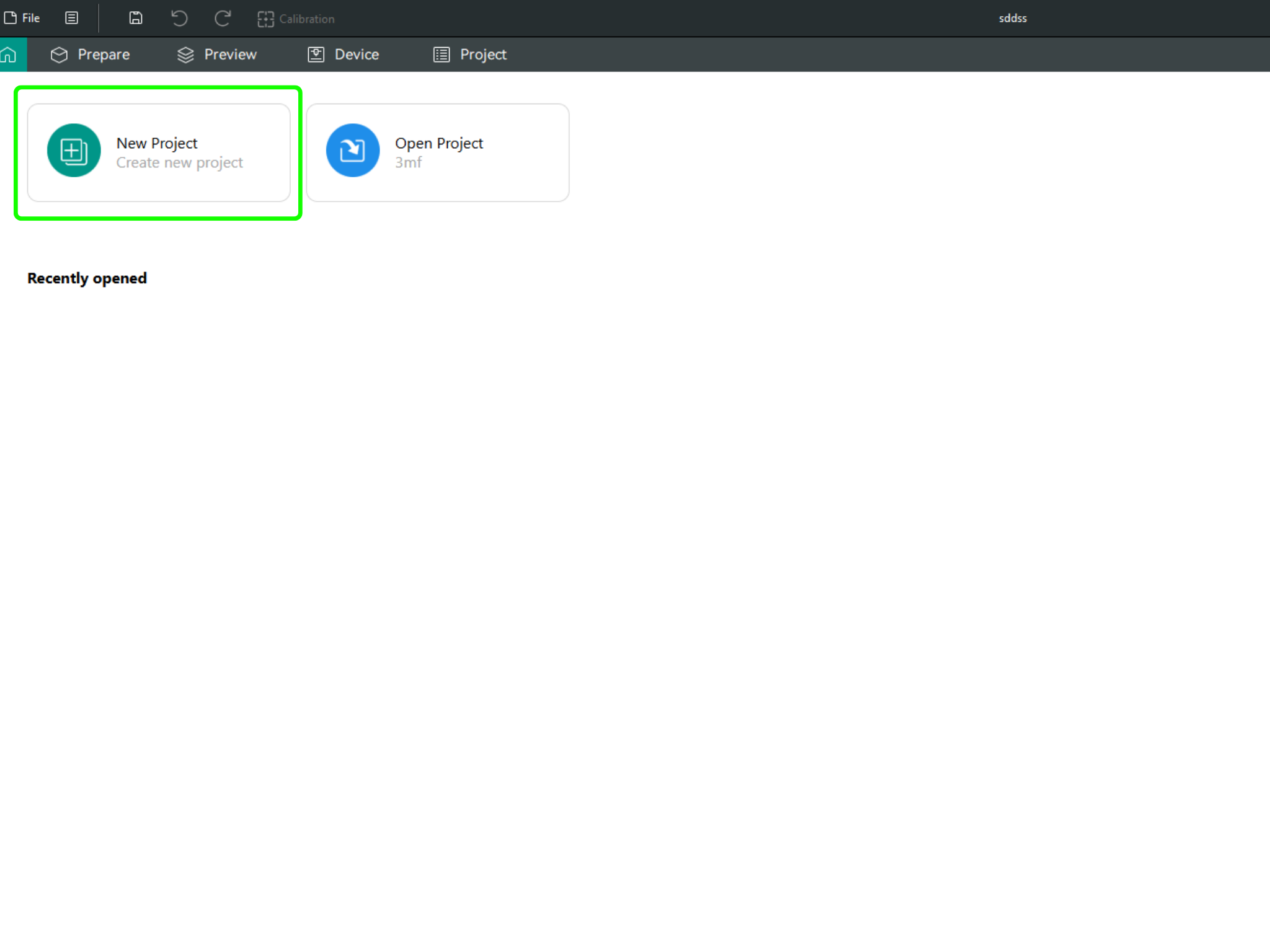
-
In the left menu, go to the Printers section and click on “Select/Remove printers”.
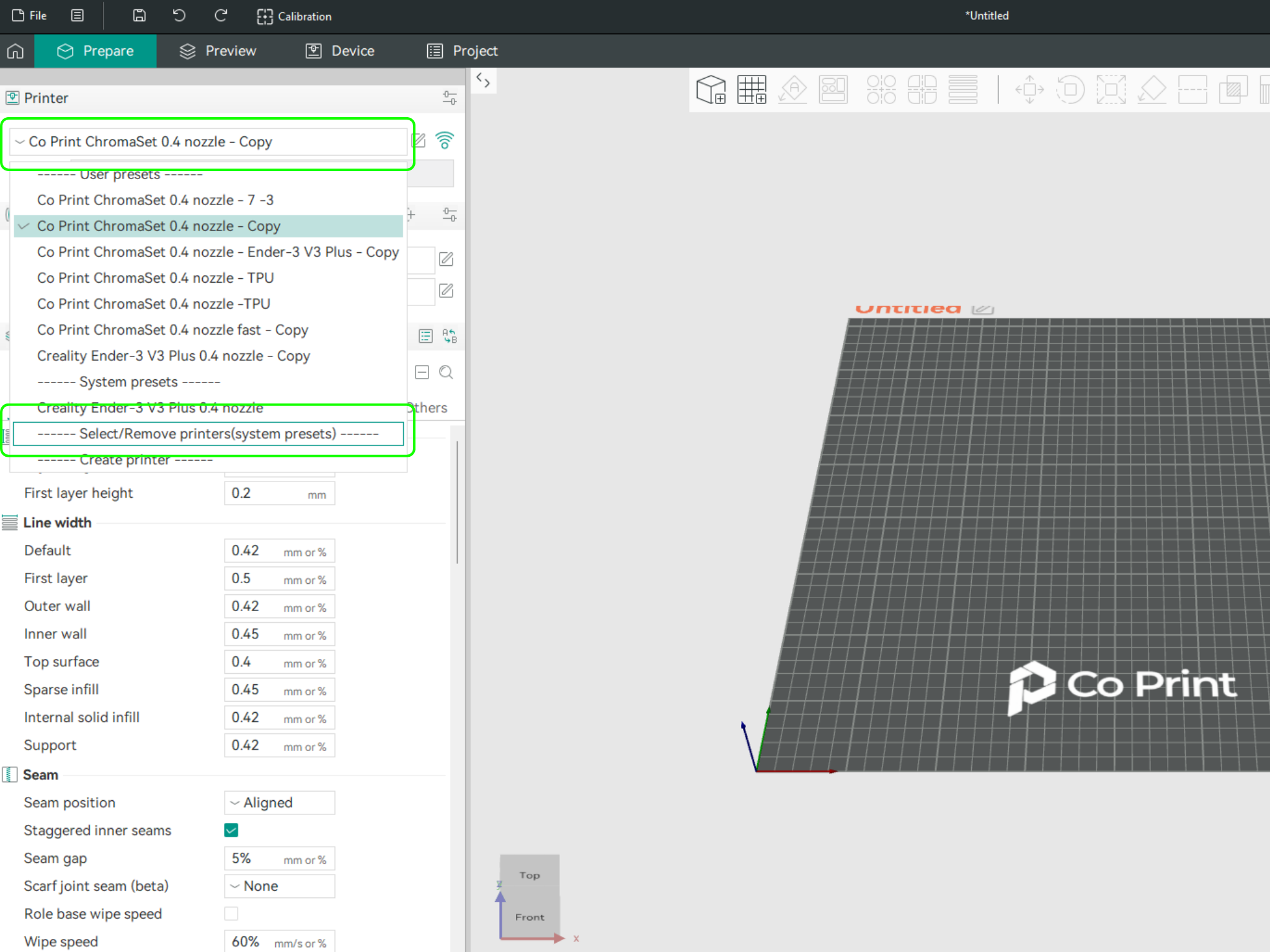
- In the opened menu, find and select Co Print. Then click "Confirm".
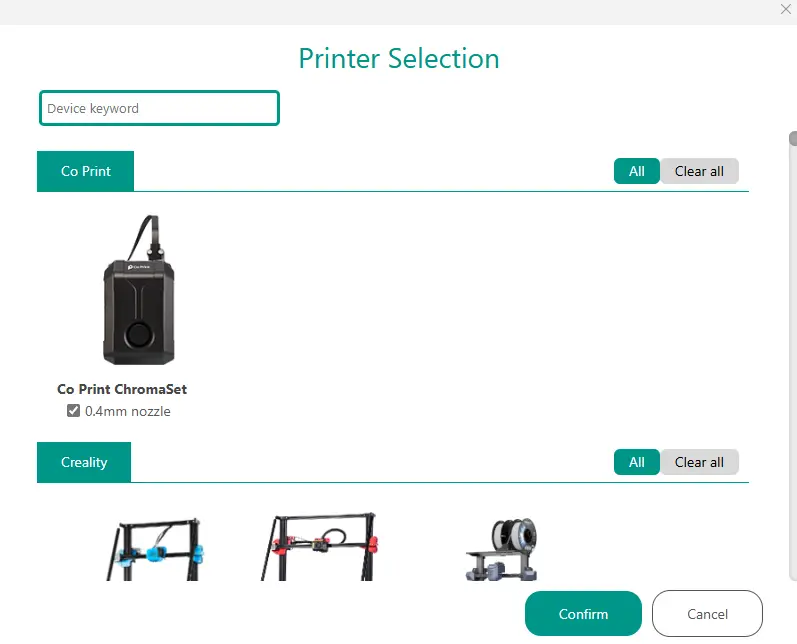
- After loading the settings, you need to adjust them in OrcaSlicer according to your printer’s bed size.
- You can import your model into OrcaSlicer as shown in the videos below, paint it, and start your print directly from within OrcaSlicer.