¶ Prusa MK3S ChromaSet Installation Guide
| Image | Information |
|---|---|
 |
Welcome to the installation page for Prusa MK3S with ChromaSet. This guide will help you update your printer's firmware to ensure compatibility with ChromaSet, download and print the required .STL files for mechanical assembly, complete the mechanical setup, and configure the Klipper settings. By following these steps, you will successfully complete the installation process. |
¶ - Downloadable parts required for the installation
You can download the required STL files below.
| Part Name | Quantity | Links |
|---|---|---|
| 4 CX-1 Extruder Block | 1x | Download |
| Block Holder | 2x | Download |
| Head Connection Back Part | 1x | Download |
| Head Connection Front Part | 1x | Download |
¶ 1) Prusa MK3S ChromaSet Installation
Before starting the next steps, make sure your printer is turned off.
¶ 1.1) Remove The Stock Printhead
Remove all parts of the stock printhead.
¶ 1.2) Attach Chromahead Adapter
Place the Chromahead adapter onto the bearings. Than secure the right belt first followed by the left belt



¶ 1.3) Secure ChromaHead Adapter
Use the original rear part of Prusa's old print head to secure the Chromahead in place. Insert metric 3 by 10 milimeter in to the slots and tighten them using an Allen screwdriver.

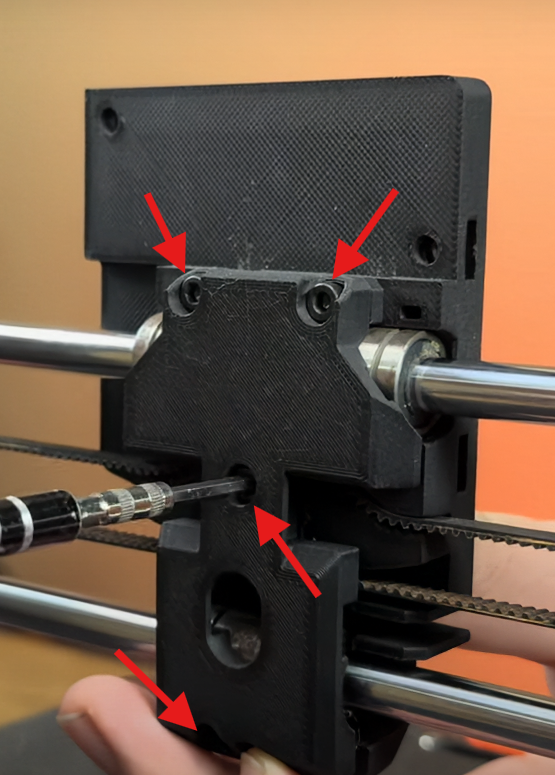
¶ 1.4) Preapering Chromahead Adapter For Assembling Chromahead
Insert M3 square nuts into the slots of Chromahead adapter.

¶ 1.5) Assembly Chromahead
Take the ChromaHead out of its box, then open the magnetic front cover and remove it along with the fan cable. Mount the ChromaHead onto the Chromahead adapter. Secure the ChromaHead using three screws. After all this process reconnect the fan connector and close the cover.





¶ 1.6) Attach The 8-in-1 Module
To attach 8-in-1 module, rotate the 8-in-1 module into position

¶ 1.7) Finishing Assembly Of Chromahead
Insert the Chromahead connection cable into the slot located at the top then use M3 10 milimeter screws which is from to box and tighten them using screwdriver.


¶ 1.8) CX-1 Extruder Installation
Attach the pre assambled CX-1 extruder from box. Remove the three screws from the stepper motor and detach it. Put the stepper motor bottom of extruder block also put extruder top of the extruder block and tighten screws with screwdriver. After that assamble the extruder block holder to the extruder block and put them onto top frame of printer.





¶ 1.9) Finishing The CX-1 Extruder Installation
Place the PTFE tubes to CX-1 Extruder which is coming out of box and adjust them according to the length of your printer after that place them to the 8-in-1 module after all this process place the blue locking clips.

¶ 1.10) Finishing The Cables Installation
Firstly, connect the motor cables to the stepper motors in order. Connect the cables to the back of ChromaPad in order. After all this process plug the power supply cables of the printer and ChromaPad and power on ChromaPad.



¶ 1.11) ChromaPad Installation
1- Select your language
2- Accept privacy policy
3- Select your timezone
4- Give your ChromaPad a name(this will be device name visible on the network)
5- Connect your wifi network
6- Update system if available
7- Select MK3S model under the Prusa brand
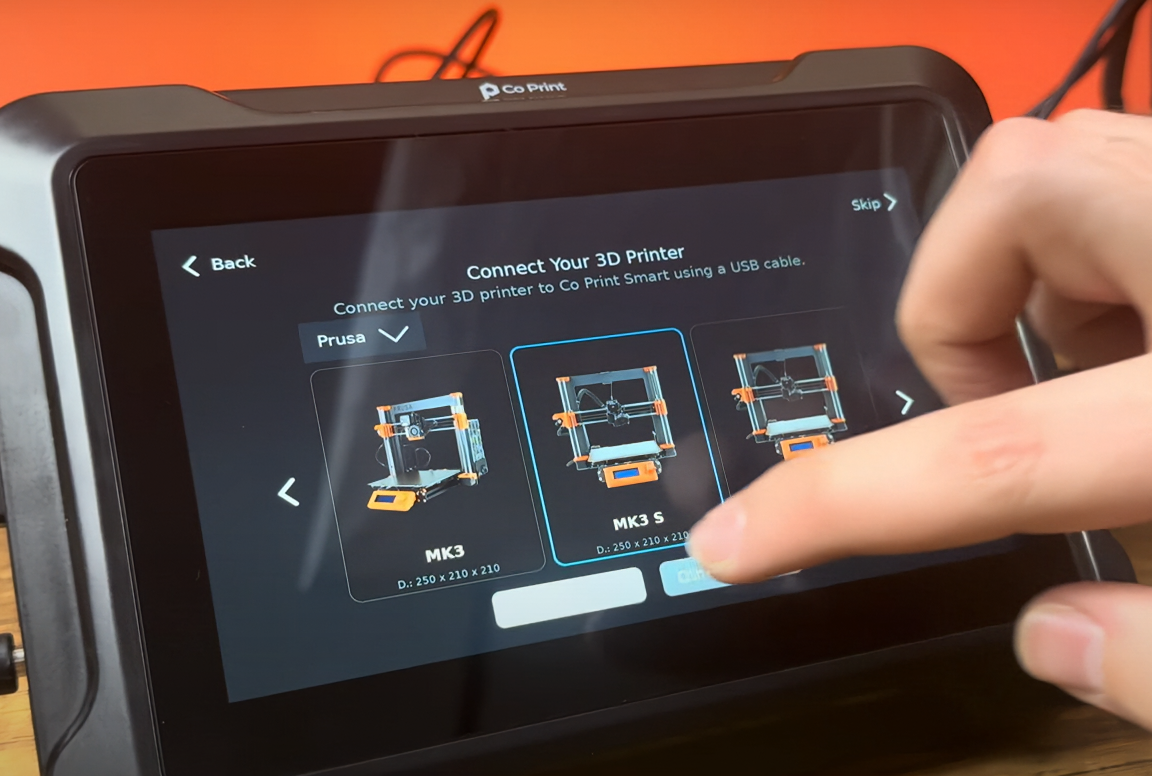
8- confirm both options shown for the setup steps and click next
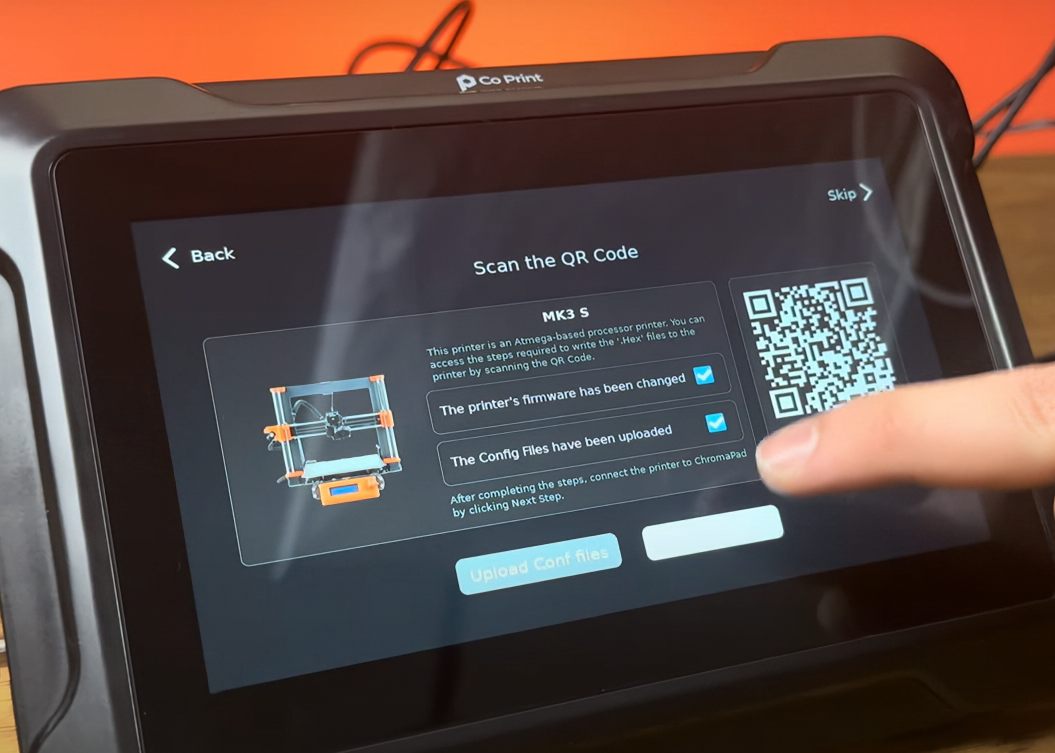
9- Connect the 3D printer to the ChromaPad. Use the usb cable for establish the connection

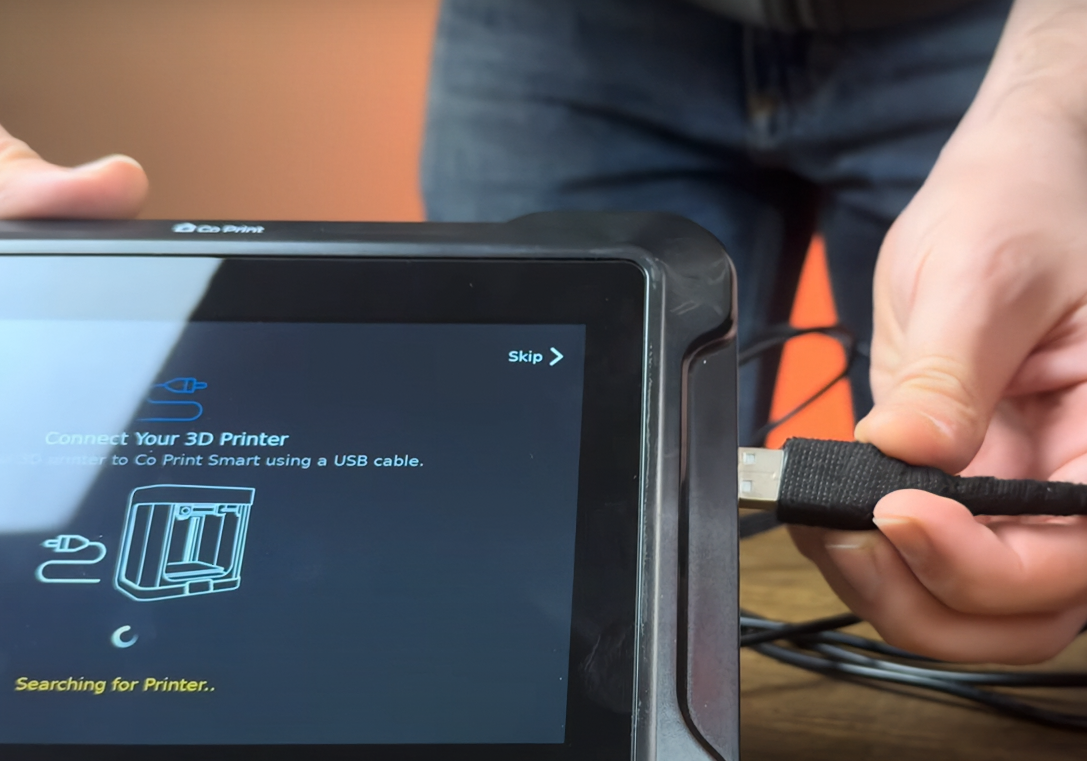
¶ 1.13) Access Mainsail
1- To access Mainsail, get the ChromaPad's IP address.
2- Use the IP address obtained to establish an SSH connection via terminal or cmd.
Type "ssh cp@(ChromaPad's ip)" then hit enter. The password is "coprint".
3- Log in to KIAUH by typing "./kiauh/kiauh.sh" command.
4- Go to the [Build + Flash] section which is in Advanced section.
(Main Menu-->Advanced-->Build+Flash)
5- Go to Micro-controller Architecture section and be sure that Atmega AVR selected. Also go to Processor model section and be sure that atmega2560 selected. Wait for the process finish.
6- Type 1 (Regular flashing method) and type 1 again (USB) after that type 3 (usb-Prusa). Wait for process finish.
7- Download the necessary config files. (You can find the necessary files on our GitHub page.)
9- Upload the downloaded config files to mainsail in MACHINE menu.
10- Open the 'printer.cfg' file and click on the DEVICES tab located top right. Copy the usb path by hardware for your printer under the usb-Prusa and paste it into the 'serial' below '[mcu]' then save it and restart.
¶ Your printer is ready to use.

¶ 2) Post-Installation OrcaSlicer Configuration
After completing the installation, you also need to configure OrcaSlicer. We recommend downloading the latest version of OrcaSlicer for optimal compatibility. You can use the link below to get the most recent release.
OrcaSlicer Download Link - Download
-
After downloading OrcaSlicer, click on “New Project”.
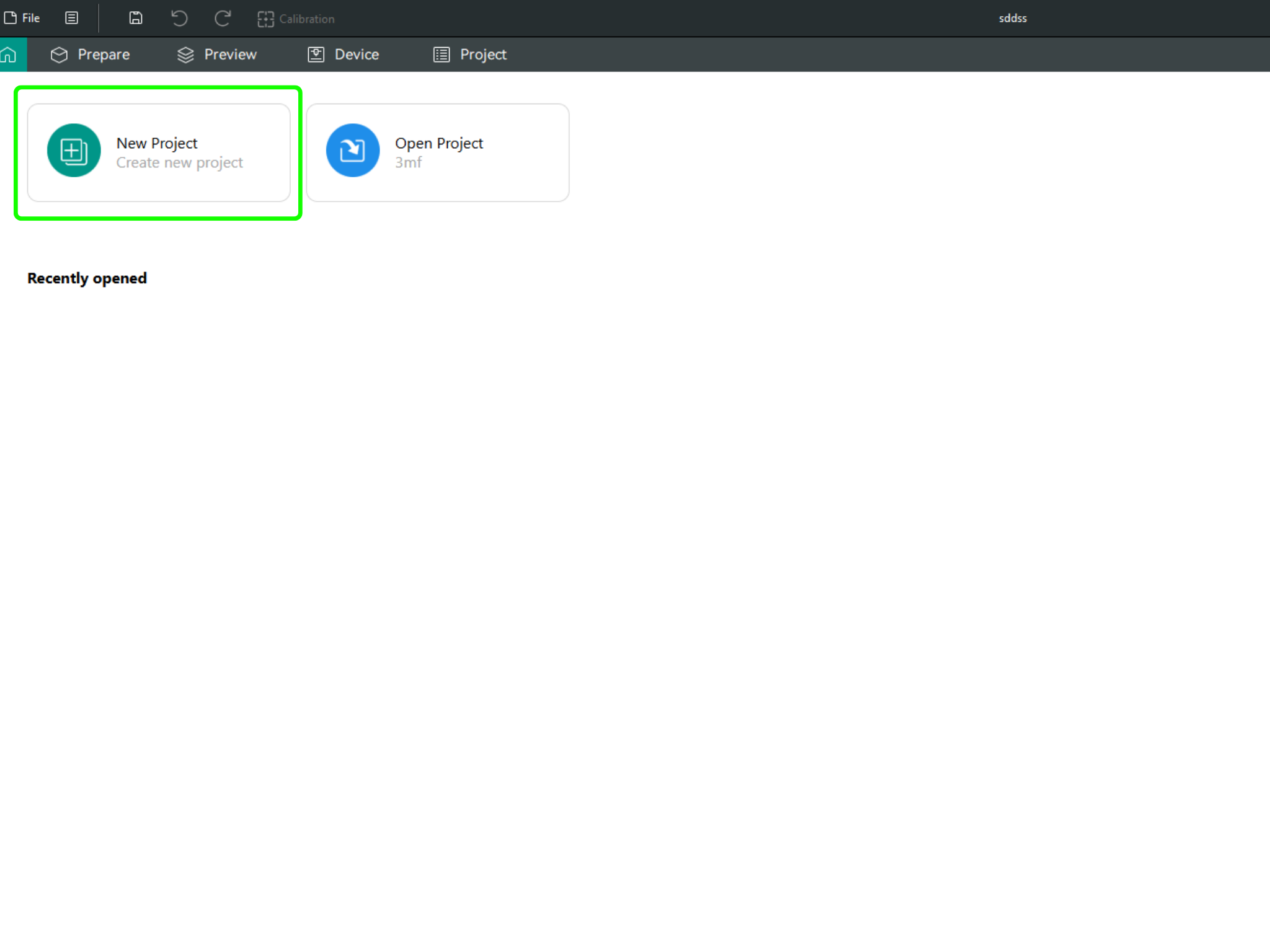
-
In the left menu, go to the Printers section and click on “Select/Remove printers”.
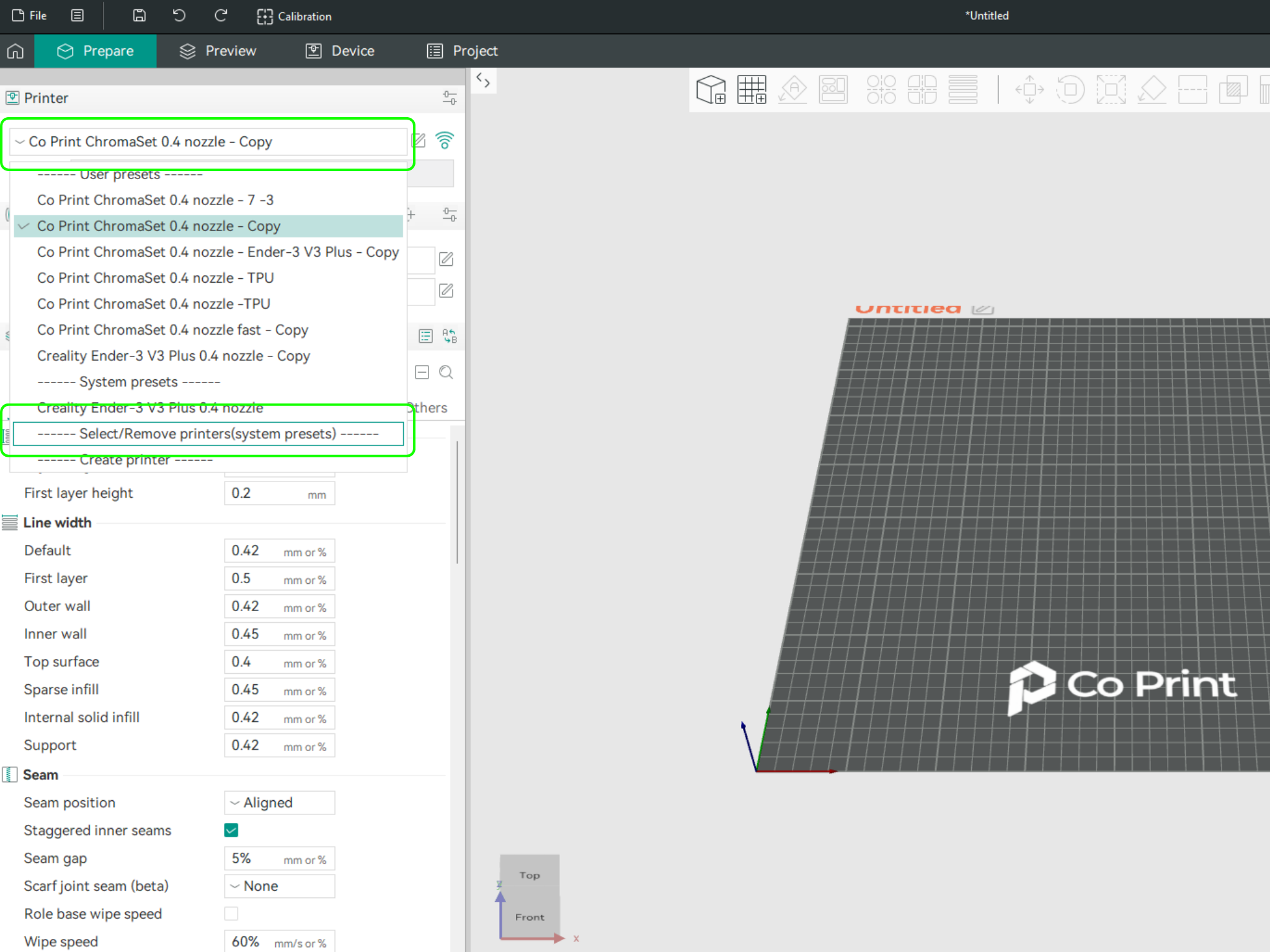
- In the opened menu, find and select Co Print. Then click "Confirm".
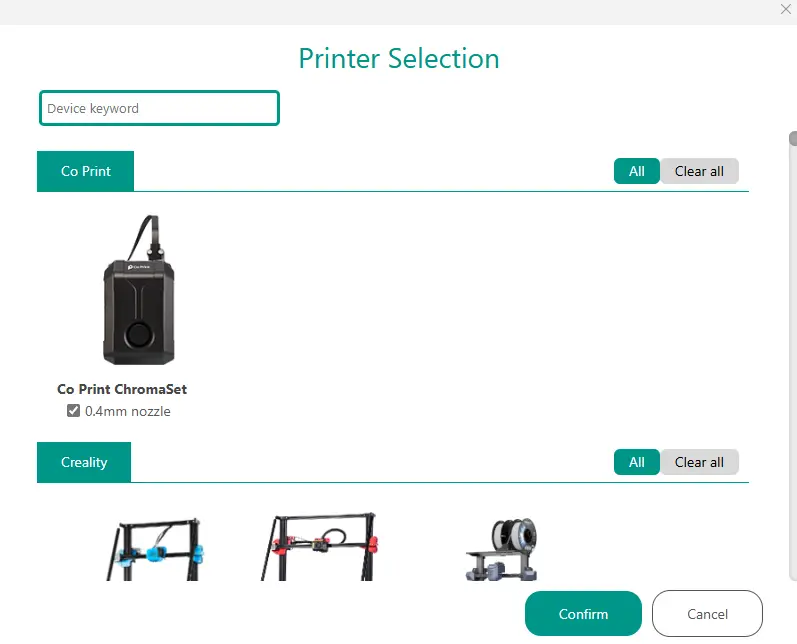
- After loading the settings, you need to adjust them in OrcaSlicer according to your printer’s bed size.
- You can import your model into OrcaSlicer as shown in the videos below, paint it, and start your print directly from within OrcaSlicer.