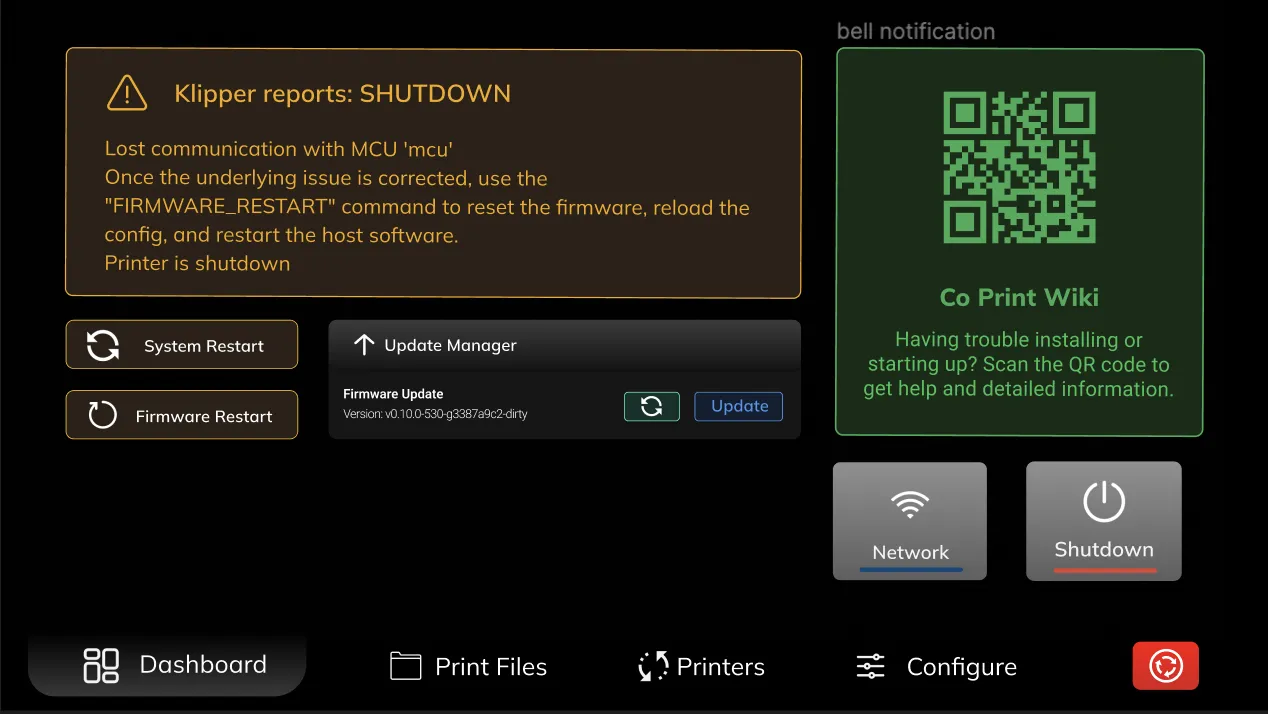¶ ChromaScreen Connection Failed Page
Let's familiarize ourselves with the Connection Failed Page functions developed to provide feedback on errors occurring on ChromaScreen and facilitate their easy resolution.
The Connection Failed page appears on ChromaPad when it fails to establish a connection with the 3D printer due to an error. This error could be due to configuration files of the printer or the 3D printer not being connected to ChromaPad via USB. To identify the source of the error, you can check the error field at the beginning of the Connection Failed page. This field displays errors directly from Klipper.
You can find the relevant error code in the Klipper and MainSail documentation pages and find its solution there.
If there doesn't seem to be a problem with the configuration files or the connection of the 3D printer, you can use the System Restart and Firmware Restart buttons to troubleshoot the errors.
You can try troubleshooting the error by checking Firmware Update and updating your version to the latest one.
You can access the Network tab to check your connection or connect to a different network.