¶ Creality Ender 3 V3 SE - ChromaBox Upgrade Guide
| Image | Information |
|---|---|
 |
Welcome to the installation page for Creality Ender 3 V3 SE with ChromaBox. This guide will help you update your printer's firmware to ensure compatibility with ChromaBox, how to mount ChromaHead and CX-I Extruders on printer, complete the mechanical setup, and configure the ChromaBox settings. By following these steps, you will successfully complete the installation process. |
¶ - Downloadable parts required for the installation
You can download the required STL files below.
| Part Name | Quantity | Links |
|---|---|---|
| ChromaHead Connector | 1x | Download |
| Card Holder | 1x | Download |
| CX-I Extruder Block | 1x | Download |
| Block Holder | 1x | Download |
¶ Mechanical Setup of ChromaBox and CX-I Extruders
¶ Mechanical Setup of ChromaBox
¶ 1. Remove the Stock Print Head
Remove the stock print head from the Ender 3 V3 SE, including the carriage it is mounted on. However, set aside the screws and wheels from the carriage — these will be reused to install the ChromaHead mounting carriage.







¶ 2. Attach the ChromaHead Carriage
Mount the carriage piece included with the ChromaHead onto the rail using the existing wheels and stock screws.

¶ 3. Remove the Front Cover of the ChromaHead
The connection screws for the ChromaHead's adapter part are located inside the front cover. Therefore, the front cover needs to be removed for installation.
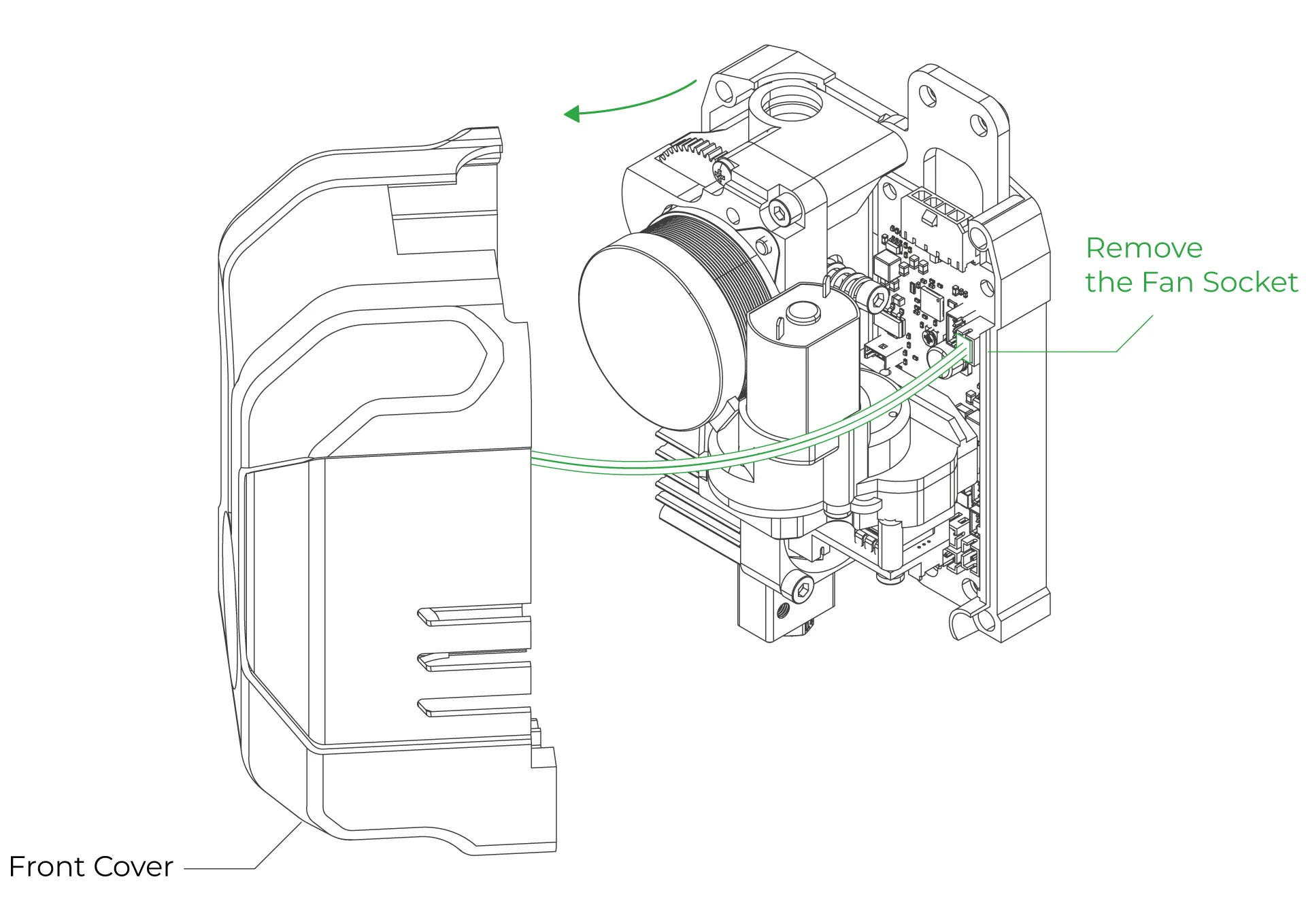
¶ 4. Attach the ChromaHead to the Carriage
Align the ChromaHead with the carriage and secure it using the three screws included in the box. Tighten the screws at the three indicated points.
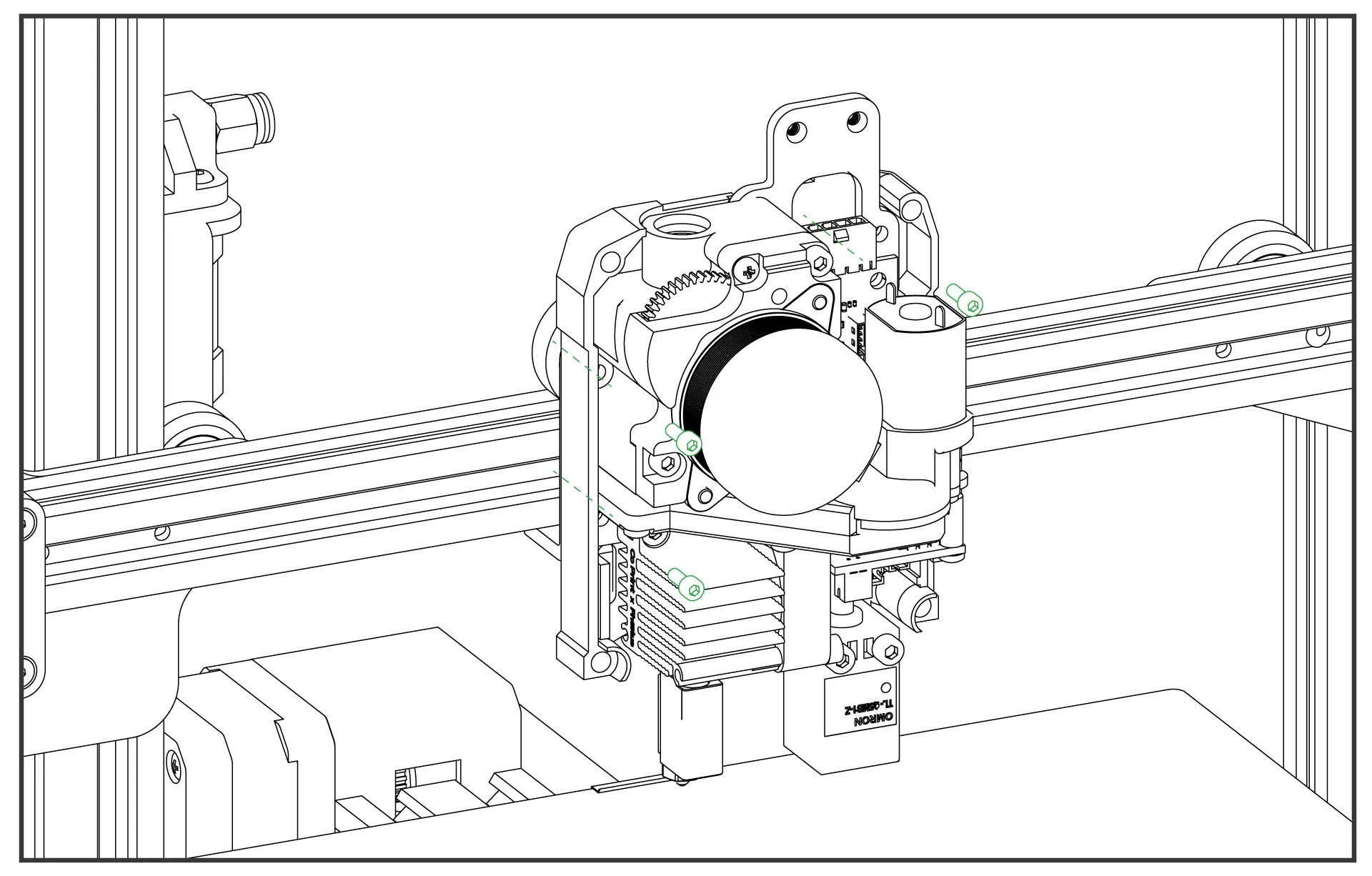
¶ 5.Remove the Side Part of the Printer
Side part needs to be removed for card holder installation.

¶ 6.Mount the Card Holder Part
Screw the card to the card holder part and connect the card holder part instead of the removed side part, then connect the cable socket in place.

¶ 7.Head connection cable and the 8-in-1 kit mounting
Connect the head connection cable as shown in the image and make sure it is secured in place using the fastening screws. Then, rotate the 8-in-1 module and install it as shown in the image. Ensure it is tightly secured and doesn't move.
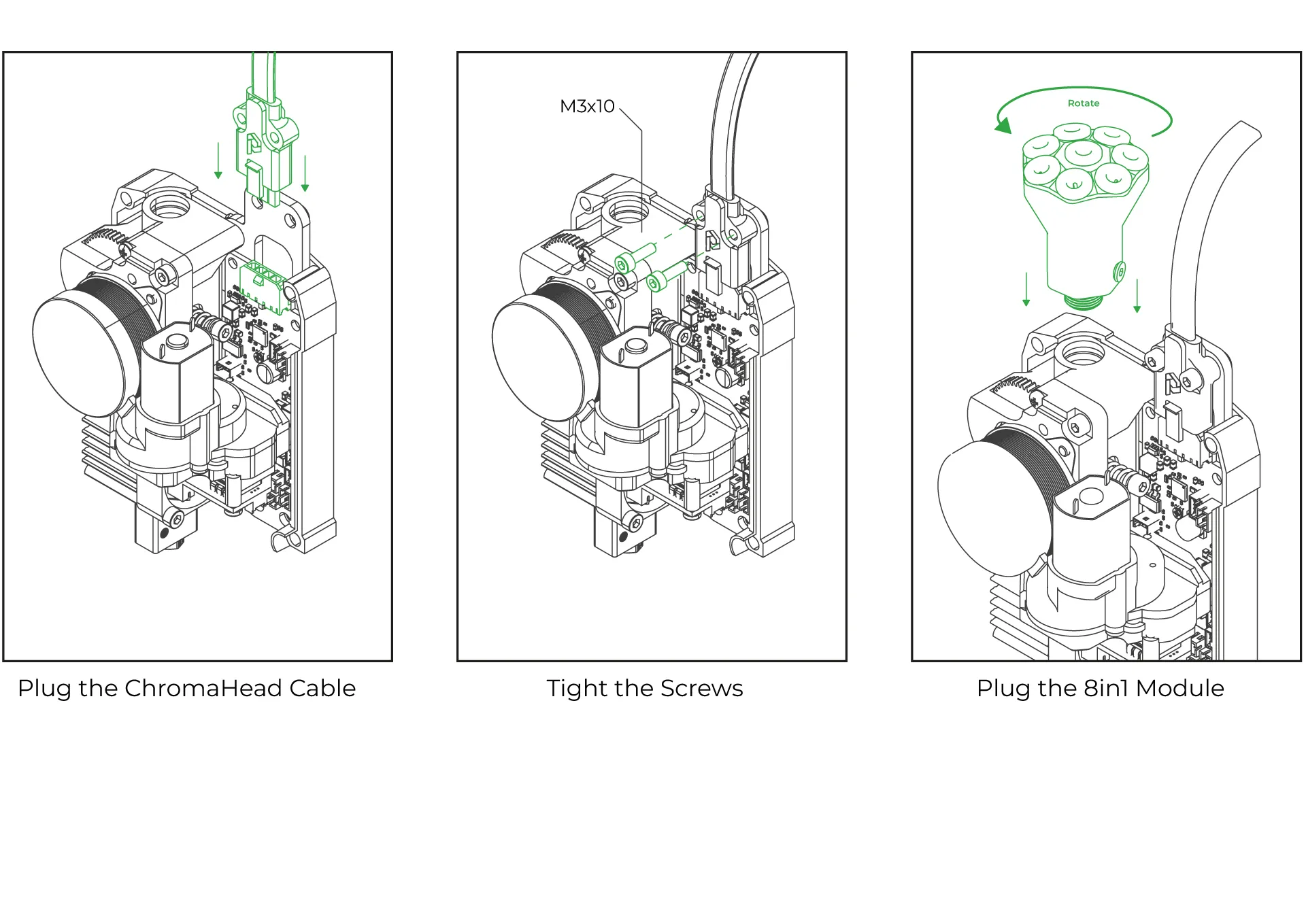
¶ 8.Close the front cover of the ChromaHead
The ChromaHead installation is complete. Reconnect the cooling fan cable from the front cover to the designated spot on the control board, and then close the cover.
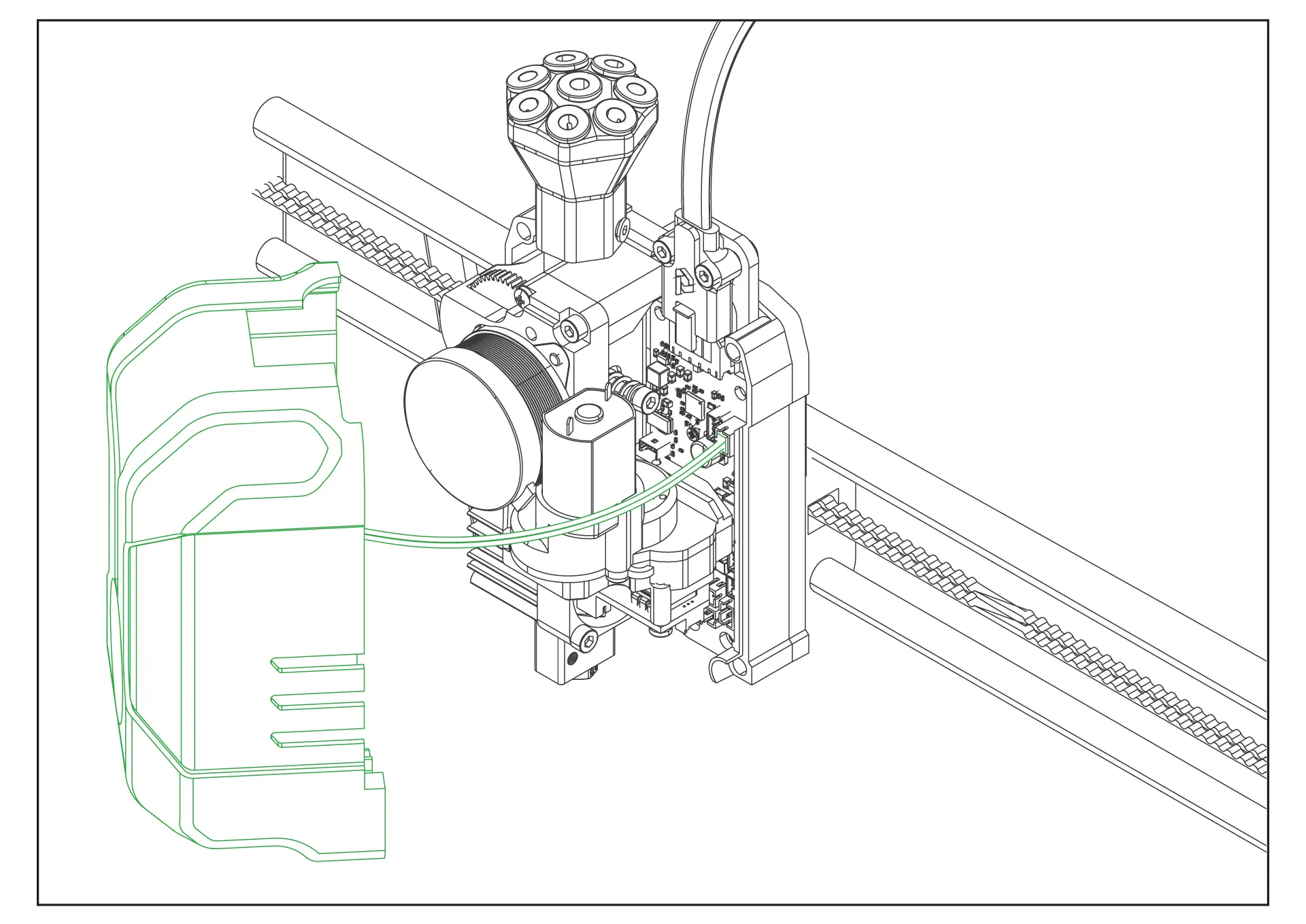
¶ 9.CX-I Extruders Installation
The CX-I Extruders come pre-assembled with the motor and plastic components inside the box. However, in order to mount them onto the extruder holder, the motor and extruder sections need to be separated. To do this, remove the 3 screws on the top of the extruder and separate the motor from the extruder section.
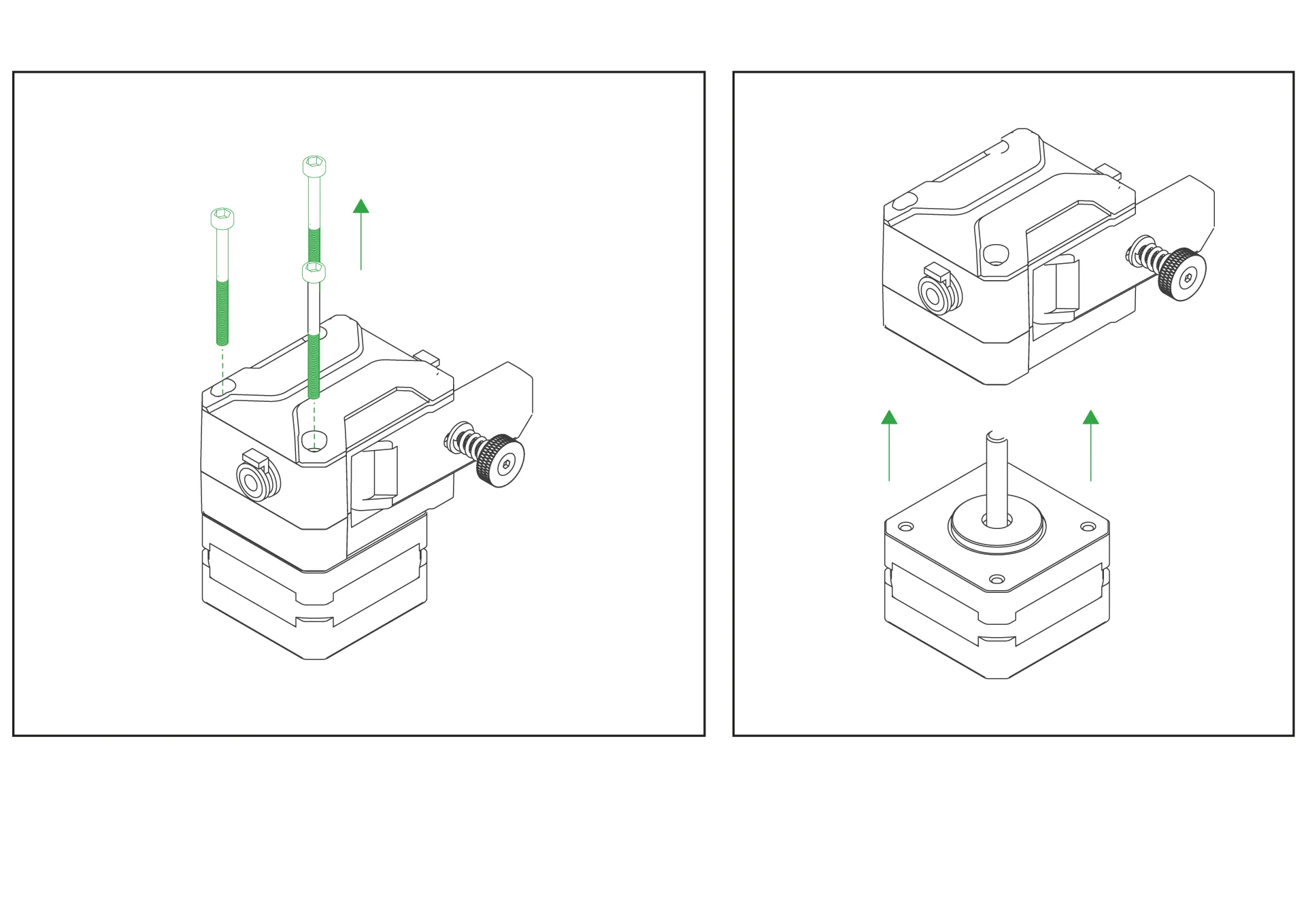
¶ 10. Place the extruders onto the extruder holder.
Place the extruder on the top side of the printable CX-I holder you downloaded. Position the stepper motor on the bottom side, and then securely fasten the extruder using the three screws on it to complete the assembly.
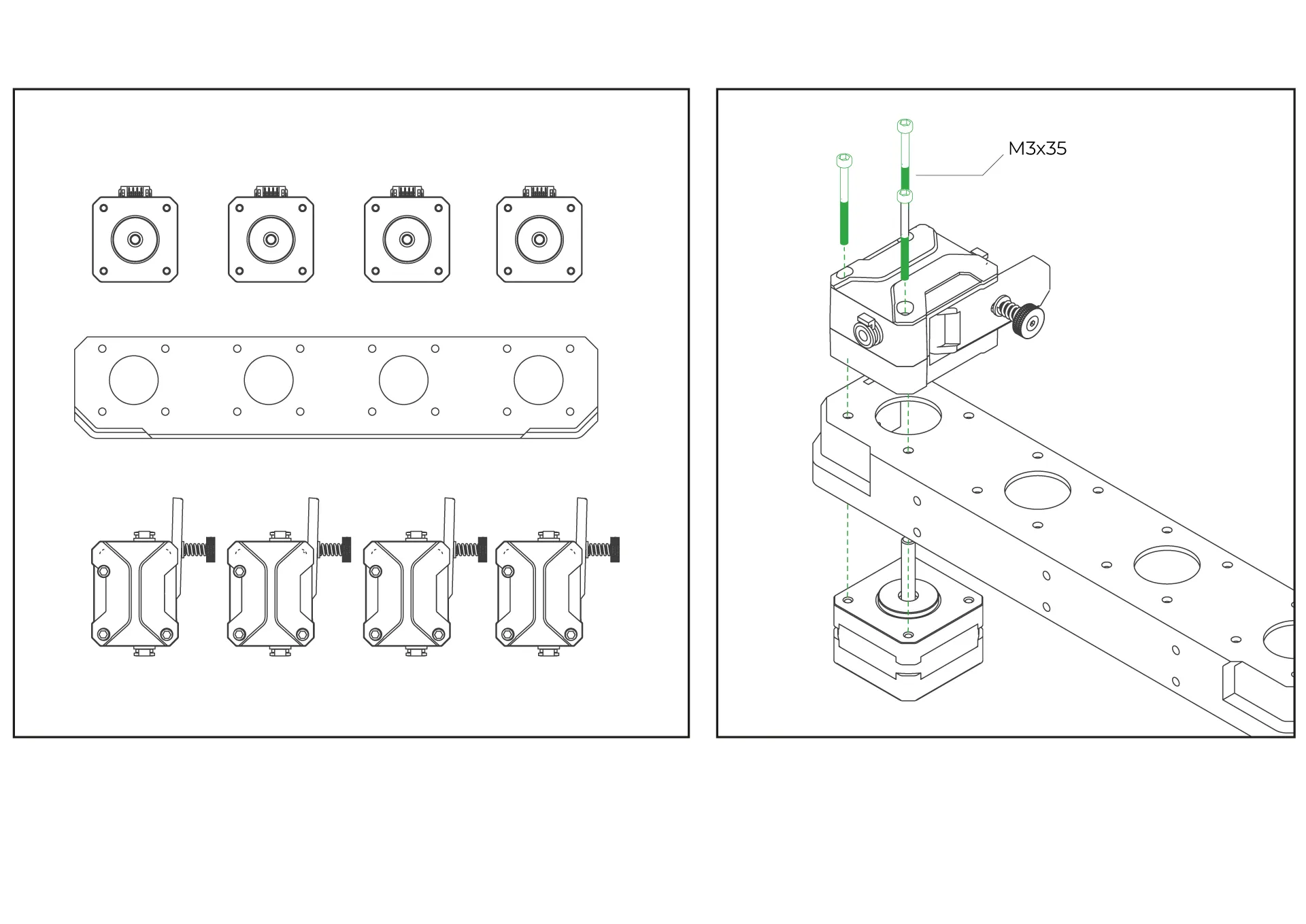

¶ 11. Connect the cables.
1- Make sure power connector is NOT connected
2- Insert the 4 cables from the KCM to the extruders respectively
3- Connect the Chromahead cable to the KCM
4- Connect PTFE tubes

¶ ChromaBox Setup on Creality Ender 3 V3 SE
After completing the mechanical setup of ChromaHead and CX-I Extruders, let's move on to configuring your printer with ChromaBox.
1- Connect the power cord

2- Create a text file from your PC and rename it as wifi.cfg
3- Edit these sections and paste them into the file
ssid= (your wifi name)
password= (your password)
4- Save the file and send to USB device
5- Connect USB to Chromabox and check until you see device's ip address
6- Download the BIN file in the link and copy to SD card
7- Insert SD card to your printer
8- Provide usb cable connection between KCM and ChromaBox
9- Provide usb cable connection between ChromaBox and Ender 3 V3 SE
10- Go to the ip address shown on the Chromabox screen into your web browser
11- Download Ender 3 V3 SE configration files and upload them to "Machine" section located in the left menu
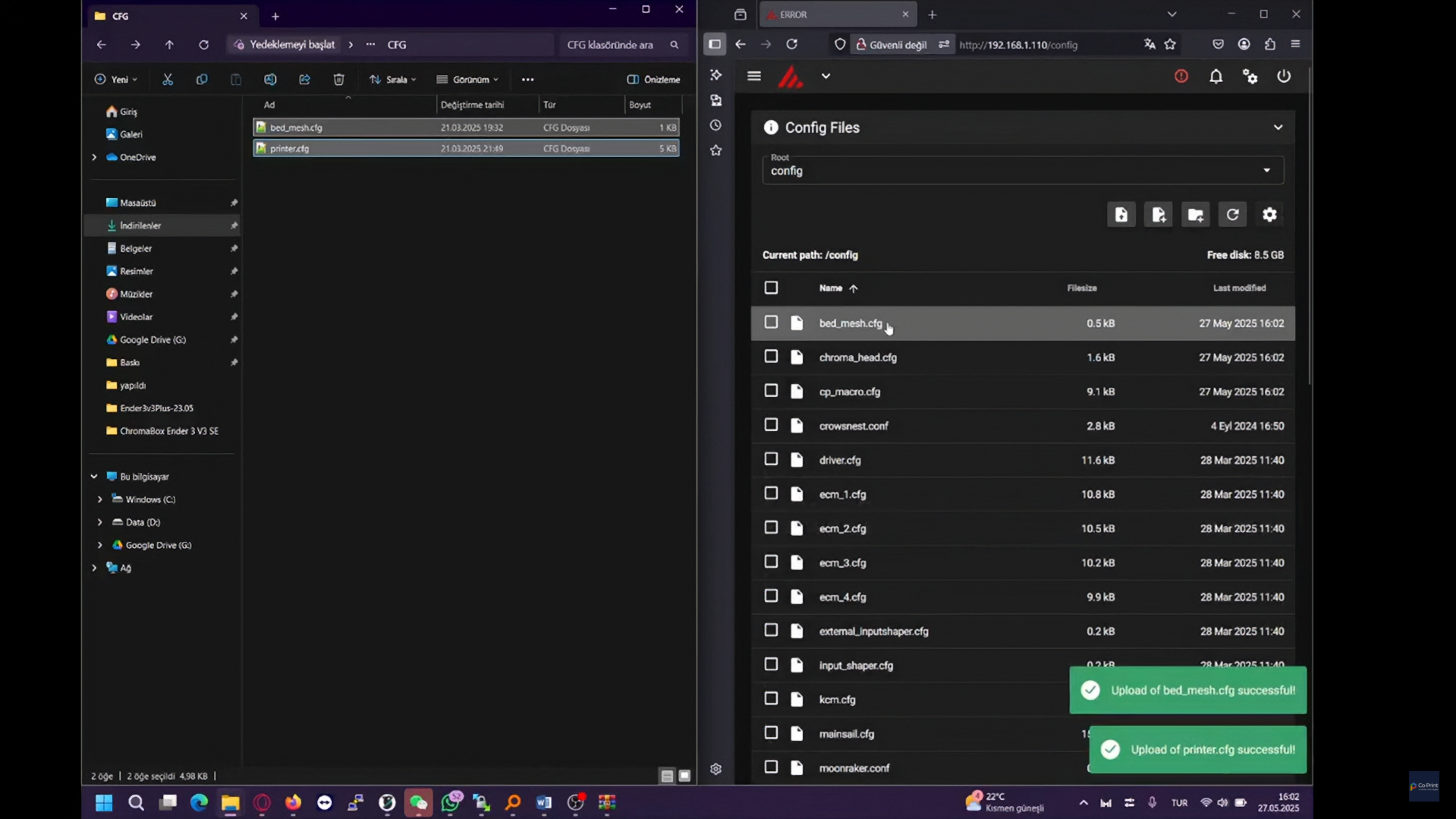
12- Open the kcm.cfg file from the config files section and click the "DEVICES" button to identify the serial path of the KCM. Copy the correct path and paste it into the "serial:" field. Then, click "SAVE & RESTART" and exit the file.
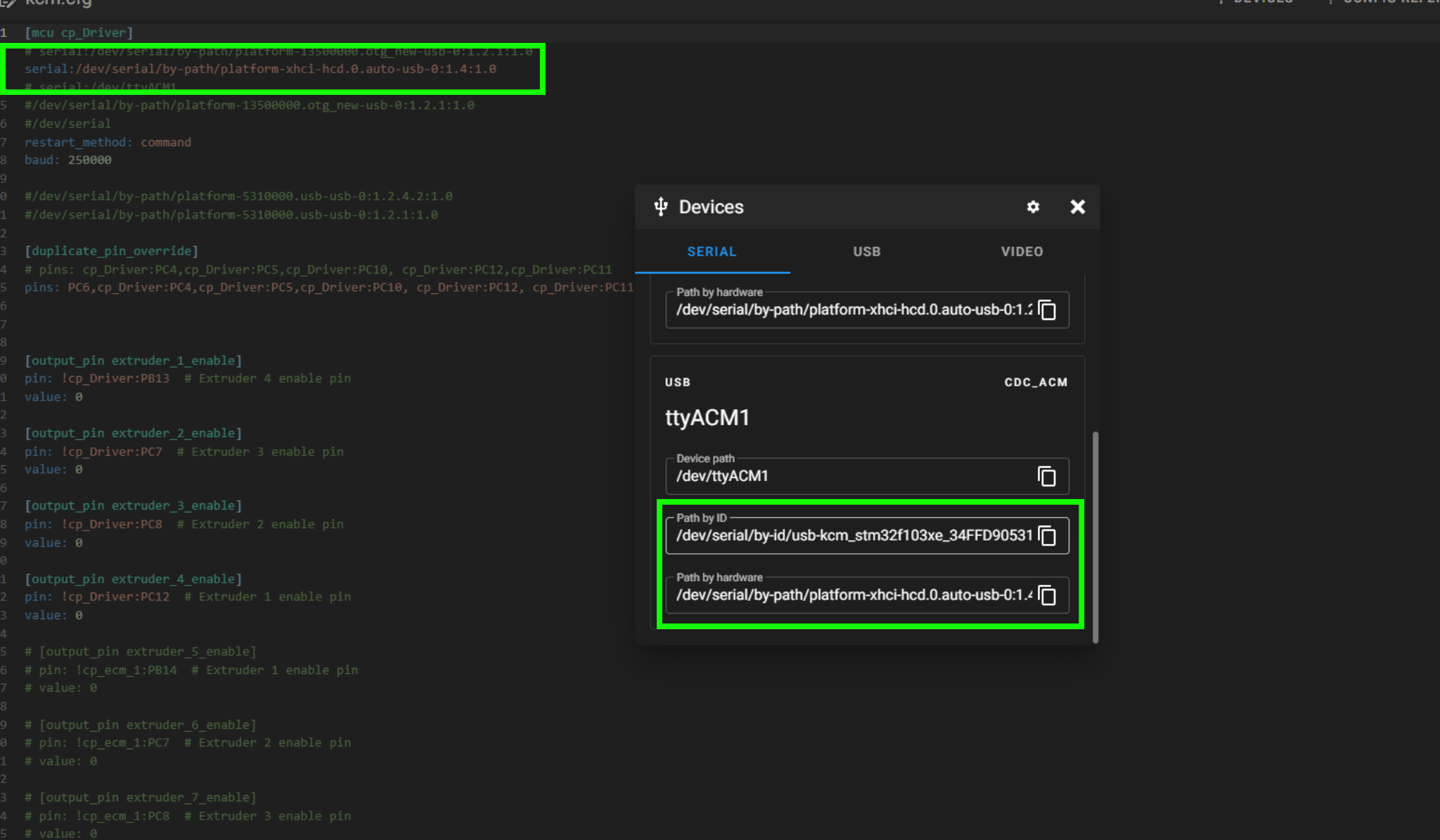
13- Click on the "chroma_head.cfg" file. Then click the "DEVICES" button to identify the ChromaHead’s serial path. Copy the correct serial path and paste it into the "serial:" field. After that, click "SAVE & RESTART" and exit the file.
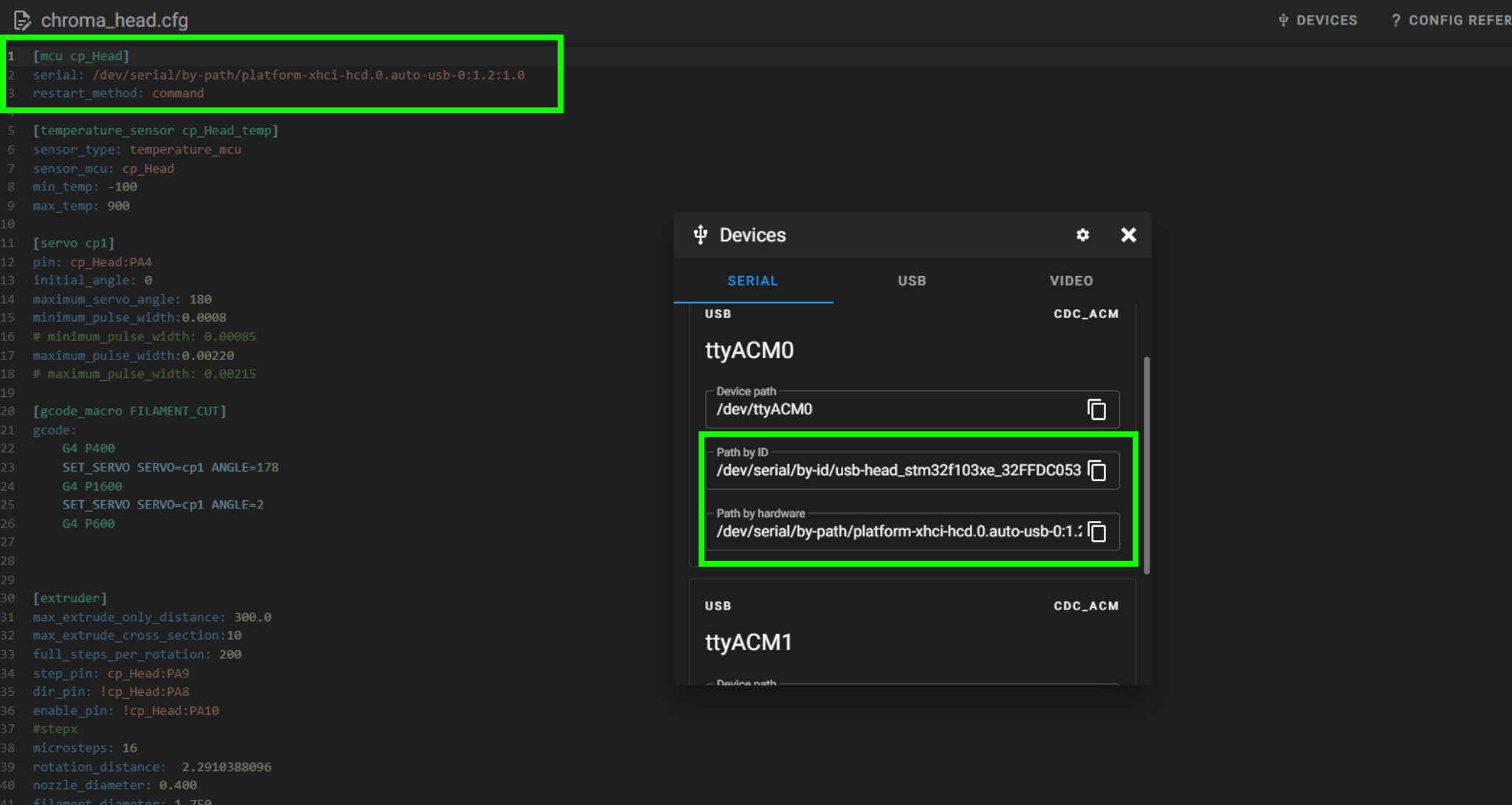
13- Click on the "printer.cfg" file. Then click the "DEVICES" button to identify the Printer’s serial path. Copy the correct serial path and paste it into the "serial:" field. After that, click "SAVE & RESTART" and exit the file.
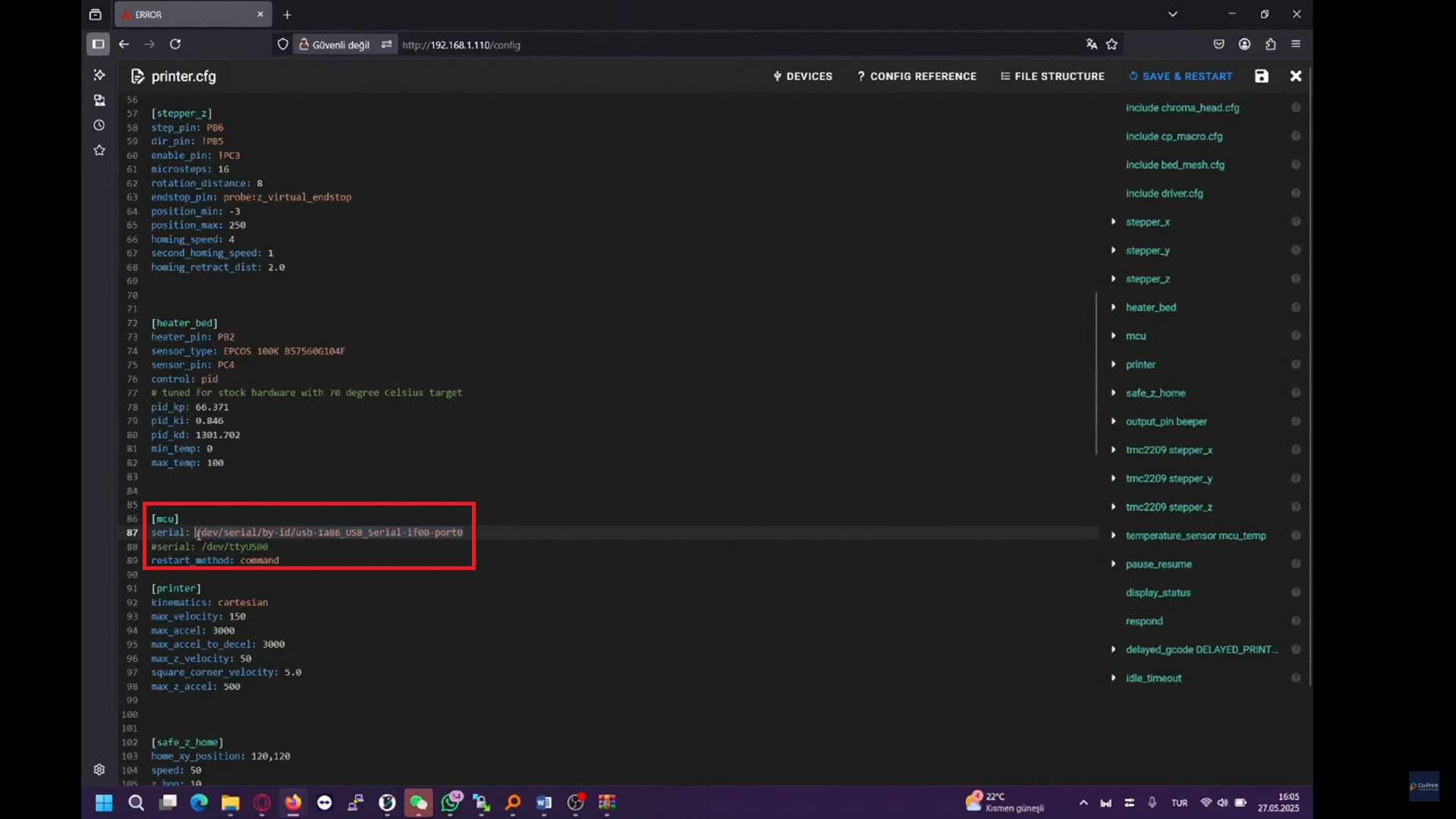
¶ Your printer is ready to use.
¶ 2) Post-Installation OrcaSlicer Configuration
After completing the installation, you also need to configure OrcaSlicer. We recommend downloading the latest version of OrcaSlicer for optimal compatibility. You can use the link below to get the most recent release.
OrcaSlicer Download Link - Download
-
After downloading OrcaSlicer, click on “New Project”.
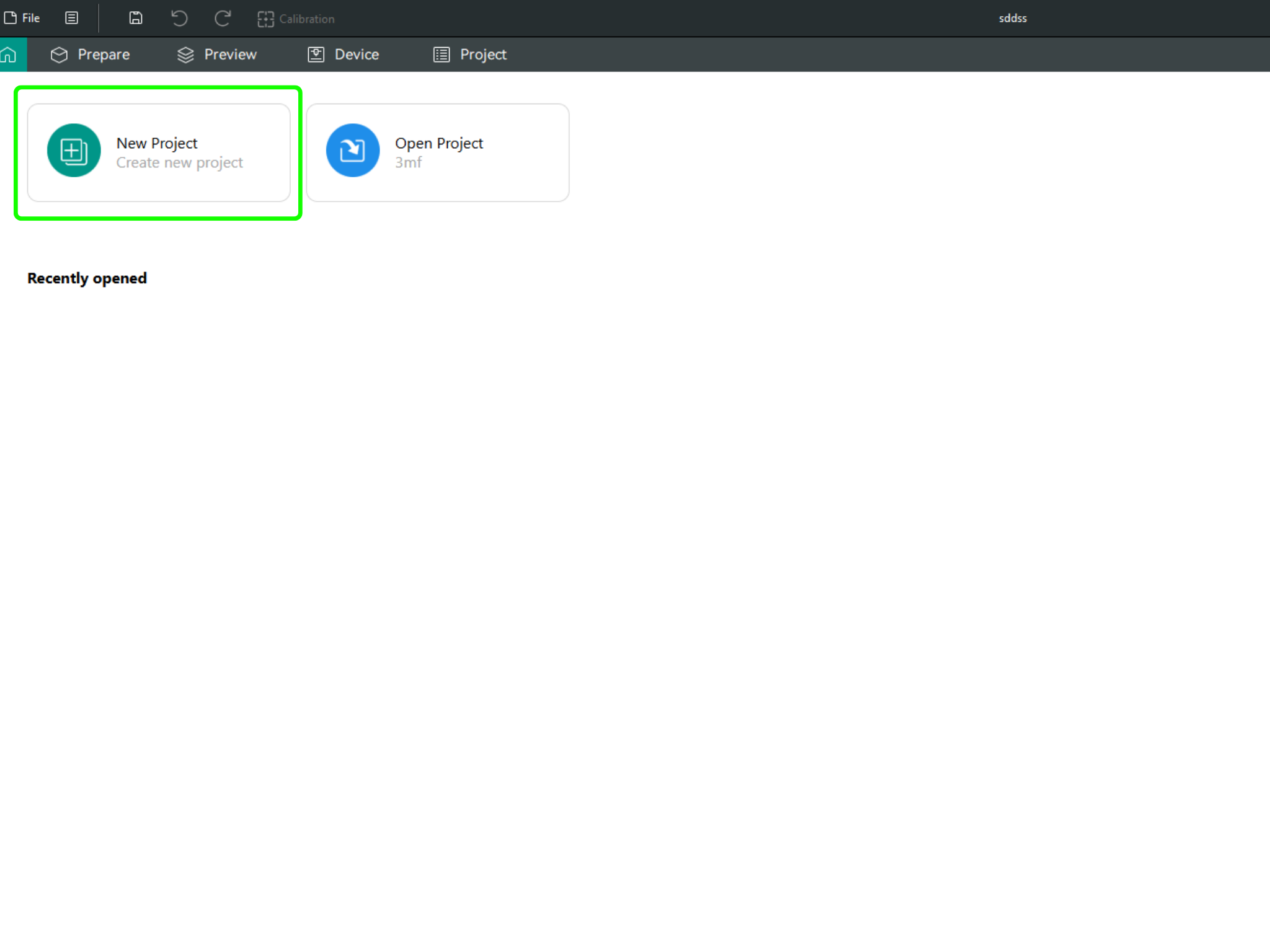
-
In the left menu, go to the Printers section and click on “Select/Remove printers”.
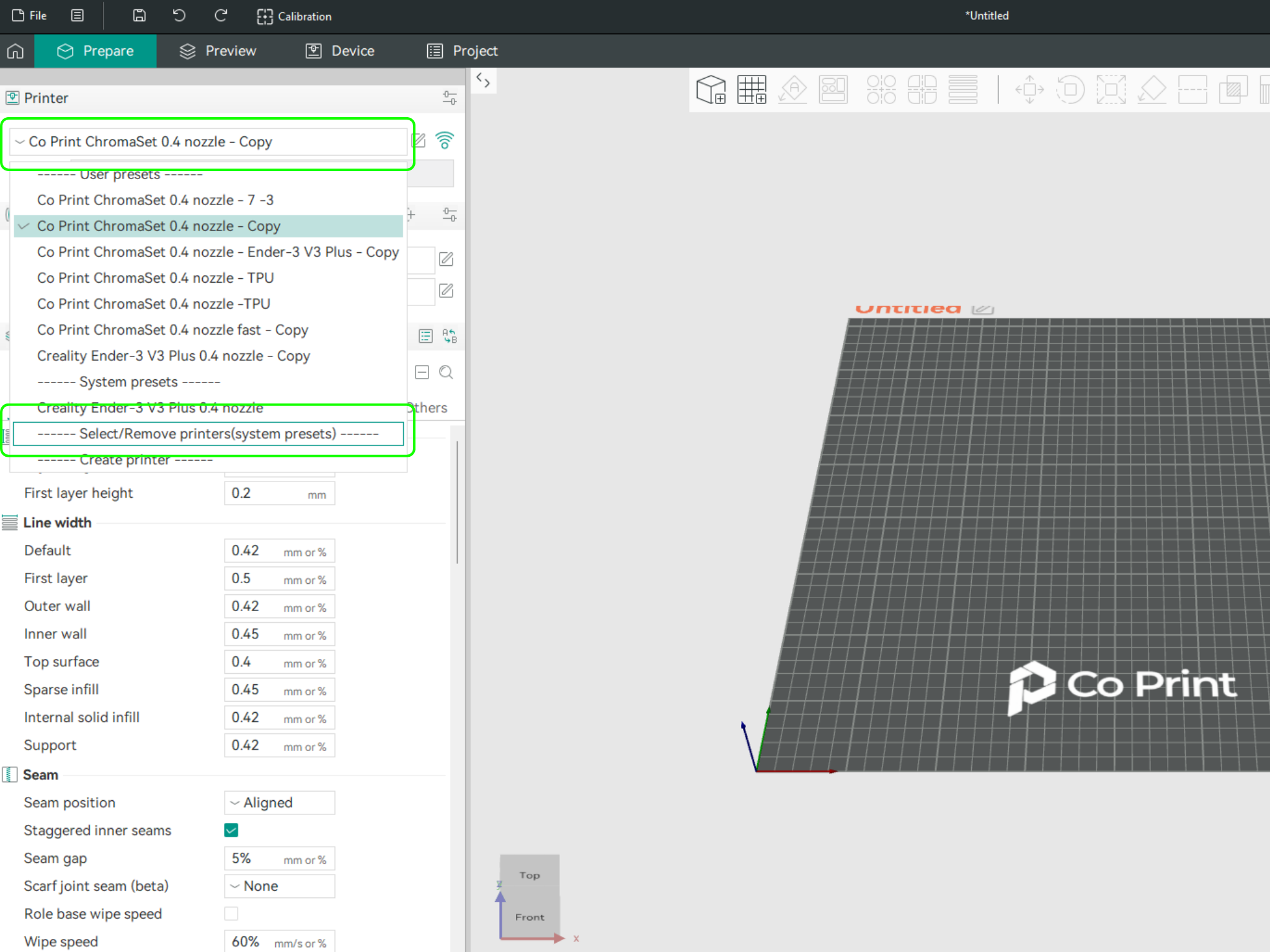
- In the opened menu, find and select Co Print. Then click "Confirm".
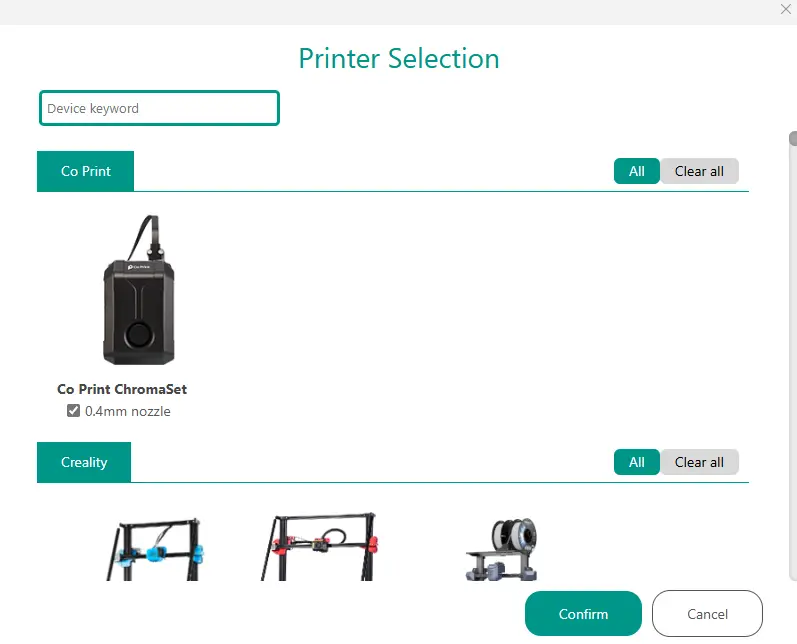
- After loading the settings, you need to adjust them in OrcaSlicer according to your printer’s bed size.
- You can import your model into OrcaSlicer as shown in the videos below, paint it, and start your print directly from within OrcaSlicer.