¶ Physical Connections of ChromaPad
This header explains how to achieve all necessary connections and how to set all serial paths of your ChromaPad, 3D printer and ChromaHead.
¶ Setting Serial Path of ChromaPad
The serial path of ChromaPad is already set in the original "driver.cfg" file. If your ChromaPad is not seen on Mainsail, you can check the steps of Setting Serial Path of ChromaPad below.
- Access the Mainsail via typing the IP address of ChromaPad to the searchbar of any browser. And then click on "MACHINE".
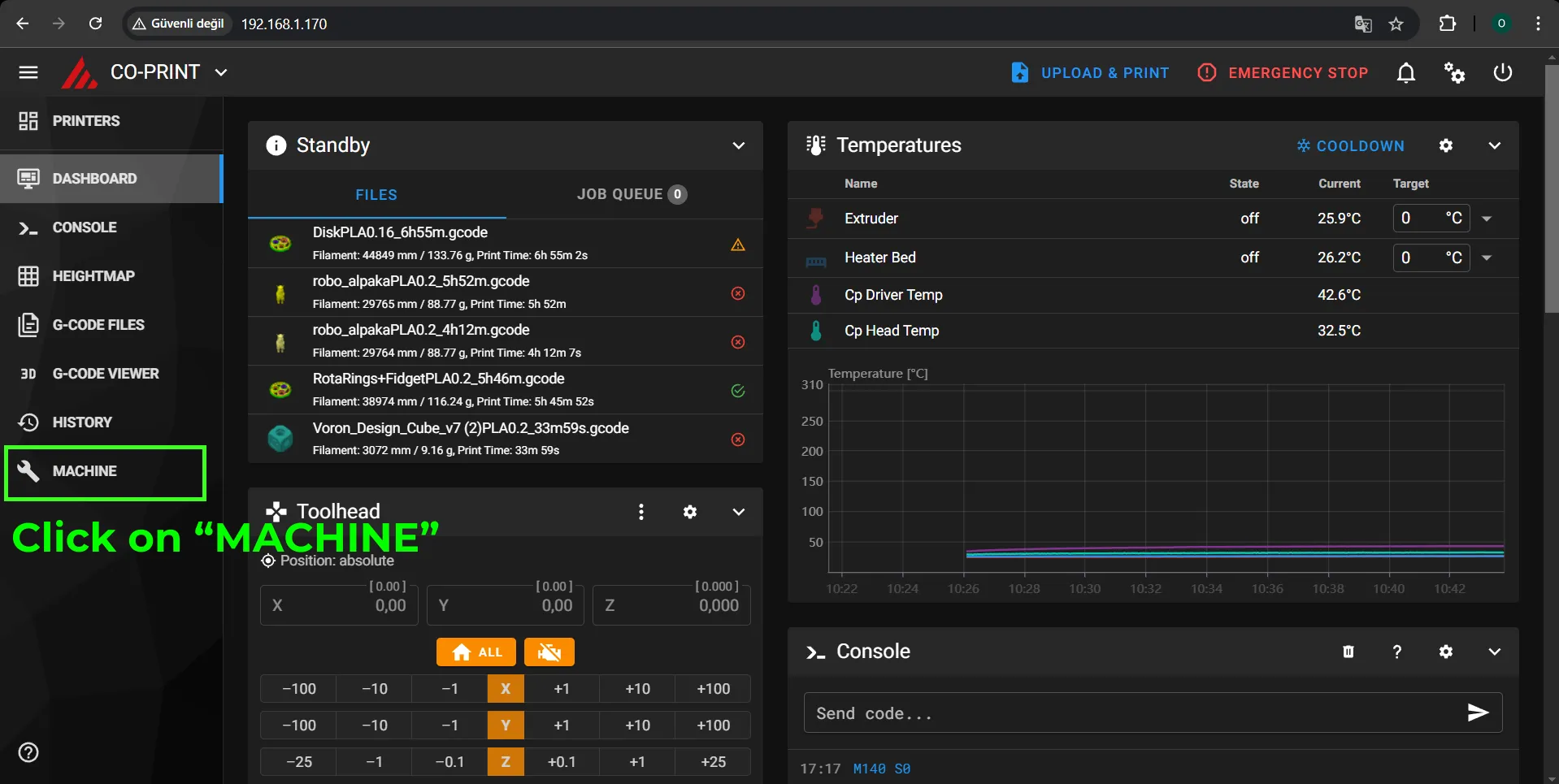
- Click on "driver.cfg" in the "MACHINE" menu.
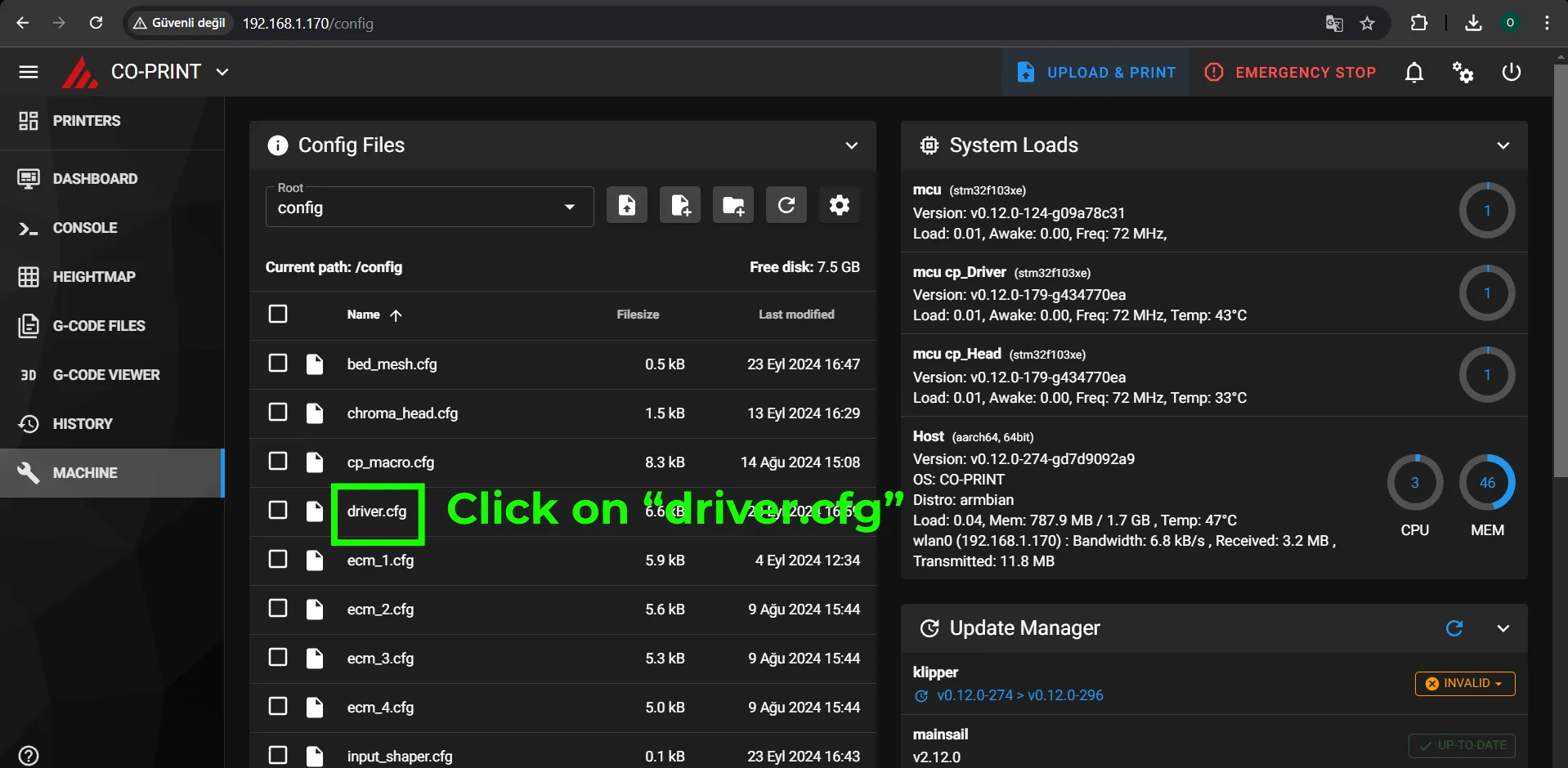
- In "driver.cfg", click on "DEVICES" first. To determine the path of ChromaPad easily, make sure that ChromaHead and Printer is not connected to ChromaPad. Copy the path and paste it to serial section in "[mcu cp_Driver]". Then click on SAVE & RESTART.
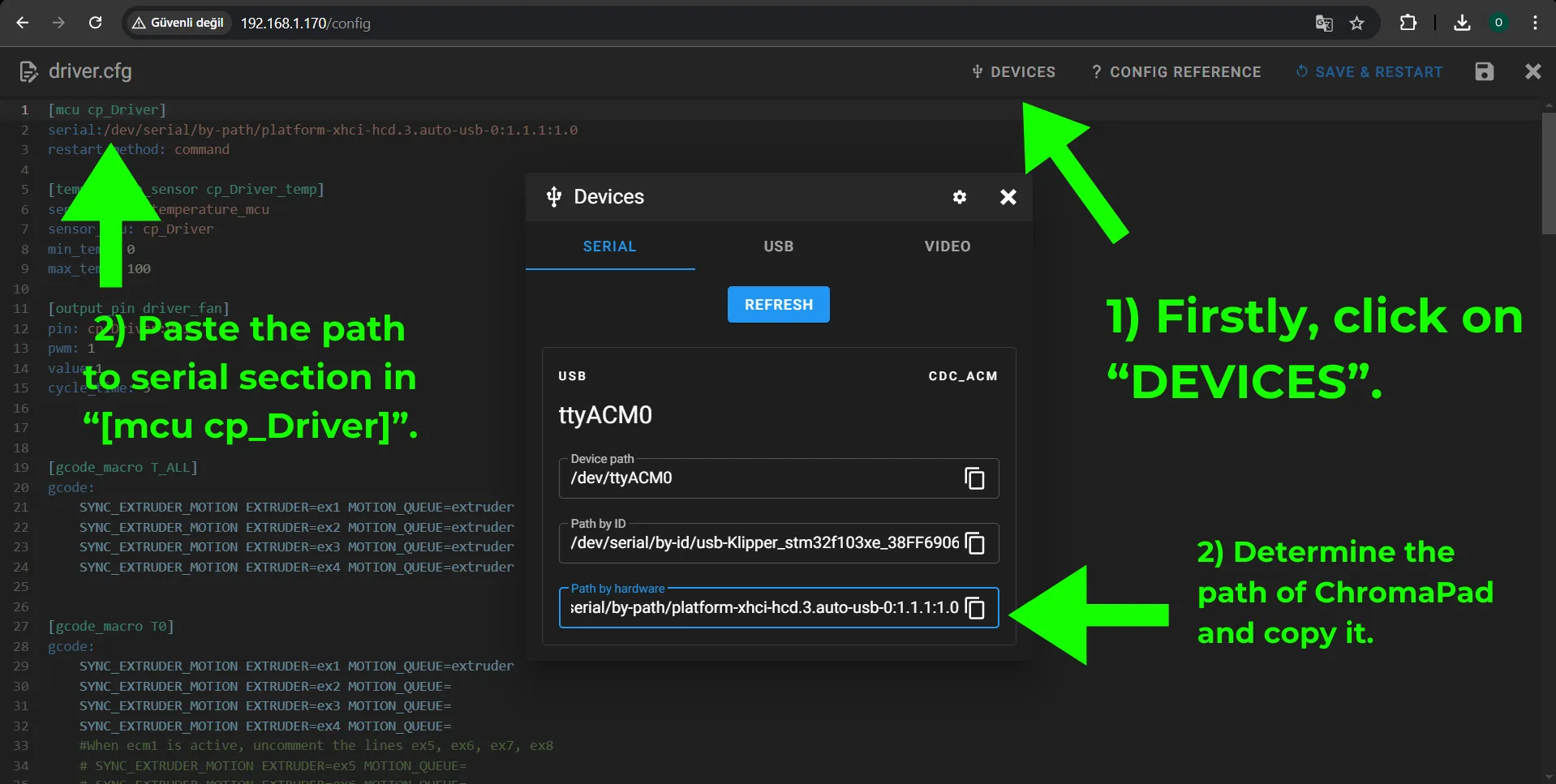
Do not forget to click on "SAVE & RESTART".
¶ Connection and Serial Path Setting of 3D Printer
- Connect the USB cable between ChromaPad and 3D printer. A 3D printer can be connected to ChromaPad directly with a USB cable. It does not matter which port you are using, only determine the serial path of printer correctly.
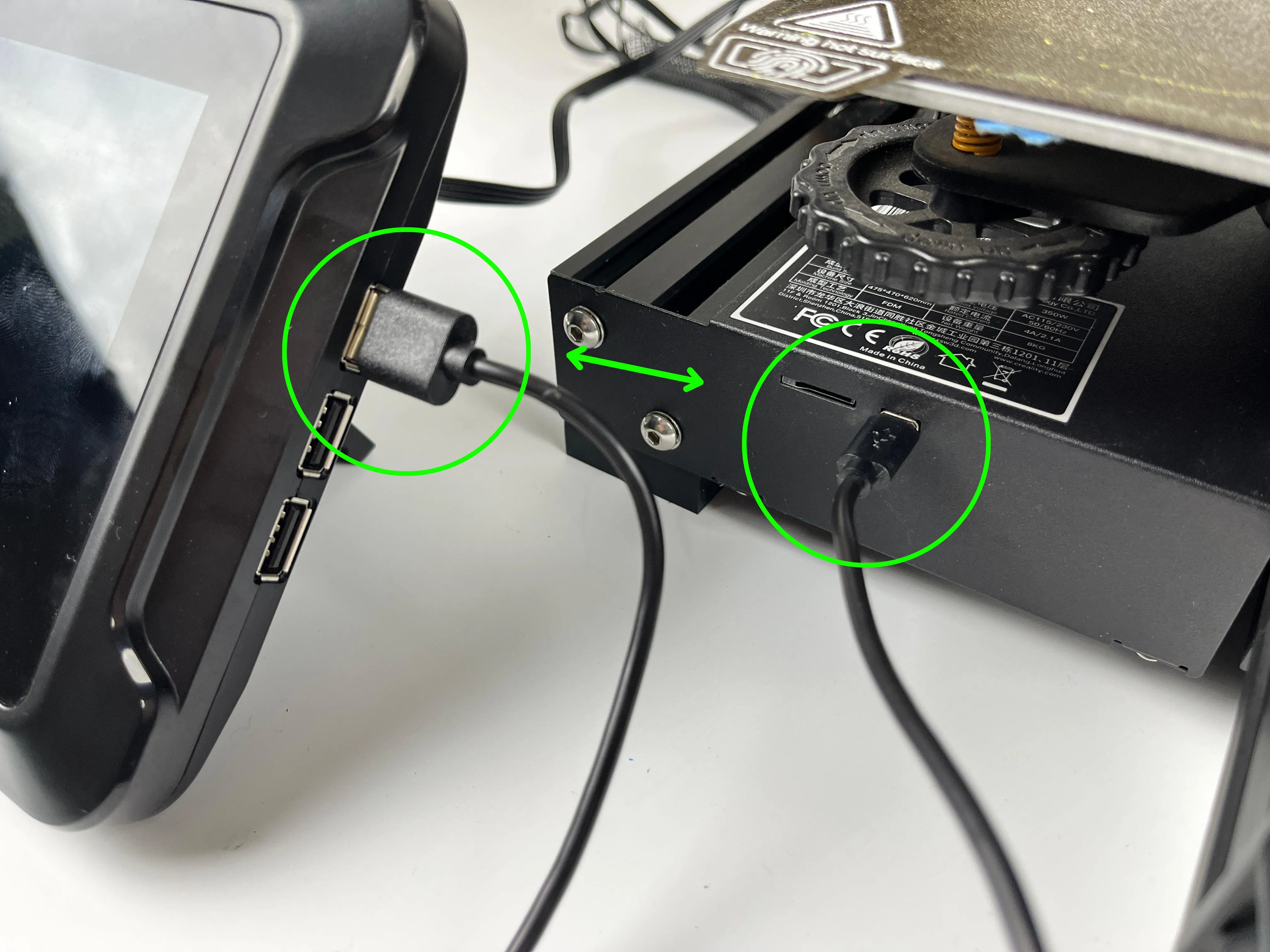
¶ Setting the Serial Path of 3D Printer
- Click on "printer.cfg" to set the serial path of 3D printer.
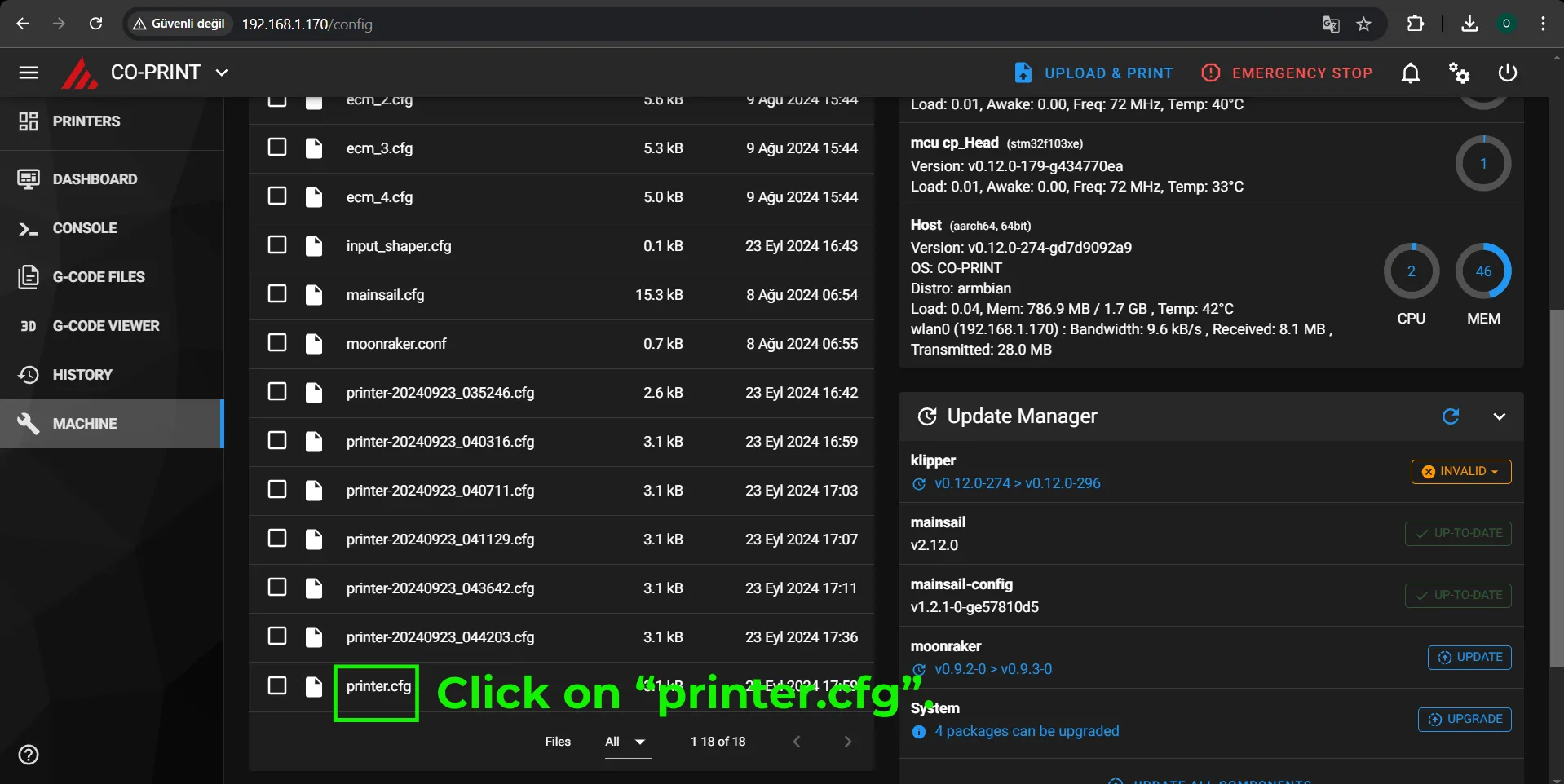
- In the "printer.cfg", click on "DEVICES" firstly. then determine the path of your printer and paste it to serial section in "[mcu]". After all done, please click on "SAVE & RESTART".
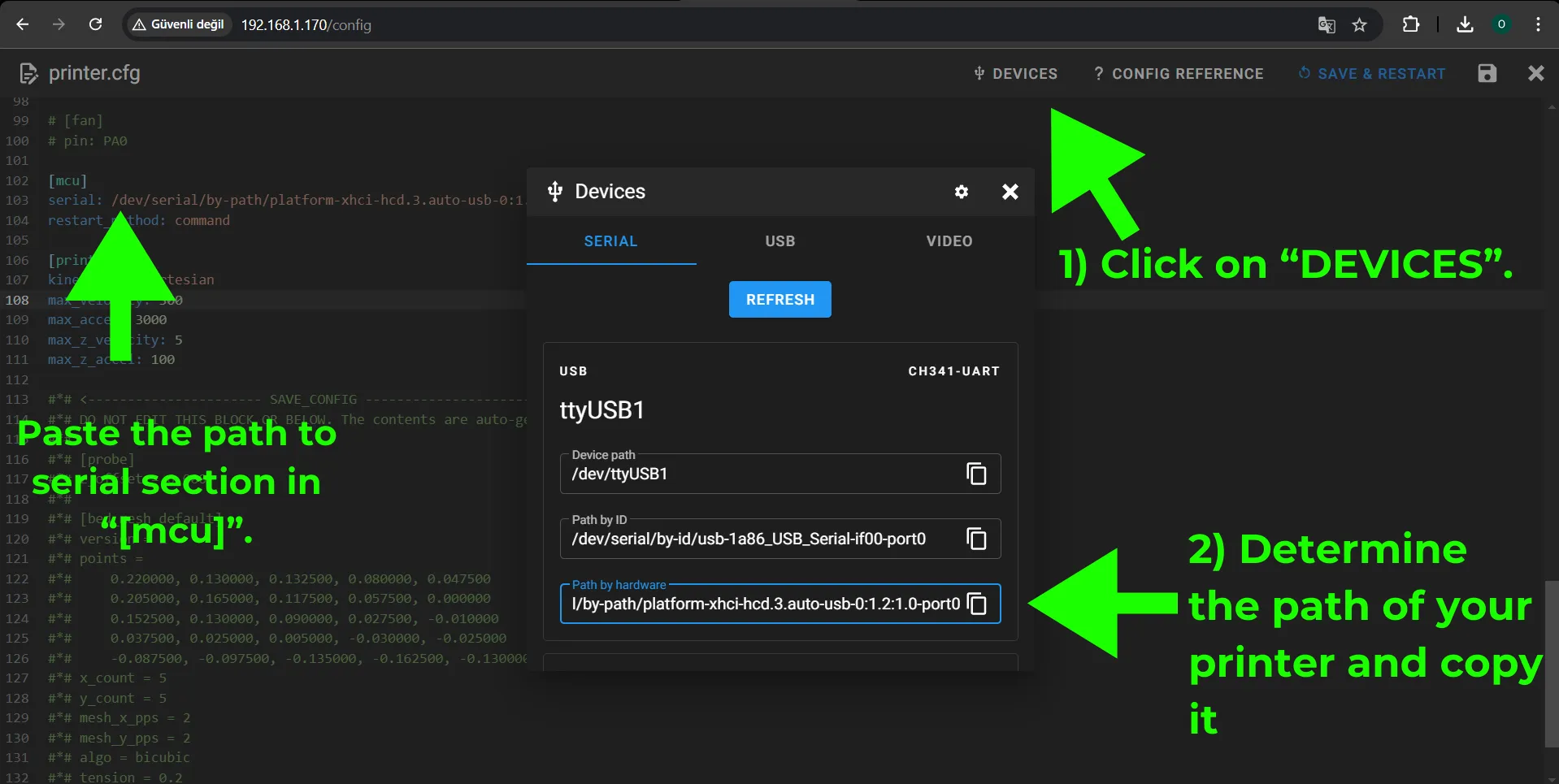
Do not forget to click on "SAVE & RESTART".
¶ Connection of ChromaPad and ChromaHead
1) Plug the ChromaHead Cable into the ChromaHead Cable input on the backside of ChromaPad just like shown below.

- Plug the other side of ChromaHead Cable into the ChromaHead. Please do not forget to use M3 bolts to prevent any possible shutdown issues during the printing due to ChromaHead movements.

¶ Setting the Serial Path of ChromaHead
- Click on "chroma_head.cfg" in "MACHINE".
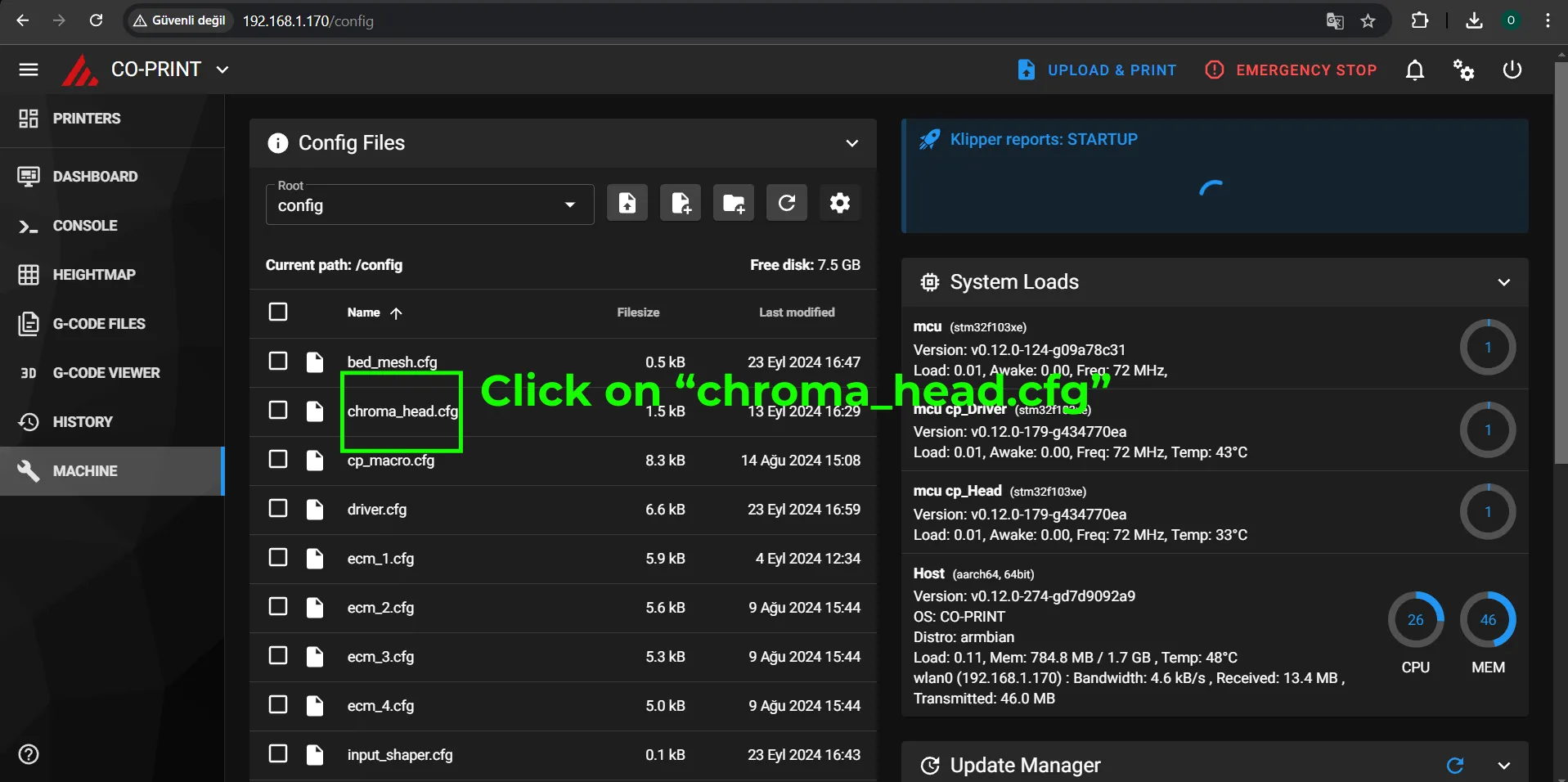
- In the "chroma_head.cfg", click on "DEVICES" firstly. then determine the path of your ChromaHead and paste it to serial section in "[mcu cp_Head]". After all done, please click on "SAVE & RESTART".
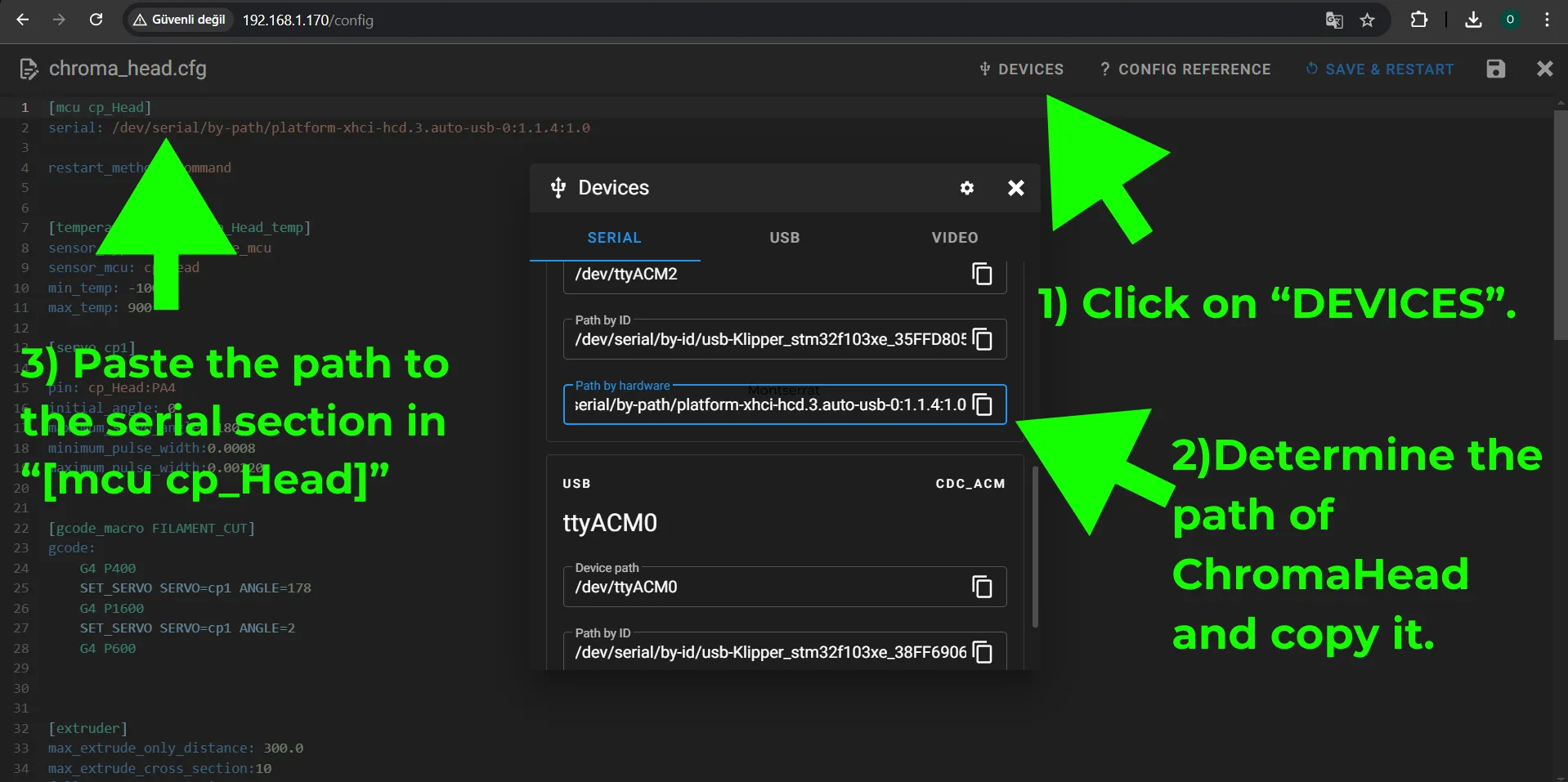
Do not forget to click on "SAVE & RESTART".
¶ Connection of ChromaPad and CX-1 Extruder
- There are four slots for CX-I Extruder on the back of ChromaPad. While connecting the extruders, please pay attention to the ordering of motor slots. Otherwise you will not be able to get multicolor prints succesfully.
