¶ How to Connect 8 Printers to ChromaPad
The ChromaPad allows you to manage up to 8 3D printers simultaneously. This header explains how to add printers to ChromaPad. Now let's get to add printers to ChromaPad
- Select "printers" on ChromaPad interface. And make sure that your ChromaPad is connected to Wi-Fi.
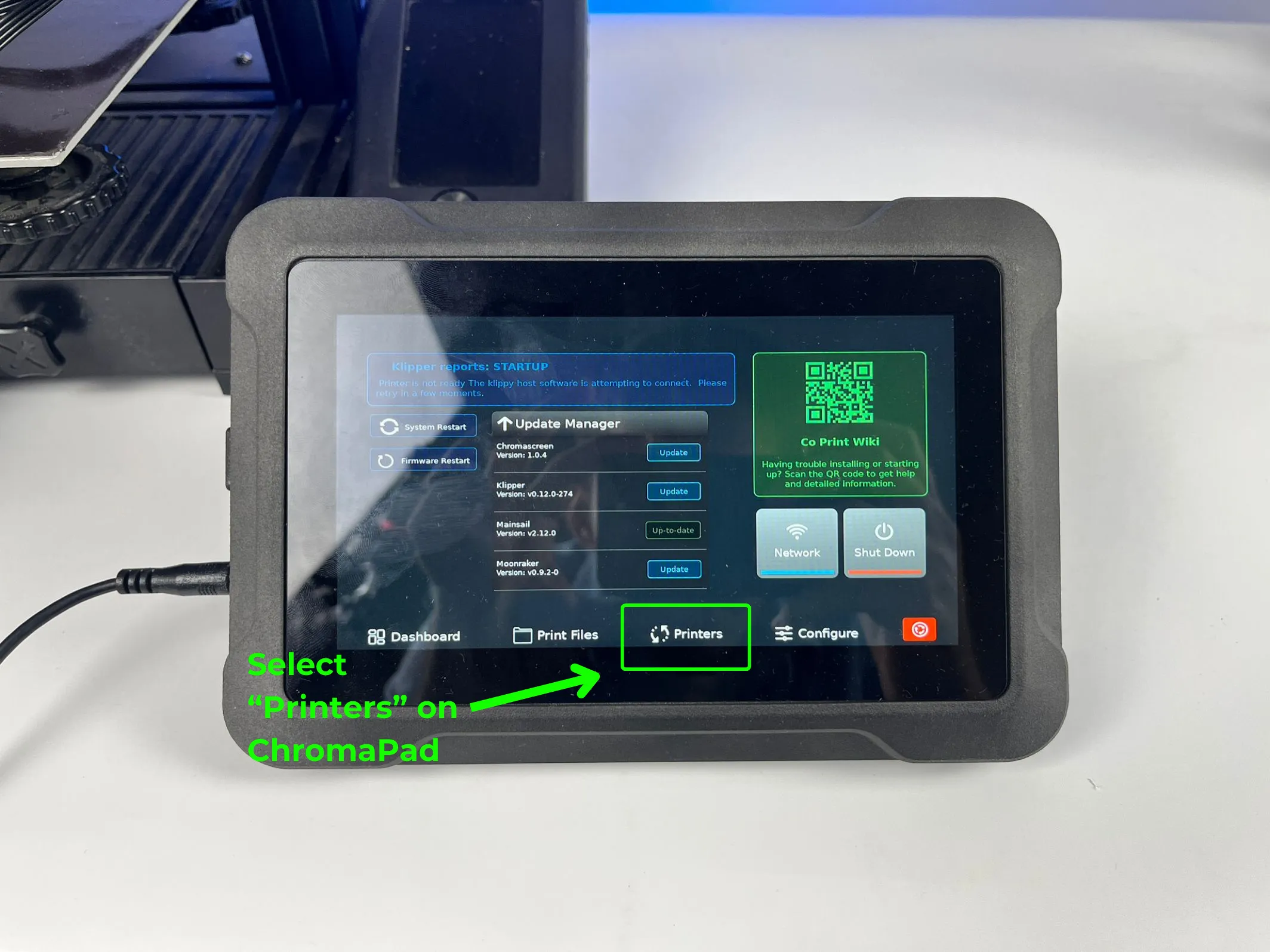
- Select "Setup Printer" on printers section. In the picture shown below, we are adding second printer. You should select the number that which printer you're adding.

- Find and select your printer. If your printer is not in the list, select "Other Printers". On the "Other Printers" menu, select your printer's micro-controller architecture and processor model.
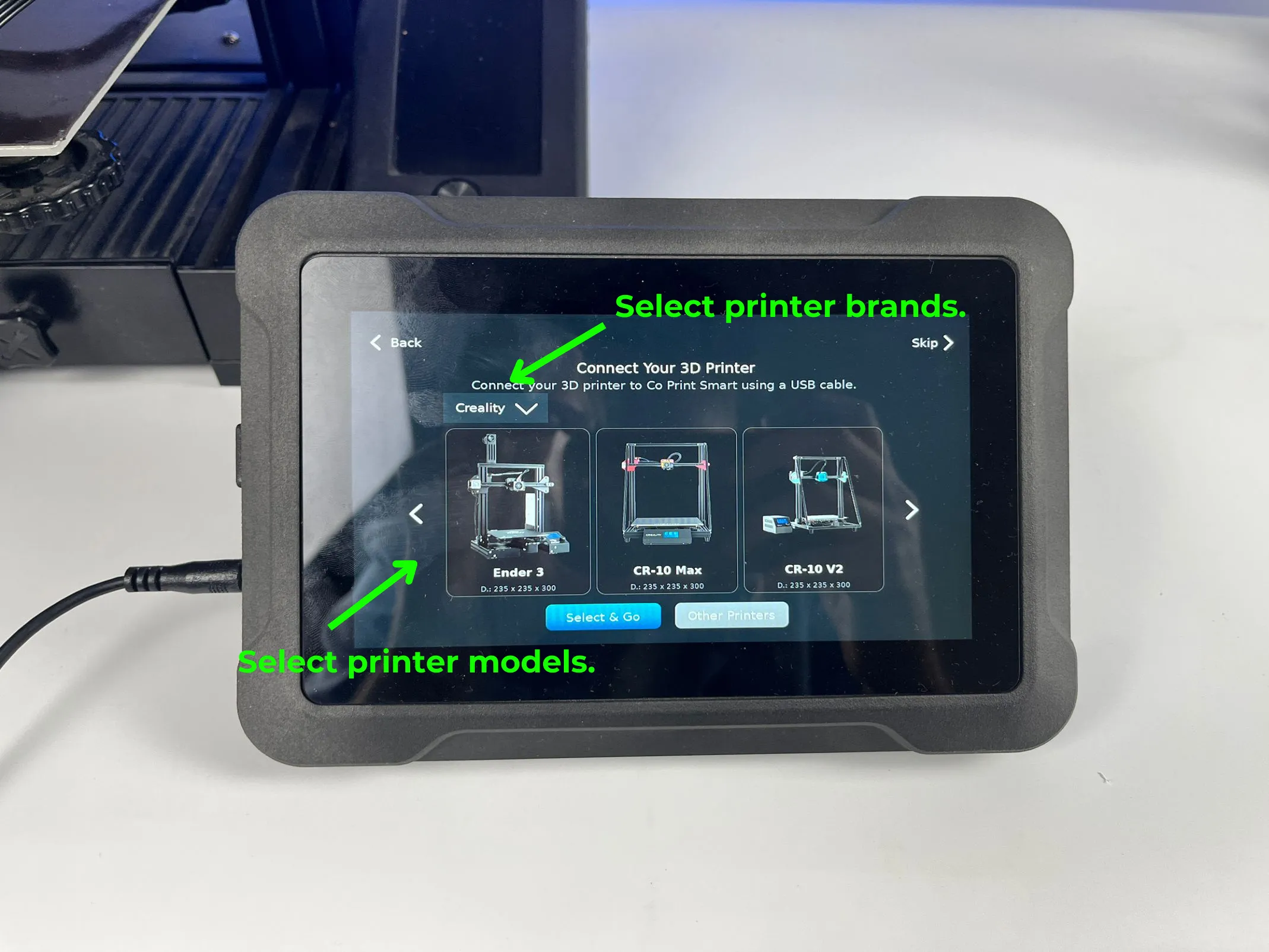
- Answer the questions in the tab that opens.
You have to install Klipper before adding a stock printer. You do not need to add any config files due to your printer is stock. Only the serial path of new added printer has to change and that's all.
- Press "continue" Select the port that printer added.
- The installation is done. These steps are going to be same for all stock printers.