¶ How to set cleaning tower values during color printing?

Before printing in color, we need to make various settings on PrusaSlicer. These settings directly affect the quality of our print results. One of the most important among these settings is the cleaning tower values.
We can explain the cleaning tower values exactly as follows;
While preparing the print, we must first paint our model so that we can print it with the colors we want. [Click here to learn how to paint] After painting, our model is ready for printing. However, the colors we will use may mix with each other in printing depending on the filament quality and the color used. To prevent this, we perform a cleaning process to clean the nozzle after each color change. With the cleaning tower settings, we can determine how much cleaning should be done after each color. By increasing these values, we can increase the cleaning process, and by decreasing these values, we can shorten the cleaning process. This is entirely dependent on the users' initiative. However, if we are going to use both dark and light-colored filaments in the print, increasing the cleaning values when changing from dark color to light color will make our prints look high quality. If we go through the example;
¶ Step 1
We can start by first choosing a color as shown in the painting video and then painting our model.
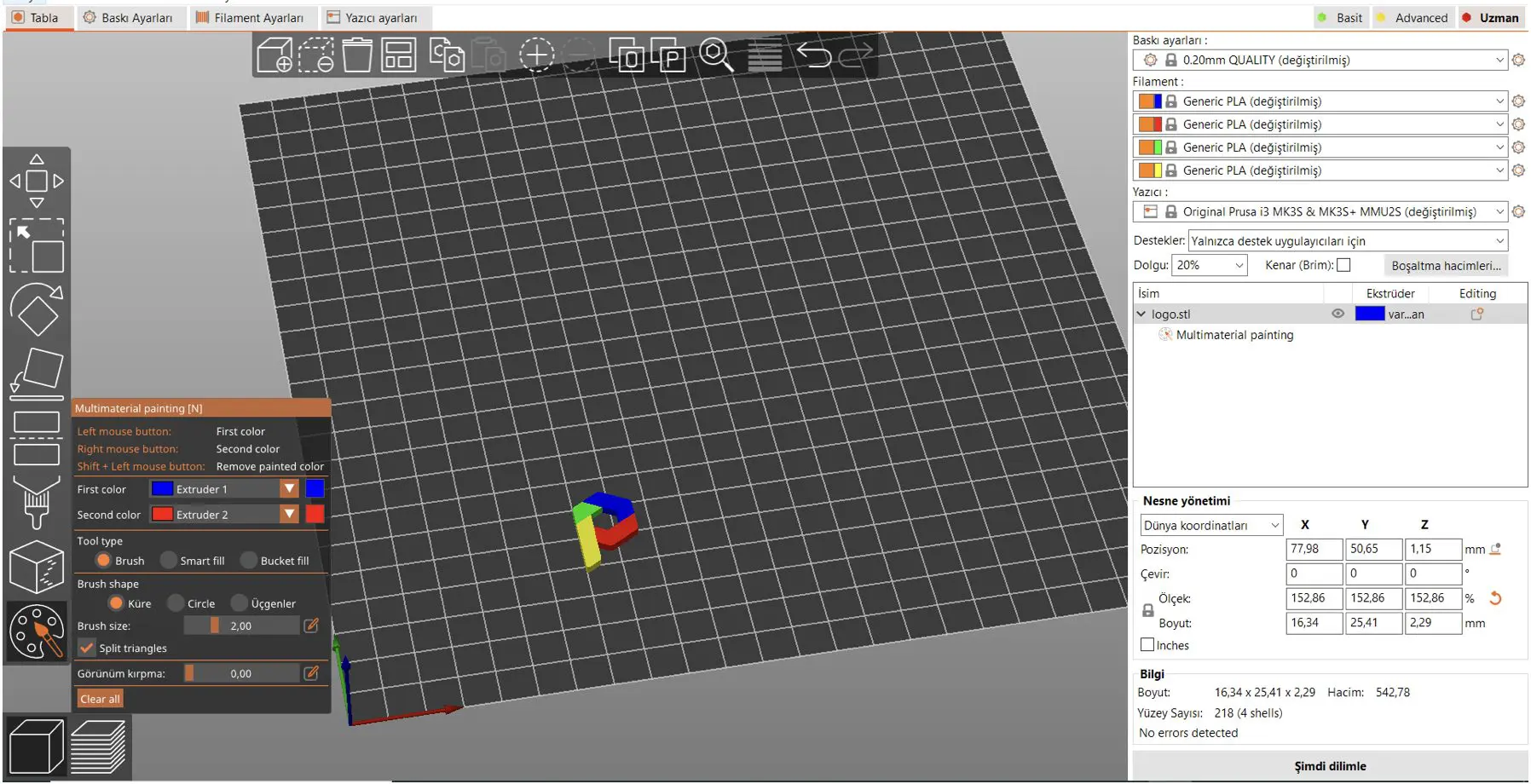
¶ Step 2
Secondly, we open the 'Discharge Volumes' menu located in the red box on the right. You can change the values here if you want. But if you need more advanced settings;
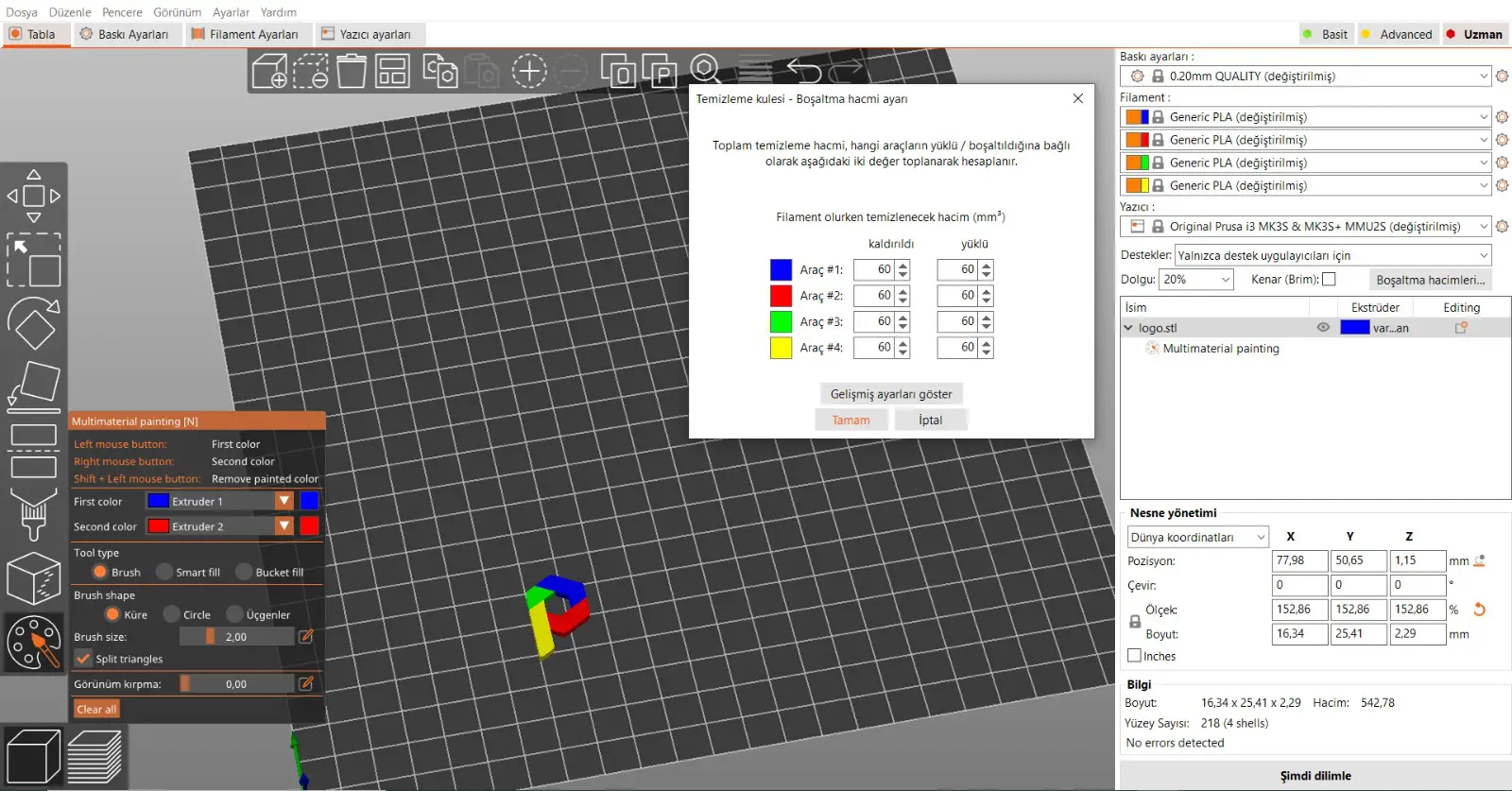
¶ Step 3
By clicking on the Advanced settings option, you can make the settings you want comprehensively and change the values for the most healthy production of your model.
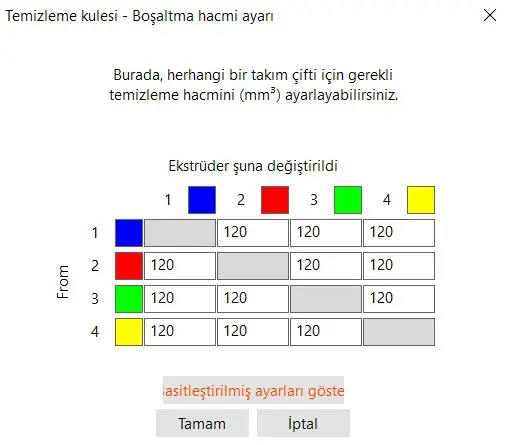

An important advice; Increasing the cleaning value in transitions from dark colors to light colors allows you to get your prints like the figure on the right instead of the figure on the left.