¶ Creality Ender 3 V3 SE - ChromaSet Upgrade Guide
| Image | Information |
|---|---|
 |
Welcome to the installation page for Creality Ender 3 V3 SE with ChromaSet. This guide will help you update your printer's firmware to ensure compatibility with ChromaSet, how to mount ChromaHead and CX-I Extruders on printer, complete the mechanical setup, and configure the ChromaPad settings. By following these steps, you will successfully complete the installation process. If you have ChromaBox product, then you should follow this steps instead of this guide. |
¶ - Downloadable parts required for the installation
You can download the required STL files below.
| Part Name | Quantity | Links |
|---|---|---|
| ChromaHead Mounting Bracket | 1x | Download |
| CX-I Holder Block | 1x | Download |
| Block Holder | 1x | Download |
| Card Holder | 1x | Download |
¶ Mechanical Setup of ChromaSet
¶ 1. Remove the Stock Print Head
Remove the stock print head from the Ender 3 V3 SE, including the carriage it is mounted on. However, set aside the screws and wheels from the carriage — these will be reused to install the ChromaHead mounting carriage.

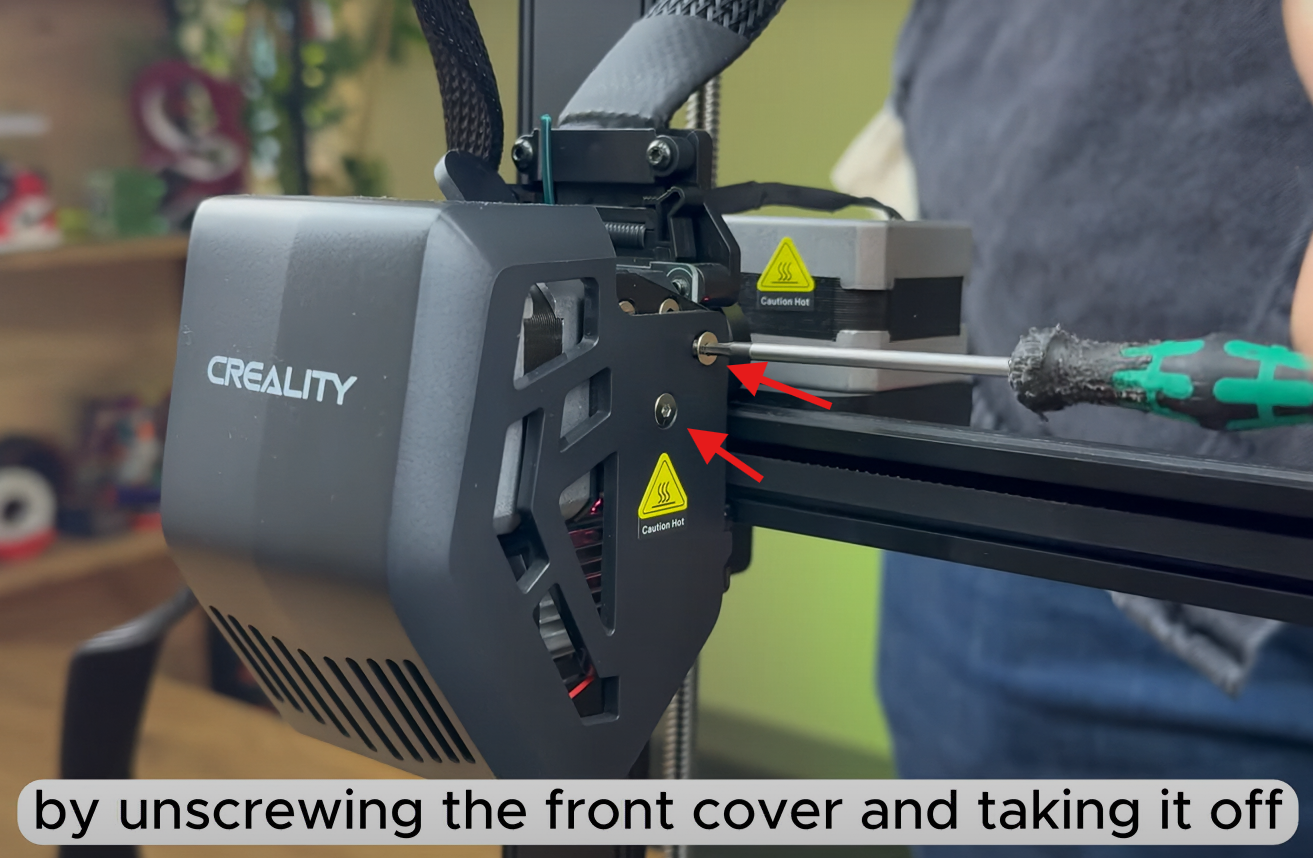

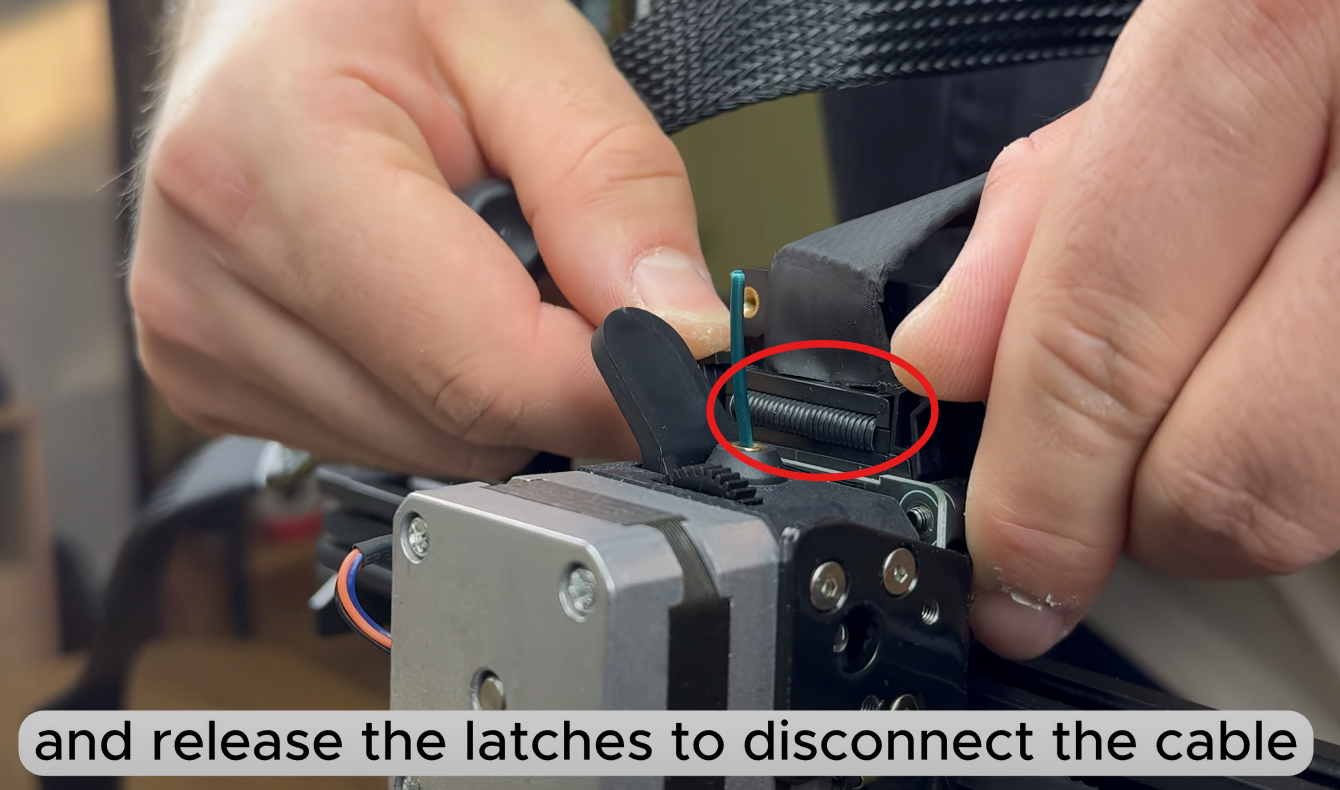

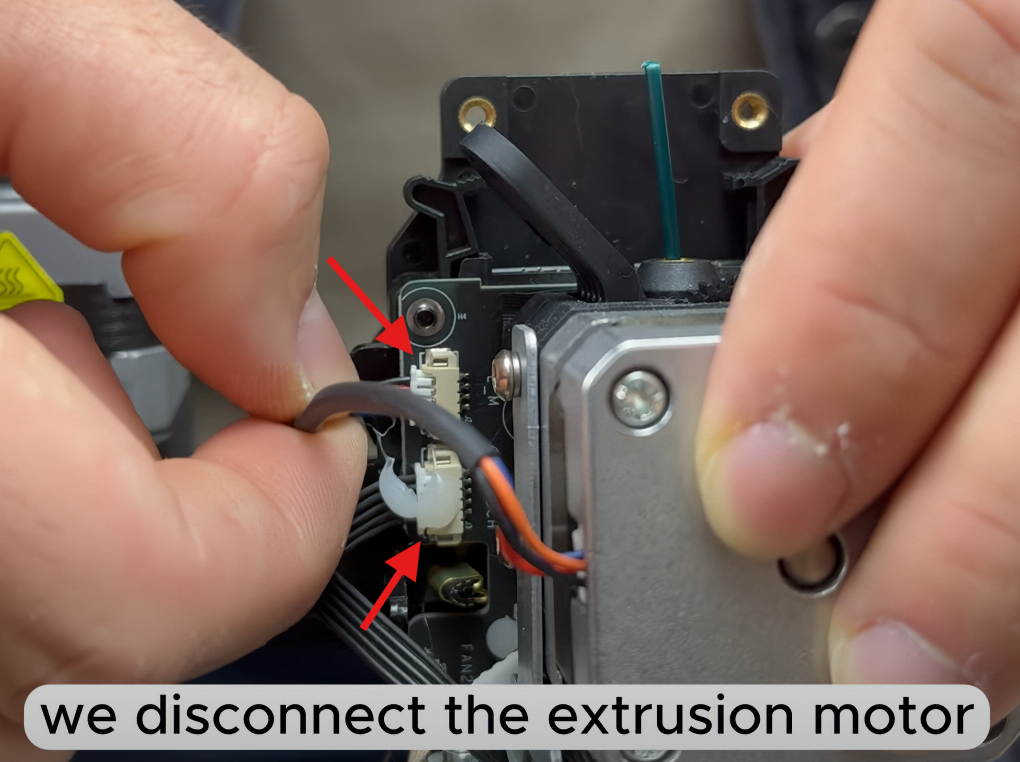


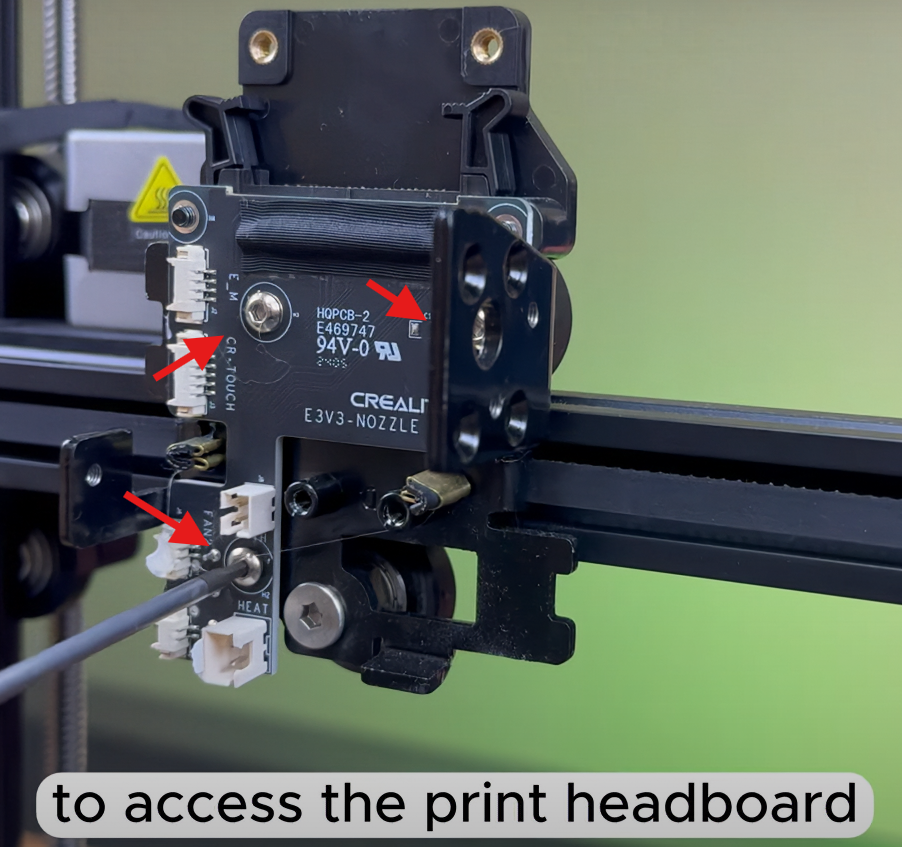

¶ 2. Attach the ChromaHead Carriage
Mount the carriage piece included with the ChromaHead onto the rail using the existing wheels and stock screws.





¶ 3. Attach the ChromaHead to the Carriage
Align the ChromaHead with the carriage and secure it using the three screws included in the box. Tighten the screws at the three indicated points.

¶ 4.Head connection cable and the 8-in-1 kit mounting
Connect the head connection cable as shown in the image and make sure it is secured in place using the fastening screws. Then, rotate the 8-in-1 module and install it as shown in the image. Ensure it is tightly secured and doesn't move.


¶ 5.CX-I Extruders Installation
The CX-I Extruders come pre-assembled with the motor and plastic components inside the box. However, in order to mount them onto the extruder holder, the motor and extruder sections need to be separated. To do this, remove the 3 screws on the top of the extruder and separate the motor from the extruder section.


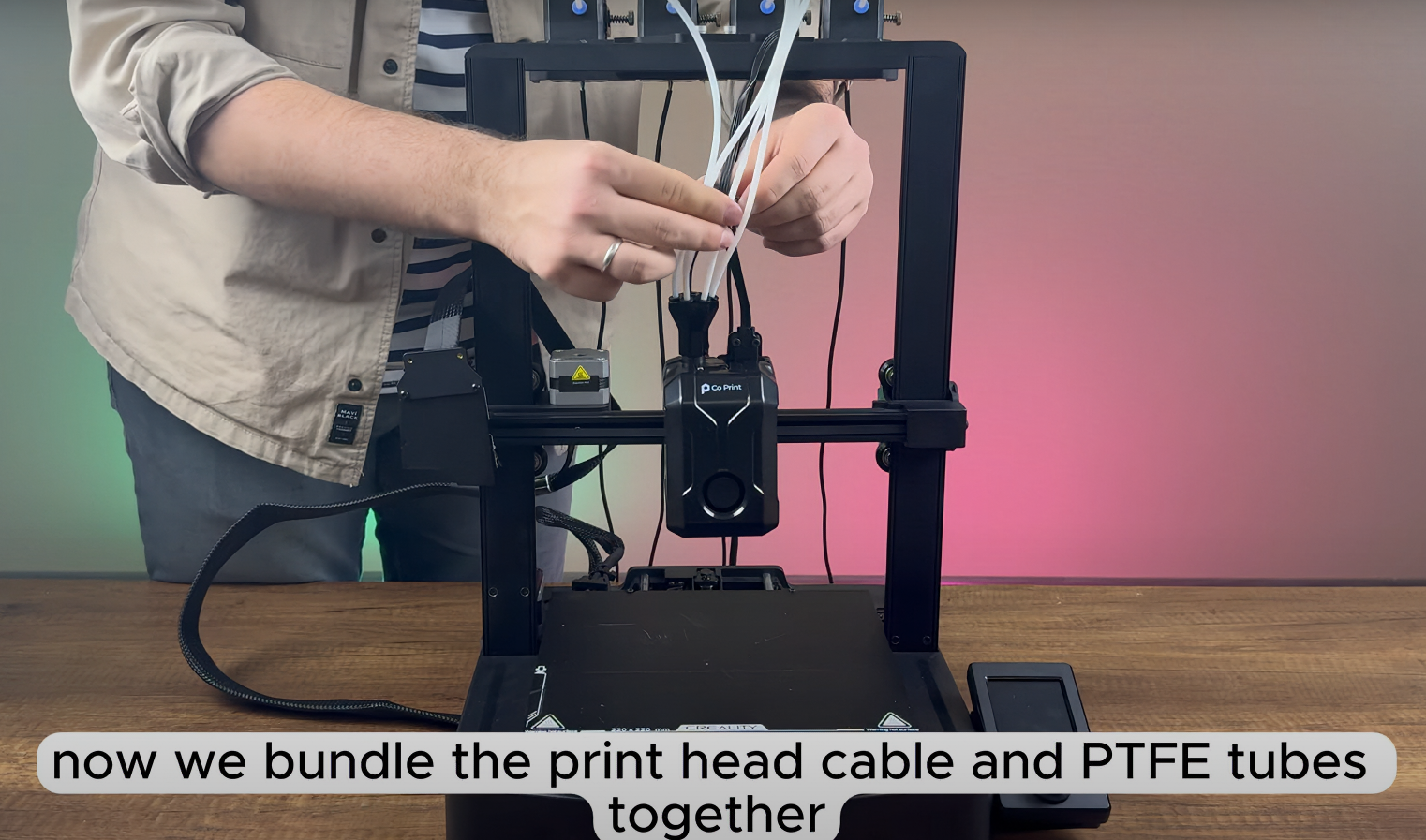
¶ ChromaPad Setup on Creality Ender 3 V3 SE
After completing the mechanical setup of ChromaHead , CX-I Extruders and cables let's move on to configuring your printer with ChromaPad.
1- Select your language
2- Accept privacy policy
3- Select your timezone
4- Give your ChromaPad a name(this will be device name visible on the network)
5- Connect your wifi network
6- Update system if available
7- Select Other Printers section followed by Micro-controller Architercture
8- Select STMicroelectronics STM32
9- Go to Processor model and choose STM32F103
10- Go back to menu and go to Bootloader offset. Select 28Kib
11- Go back to menu and go to Communication Interface. Select Serial
12- Countinue and wait for created file. After that insert clean usb and wait for write to usb.
13- Now insert your usb to your pc and copy the file named as "klipper.bin" to the desktop.
14- Insert your printer's sd card to the your pc. Copy "klipper.bin" to the sd card.
15- Insert your sd card to the your printer back and power on the printer.
16- Connect usb cable from printer to the ChromaPad.
17- Select the correct port and continue.
18- Enter your printer IP to your browser to access Mainsail.
19- Go to MACHINE section and delete the configs named as "chroma_head.cfg", "config-*.zip", "printer.cfg", "bed_mesh.cfg", "cp_macro.cfg", "input_shaper.cfg", "external_inputshaper.cfg", "ecm.cfg"(1,2,3,4), "driver.cfg" and "kcm.cfg".
20- Download the config files and copy to the Configs Files menu.
21- Firmware restart and open printer.cfg
22- Go to the DEVICES which is located top right, copy the updated serial path and paste it to serial section.
23- Open chroma_head.cfg and connect the ChromaHead cable to the ChromaPad. Go to the DEVICES which is located top right, copy the updated serial path and paste it to serial section.
24- Save&Restart
¶ Your printer is ready to use.

¶ 2) Post-Installation OrcaSlicer Configuration
After completing the installation, you also need to configure OrcaSlicer. We recommend downloading the latest version of OrcaSlicer for optimal compatibility. You can use the link below to get the most recent release.
OrcaSlicer Download Link - Download
-
After downloading OrcaSlicer, click on “New Project”.
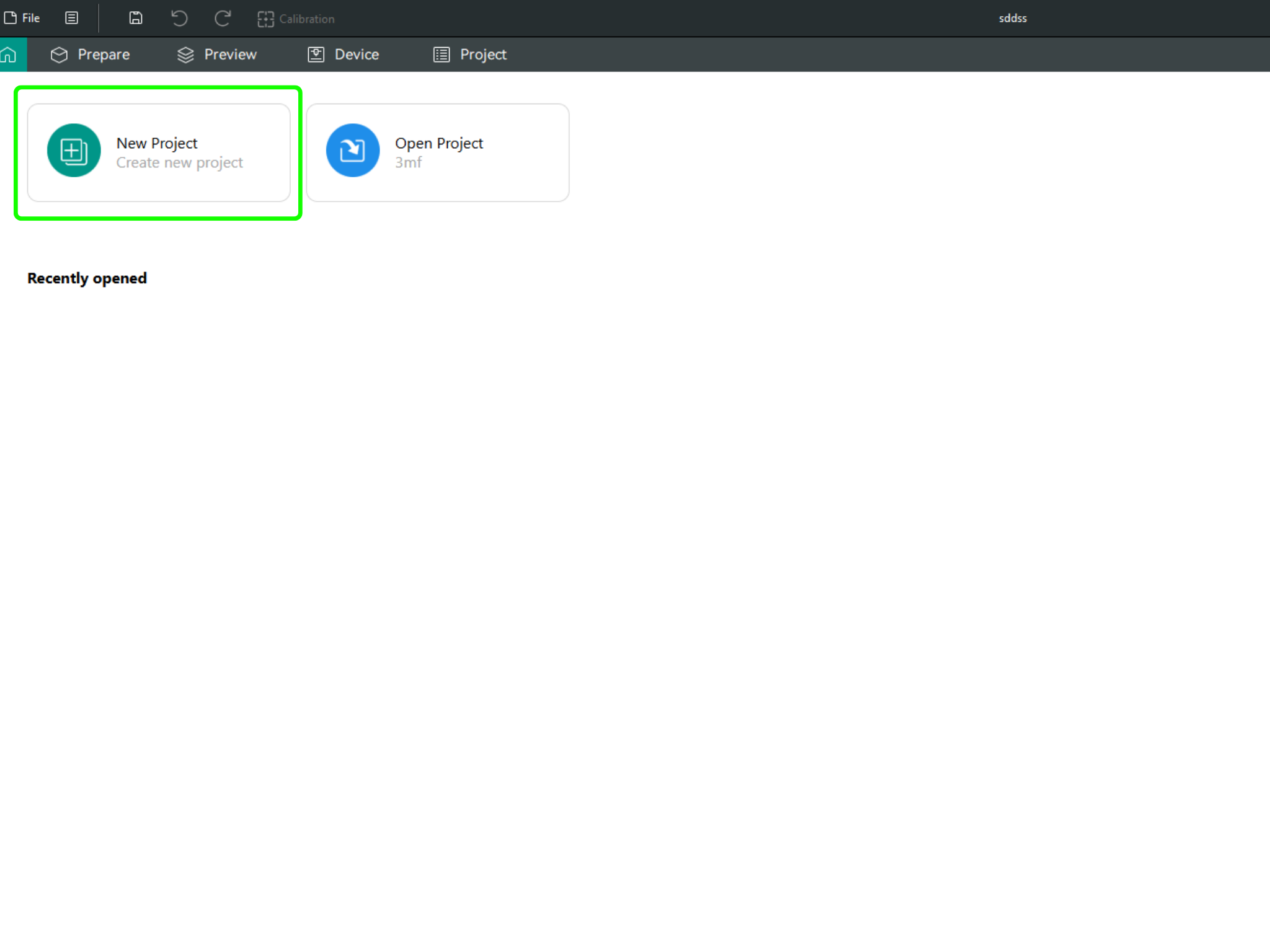
-
In the left menu, go to the Printers section and click on “Select/Remove printers”.
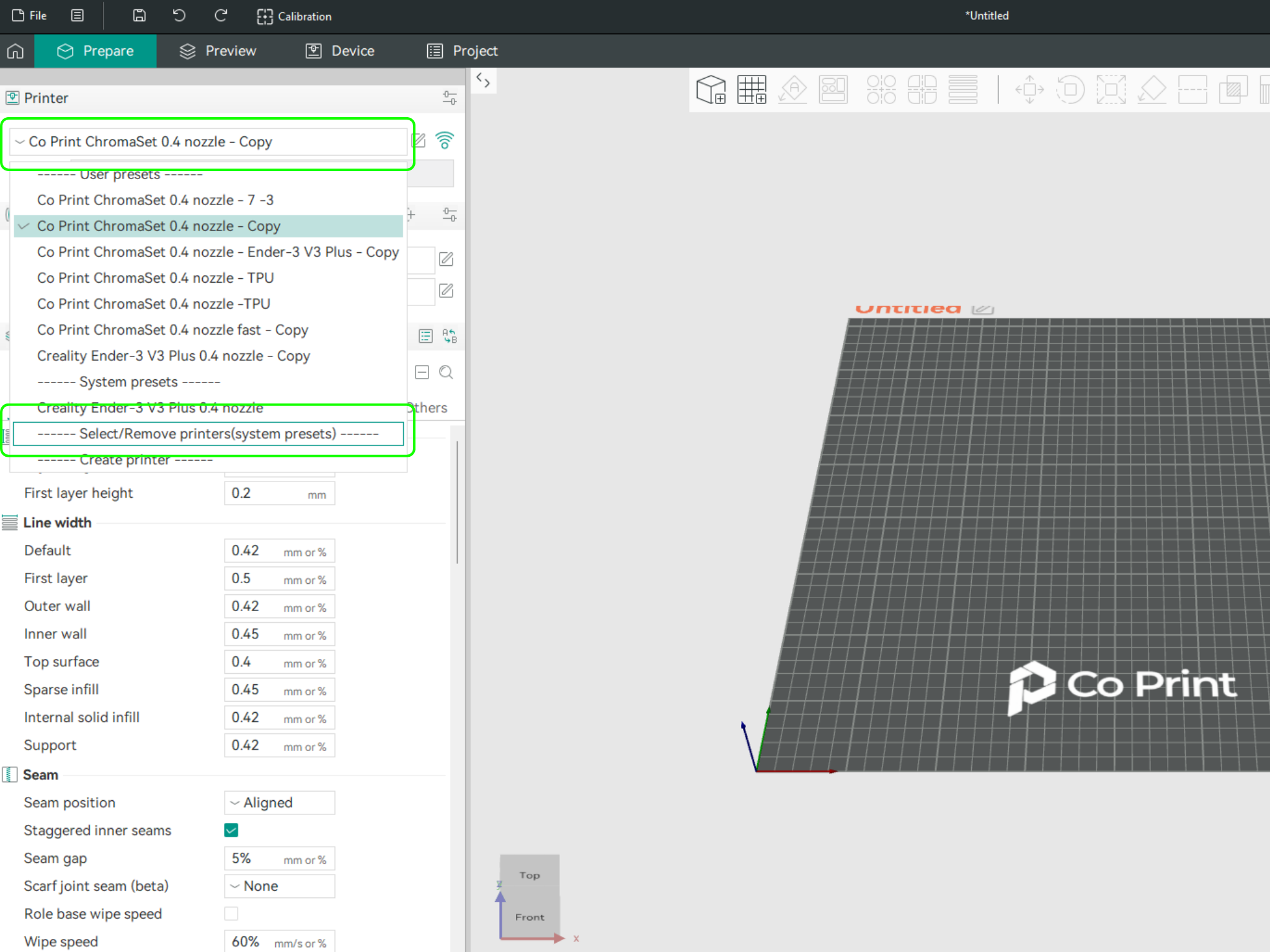
- In the opened menu, find and select Co Print. Then click "Confirm".
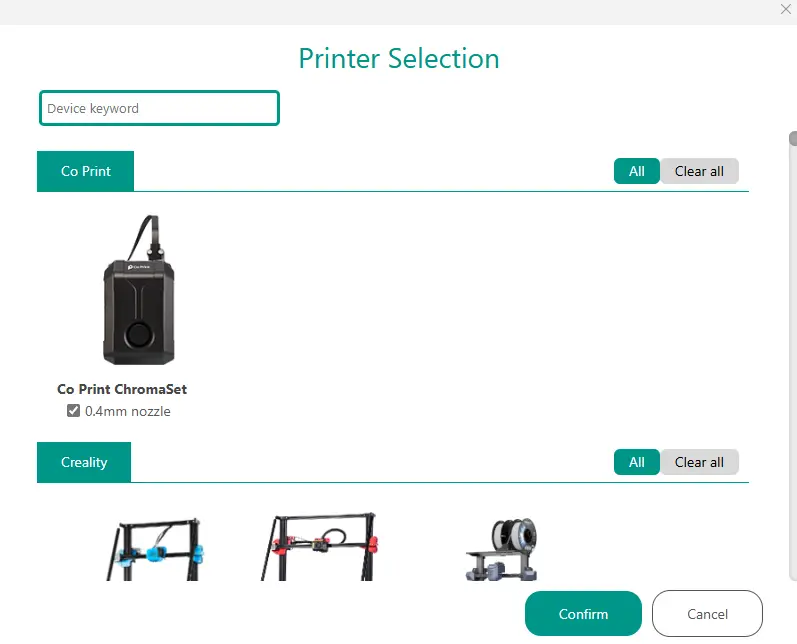
- After loading the settings, you need to adjust them in OrcaSlicer according to your printer’s bed size.
- You can import your model into OrcaSlicer as shown in the videos below, paint it, and start your print directly from within OrcaSlicer.